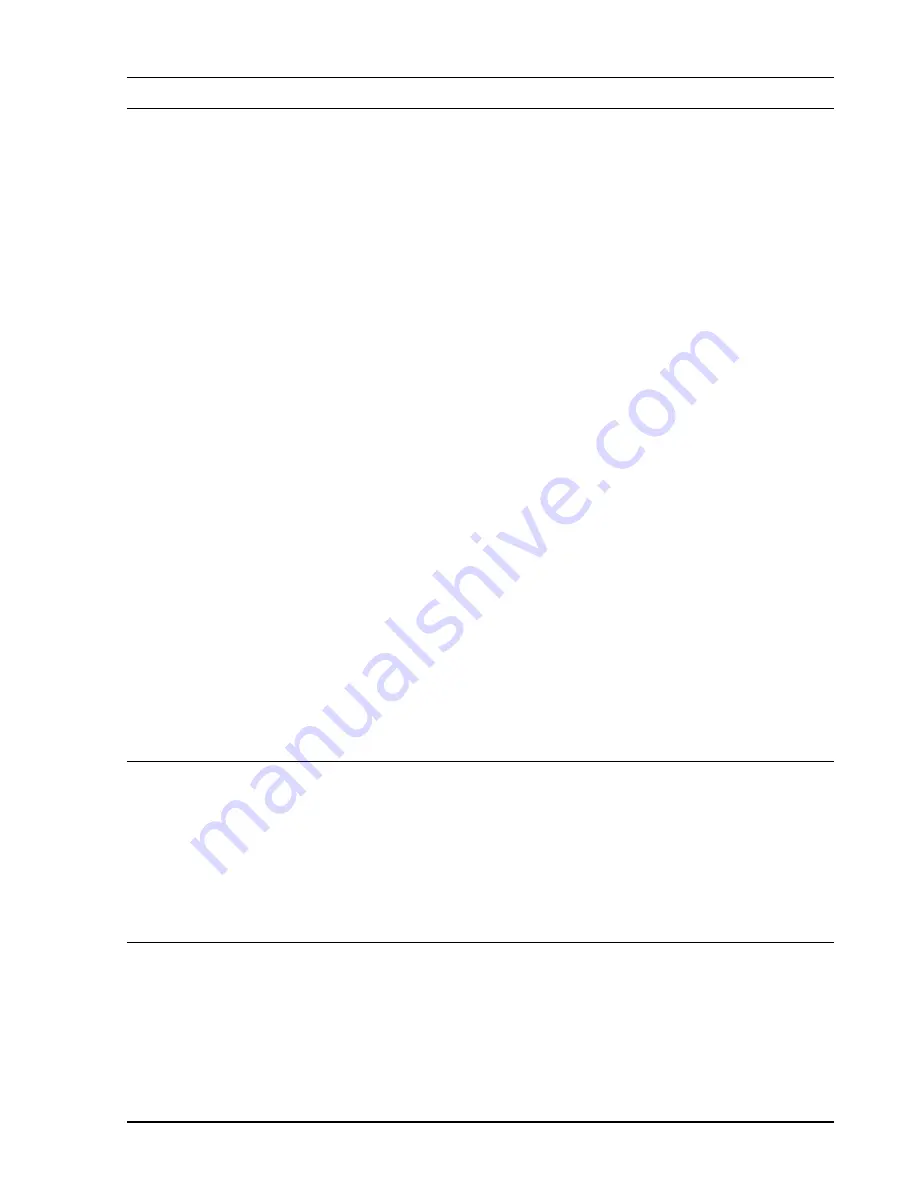
FFT Average Menu 4-97
SR780 Network Signal Analyzer
Average Preview
Select Average Preview for both displays [Off, Manual or Timed].
When averaging is on, Average Preview allows each individual measurement to be
accepted (added to the average) or rejected (not added to the average) based upon the
input time records. This is useful for rejecting bad time records from corrupting an
averaged measurement.
Choosing either Manual or Timed forces the frequency spans of the two displays to be
linked. This makes the time records for the two measurements synchronous.
When Average Preview is Manual, each input time record is displayed after it is acquired.
Choose <Accept> or <Reject> to either use or ignore the measurement based upon the
displayed time record. After the time record is accepted or rejected, the display reverts
back the measurement display until the next time record is available (usually triggered).
When Average Preview is Timed, the input time record is automatically accepted after
the Preview Time (unless rejected first).
The preview time records are displayed in place of the actual measurements. For single
channel measurements, the appropriate channel input time record is shown in each
display. For 2-channel measurements, the DisplayA shows Ch1 time record and DisplayB
shows Ch2 time record. In this case, use the dual display format to view both time
records.
While the preview time records are displayed, the displays are labeled ‘Preview’ instead
of ‘Live’ (in the Vertical Scale Bar). A ‘Preview’ display is much like an ‘Off-Line’
display in that its measurement parameters may not be changed. To adjust the
measurement parameters of the actual measurement, either turn Average Preview to Off
or pause the measurement.
Command: PAVO (?) d {, i}
Preview Time
Select the Preview Time for both displays [0.5 s .. 1 ks].
When Average Preview is Timed, the input time record is automatically accepted after
the Preview Time (unless rejected first).
Command: PAVT (?) d {, x}
Accept
Accept the displayed preview time record and add the measurement to the average.
Содержание SR780
Страница 4: ...ii SR780 Network Signal Analyzer ...
Страница 10: ...viii SR780 Network Signal Analyzer ...
Страница 18: ...1 2 Getting Started SR780 Network Signal Analyzer ...
Страница 39: ...Triggering and the Time Record 1 23 SR780 Network Signal Analyzer ...
Страница 40: ...1 24 Triggering and the Time Record SR780 Network Signal Analyzer ...
Страница 58: ...1 42 Waterfall Display SR780 Network Signal Analyzer ...
Страница 70: ...1 54 Saving and Recalling SR780 Network Signal Analyzer ...
Страница 167: ...Status Indicators 3 21 SR780 Network Signal Analyzer ...
Страница 188: ...4 6 Menus SR780 Network Signal Analyzer ...
Страница 193: ...FFT Frequency Menu 4 11 SR780 Network Signal Analyzer Command FEND d f ...
Страница 232: ......
Страница 236: ...4 54 Source Menu SR780 Network Signal Analyzer Command STYP i ...
Страница 266: ...4 84 Playback Input Menu SR780 Network Signal Analyzer ...
Страница 272: ...4 90 Trigger Menu SR780 Network Signal Analyzer ...
Страница 288: ...4 106 Swept Sine Average Menu SR780 Network Signal Analyzer ...
Страница 326: ...144 Exceedance Statistics Menu SR780 Network Signal Analyzer ...
Страница 352: ...4 170 Output Menu SR780 Network Signal Analyzer ...
Страница 478: ......
















































