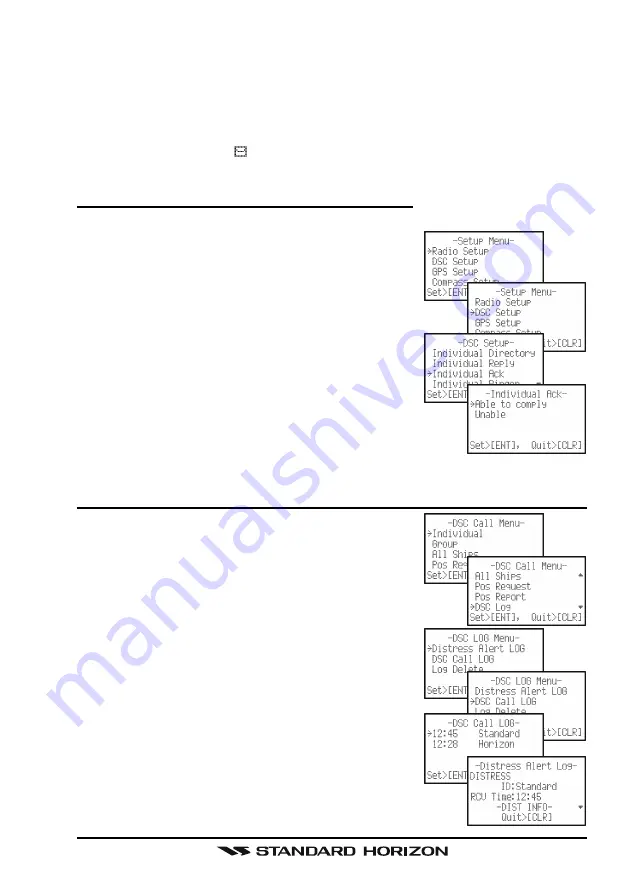
Page 43
HX851E
7.6 CALL WAITING DIRECTORY
The
HX851E
logs received Distress Calls and Individual Calls into the Call
Waiting Directory for review at a later time. The DSC Call Waiting feature is
similar to an answer machine where calls are recorded for review. When a call
is logged while the radio is set on the DSC Standby function or when a DSC
call is not replied to a “
” icon will appear on the display. The
HX851E
can
memorize up to the latest 24 Distress, and up to the latest 40 Individual Calls.
7.6.1 ENABLING THE CALL WAITING FEATURE
Follow the steps below to enable or disable the Call Waiting feature.
1. Press and hold the [
CALL
(
ENT
)
MENU
] key un-
til “
Setup Menu
” appears.
2. Press the [
] key to select “
DSC Setup
” menu.
3. Press the [
CALL
(
ENT
)
MENU
] key, then select
“
Individual Ack
” with the [
] / [
] key to select.
4. Press the [
CALL
(
ENT
)
MENU
] key.
5. Press the [
] / [
] key to select “
Able to comply
”
or “
Unable
”.
6. Press the [
CALL
(
ENT
)
MENU
] key to store the
selected setting.
7. Press the [
CLR
] key twice to return to the “
Setup Menu
”,
then press the [
CLR
] key again to return to radio op-
eration.
7.6.2
REVIEWING RECEIVED CALLS LOGGED INTO THE CALL WAITING DIRECTORY
1. Press the [
CALL
(
ENT
)
MENU
] key. The “
DSC Call
Menu
” will appear.
2. Press the [
] / [
] key to select “
DSC Log
” menu.
3. Press the [
CALL
(
ENT
)
MENU
] key, then press
the [
] / [
] key to select the category (“
Distress Alert
LOG
” or “
DSC Call LOG
”) you want to review.
4. Press the [
CALL
(
ENT
)
MENU
] key, then press
the [
] / [
] key to select the station (name or
MMSI number) you want to review.
5. Press the [
CALL
(
ENT
)
MENU
] key, to review de-
tails for the selected station.
6. Press the [
] / [
] key to scroll the display.
7. Press the [
CLR
] key numerous time to exit.






























