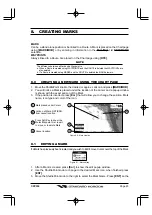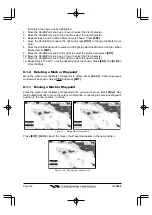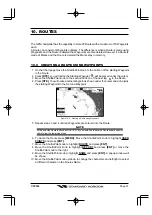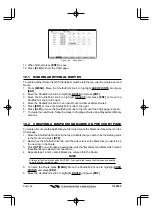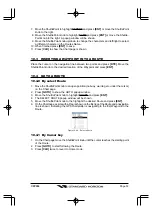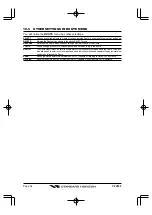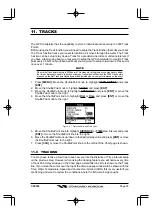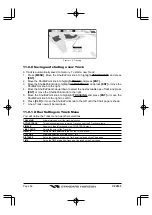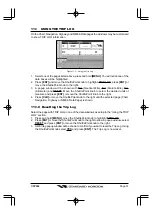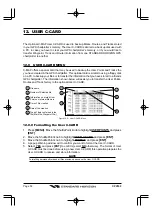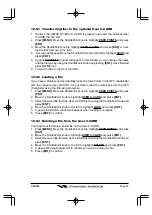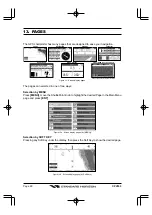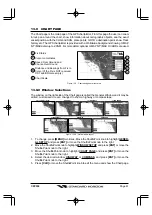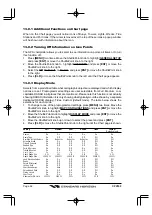Page 59
CPV350
12.0.1 Transferring files to the optional User C-CARD
1. Remove the C-MAP NT
+
/MAX
C-CARD if present and insert the optional User
C-CARD into the slot.
2. Press
[MENU]
. Move the ShuttlePoint knob to highlight
USER POINTS
and press
[ENT]
.
3. Move the ShuttlePoint knob to highlight
USER C-CARD
and press
[ENT]
or move
the ShuttlePoint knob to the right.
4. A screen will appear. Move the ShuttlePoint knob to the left to highlight
SAVE
and
press
[ENT]
.
5. A popup
SAVE FILE
window will appear. In this window you can change the name
and the file type by using the ShuttlePoint knob and pressing
[ENT]
, when finished
press
[CLR]
once.
6. To save the file to the User C-CARD.
12.0.2 Loading a file
If you have a problem and accidentally loose the User Points in the GPS chartplotter
with the optional User C-CARD it is possible to load the data back into the GPS
chartplotter using the following procedure:
1. Press
[MENU]
. Move the ShuttlePoint knob to highlight
USER POINTS
and press
[ENT]
.
2. Move the ShuttlePoint knob to highlight
USER C-CARD
and press
[ENT]
.
3. Select the saved file from the User C-CARD list by using the ShuttlePoint knob and
press
[ENT]
.
4. Move the ShuttlePoint knob to the left to highlight
LOAD
and press
[ENT]
.
5. A popup information window will appear when loading is complete.
6. Press
[ENT]
to confirm.
12.0.3 Deleting a file from the User C-CARD
You may want to delete a saved file on the User C-CARD.
1. Press
[MENU]
. Move the ShuttlePoint knob to highlight
USER POINTS
and press
[ENT]
.
2. Move the ShuttlePoint knob to highlight
USER C-CARD
and press
[ENT]
.
3. Select the saved file from the User C-CARD list by using the ShuttlePoint knob and
press
[ENT]
.
4. Move the ShuttlePoint knob to the left to highlight
DELETE
and press
[ENT]
.
5. A popup Warning window will to confirm you want to delete the file.
6. Press
[ENT]
to confirm.
Содержание CPV350
Страница 1: ...CPV350 GPS Chart Plotter with VHF FM Marine Transceiver OWNER S MANUAL ...
Страница 139: ...Page 139 CPV350 NOTE ...