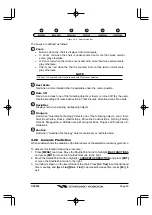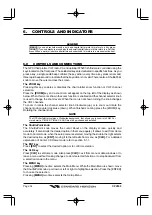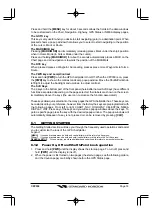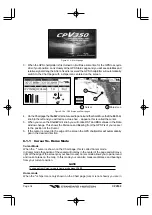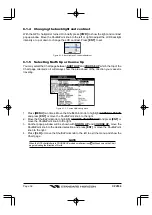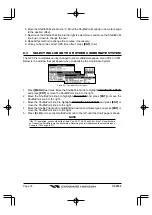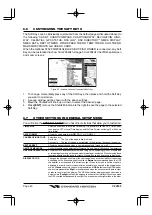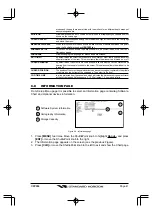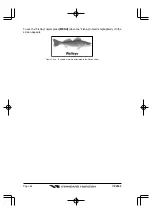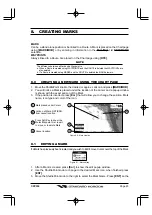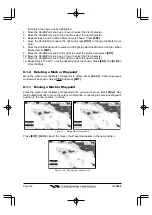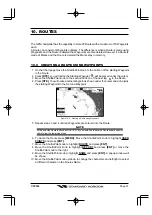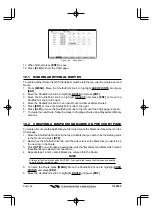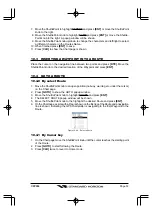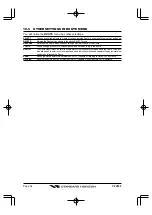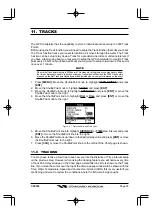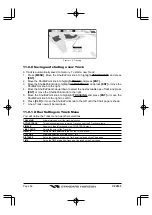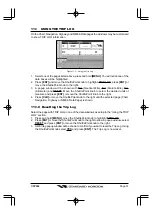Page 42
CPV350
7.
USING FIND SERVICES & MORE FUNCTION
With a C-MAP NT
+
/MAX C-CARD installed the GPS chartplotter allows you to search for
a Port Service, Port, Tide Stations, Wrecks, Obstructions, POIs, Lakes, User Points, or
GPS Coordinates.
7.0
PORT SERVICES
1. Press
[MENU]
. Move the ShuttlePoint knob to highlight
FIND SERVICES
and press
[ENT]
.
2. Move the ShuttlePoint knob to highlight
PORT SERVICE
and press
[ENT]
or move the
ShuttlePoint knob to the right.
3. A popup window will be shown with the Port Services.
4. Move the ShuttlePoint knob to highlight the desired Service and press
[ENT]
.
5. Another popup window will show the name, distance and position of the Services closest
to your location.
6. Using the ShuttlePoint knob, highlight the desired Service and press
[ENT]
which will
show the name and phone number of the Service.
7. Press
[CLR]
which will show the available Services at the location.
8. Press
[CLR]
to show the actual position of the Services.
Figure 7.0 - Port Services
7.1
OTHER AVAILABLE SEARCHES
PORT BY NAME
Searches and shows on the Chart page the list of all ports stored on the C-CARD in alphabetic
order
PORT BY DISTANCE
Searches and shows the list of all ports stored on the C-CARD in distance order
TIDE STATIONS
Searches for the closest Tide Station and shows the information of the tide station
WRECKS
Searches and shows on the Chart page for the closest Wrecks
OBSTRUCTIONS
Searches and shows on the Chart page for the closest Obstructions
USER POINTS
Searches and shows on the Chart page for the closest User Points (Marks or Waypoints)
COORDINATES
Searches and shows on the Chart page for GPS Coordinates
POIs
Searches and shows information on the selected Point Of Interest
LAKES
Searches and shows information on the selected Lake
INFORMATION
Searches and shows information on the selected point
Содержание CPV350
Страница 1: ...CPV350 GPS Chart Plotter with VHF FM Marine Transceiver OWNER S MANUAL ...
Страница 139: ...Page 139 CPV350 NOTE ...