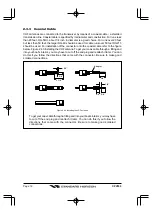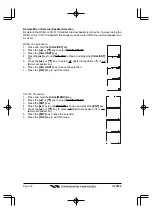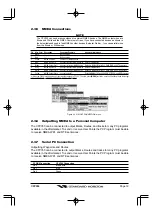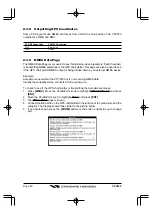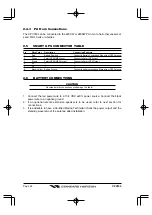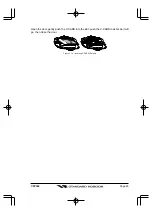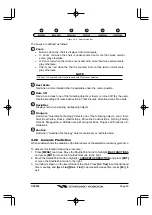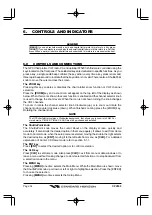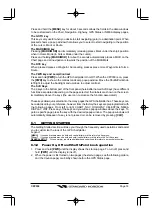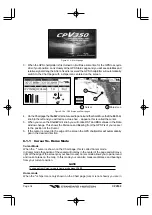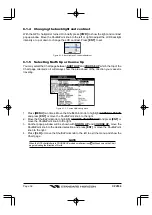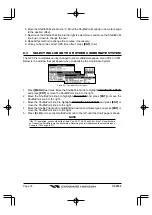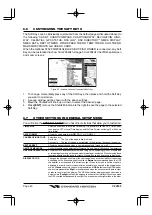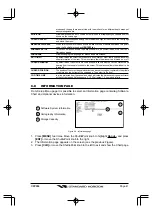Page 28
CPV350
and press
[ENT]
or move the ShuttlePoint knob to the right.
2. Move the ShuttlePoint knob to highlight
PERSPECTIVE VIEW
and press
[ENT]
or move
the ShuttlePoint knob to the right.
3. The menu now shows two selections,
ON
or
OFF
.
4. Move the ShuttlePoint knob to select the selection and press
[ENT]
.
5. Press
[CLR]
until the menu disappears or an easier method is to move the ShuttlePoint
knob to the left until the chart page is shown.
4.0.3
Dynamic Nav-Aids
This function enables the blinking of lights of the Nav-Aids. The blink period and color of
each Nav-Aid is read from the Nav-Aid attributes available on the data cartridge. When the
ship is inside the Nav-Aid nominal range, the light of the Nav-Aid will start blinking.
When Dynamic Nav-Aids option is set to On, when the flashing light is Off, or when fix
position is out of the sector, the light color is displayed by using a faint light color.
To activate this function follow the procedure:
1. Press
[MENU]
two times. Move the ShuttlePoint knob to highlight
MAX FUNCTIONS
and press
[ENT]
or move the ShuttlePoint knob to the right.
2. Move the ShuttlePoint knob to highlight
DYNAMIC NAV-AIDS
and press
[ENT]
or move
the ShuttlePoint knob to the right.
3. The menu now shows two selections,
ON
or
OFF
.
4. Move the ShuttlePoint knob to select the selection and press
[ENT]
.
5. Press
[CLR]
until the menu disappears or an easier method is to move the ShuttlePoint
knob to the left until the chart page is shown.
4.0.4 Safety Status Bar (
DSI -
D
ata
S
afety
I
ndicator)
When Safety Status Bar is On, a status bar with six boxes showing the status of certain
functions is displayed. Any warning or alarm condition is identified by the red color to
indicate possible risk.
To activate this function follow the procedure:
1. Press
[MENU]
two times. Move the ShuttlePoint knob to highlight
MAX FUNCTIONS
and press
[ENT]
or move the ShuttlePoint knob to the right.
2. Move the ShuttlePoint knob to highlight
SAFETY STATUS BAR
and press
[ENT]
or
move the ShuttlePoint knob to the right.
3. The menu now shows the following selections:
ON
(Safety Status Bar is shown),
OFF
(Safety Status Bar is not shown),
ICON
(Safety Status Bar is not shown, but a Warning
alarm Icon is shown on the corner of the map screen as soon as any item controlled by
the DSI function returns an alarm condition. The Warning Icon remains displayed until
the alarm condition persists. Placing the cursor over this Icon, a quick help message is
shown next to the Icon, allowing to show the Safety Status Bar. In this case - when the
Safety Status Bar is opened via Warning alarm Icon - it is allowed to obtain information
about each “active” Safety Status box (the red ones): it is possible to select them by
ShuttlePoint knob movement left/right, and a list of active alarms is shown underneath
the selected box. By pressing
[CLR]
, the Safety Status Bar is removed from the screen)
4. Move the ShuttlePoint knob to select the selection and press
[ENT]
.
5. Press
[CLR]
until the menu disappears or an easier method is to press the ShuttlePoint
knob to the left a few times.
Содержание CPV350
Страница 1: ...CPV350 GPS Chart Plotter with VHF FM Marine Transceiver OWNER S MANUAL ...
Страница 139: ...Page 139 CPV350 NOTE ...