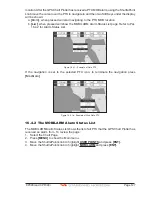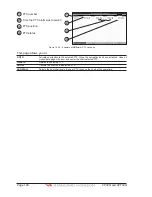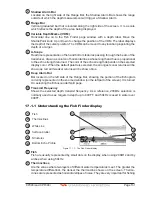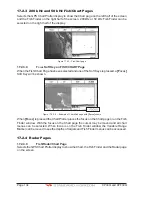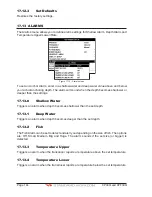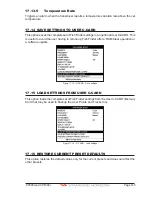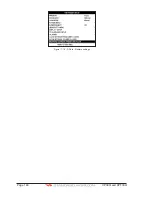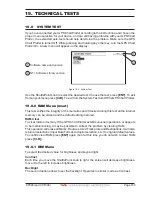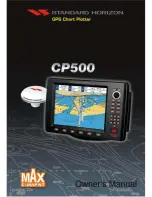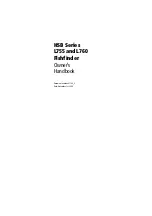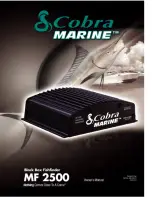Page 140
CP390i and CPF390i
Figure 17.10 - Sensitivity menu
17.10.0
Gain
Allows you to control the Sensitivity of the unit’s receiver from 0 to 100%. To see more detail,
increase the receiver Sensitivity by selecting a higher Gain percentage. If there is too much
detail or if the screen is cluttered, lowering the Sensitivity may increase the clarity of the
display.
NOTE
When the Gain Mode option is set to Auto, the receivers Gain cannot be changed.
When the Gain Mode option is set to Manual, the Gain can be manually adjusted. When switching
from Automatic to Manual Mode, the Gain + Offset value is copied into the Manual Gain setting of
the receiver.
17.10.1
STC
(Sensitivity Time Control)
The STC function attenuates echos from surface down to the specified STC depth by
changing the sensitivity of the receiver, decreasing it near the surface and gradually
increasing it as the depth increases.
STC impacts bottom finding so can be particularly useful i.e. to better track a rock sea
bottom distinguishing it from the mud in suspension over it for example when close to rivers
outlet to the sea (consider to use at same time also Dual Frequency mode and White Line
for an easier identification of real sea bottom), as well as to solve issues in false bottom
detection when in presense of significant surface clutter.
Its default value is SHORT for the 200 kHz frequency and MID for the 50 KHz frequency.
Such values are good in most conditions. However when navigating in very shallow waters
it may be necessary to switch it to OFF, while in very deep waters with a lot of Surface Clutter
it may be better to increase it to MID or LONG.
NOTE
In some situations it may be necessary to adjust the STC so the sounder can read through the
surface noise and show the bottom. One indication that the STC needs to be changed is when the
display intermittently changes the depth from the correct depth to a very shallow depth.
Figure 17.10.1 - STC - Surface Clutter
The STC can be changed from Short, Mid, Long and Custom.
Содержание CP390i
Страница 1: ......
Страница 5: ...Page 6 CP390i and CPF390i ...
Страница 15: ...Page 16 CP390i and CPF390i ...
Страница 29: ...Page 30 CP390i and CPF390i ...
Страница 43: ...Page 44 CP390i and CPF390i ...
Страница 53: ...Page 54 CP390i and CPF390i ...
Страница 67: ...Page 68 CP390i and CPF390i ...
Страница 75: ...Page 76 CP390i and CPF390i ...
Страница 83: ...Page 84 CP390i and CPF390i ...
Страница 87: ...Page 88 CP390i and CPF390i ...
Страница 109: ...Page 110 CP390i and CPF390i ...
Страница 145: ...Page 146 CP390i and CPF390i Figure 17 16 C Card Restore settings ...
Страница 147: ...Page 148 CP390i and CPF390i ...
Страница 153: ...Page 154 CP390i and CPF390i ...
Страница 157: ...Page 158 CP390i and CPF390i ...
Страница 168: ......