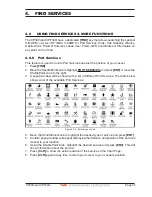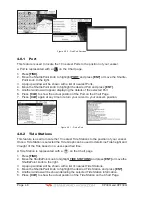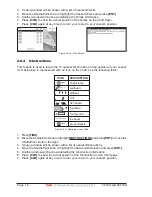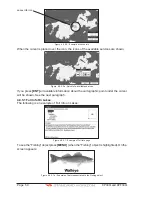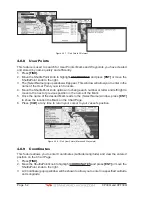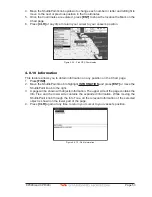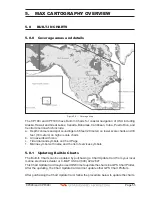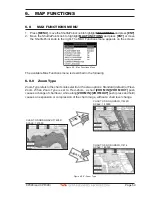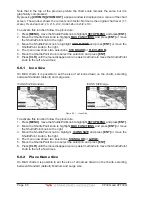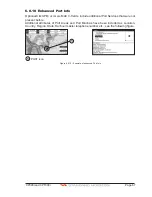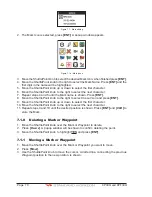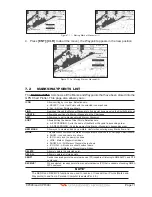Page 56
CP390i and CPF390i
1. Turn Off the GPS Chart Plotter.
2. Insert the Chart Update Card into the slot.
3. Press and hold
[PWR]
to turn the GPS Chart Plotter On.
4. The GPS Chart Plotter’s display will show a message that the Built-In Charts are being
uploaded.
5. After uploading the GPS Chart Plotter will check to ensure the charts have been loaded
correctly and show a message.
NOTE
If the message shows the charts were not updated correctly, follow steps 1-4 again. If the GPS
Chart Plotter shows a error message again, contact C-MAP USA at (800) 424-2627 for assistance.
5.1
INSERTING THE OPTIONAL MAX C-CARD
Hold the C-CARD by the long inclined side so that you can see the C-MAP B
Y
J
EPPESEN
label.
Figure 5.1 - Inserting C-CARD
Open the door, gently push the C-CARD into the slot: push the C-CARD in as far as it will
go, then close the door.
Figure 5.1a - Inserting C-CARD (details)
NOTE
The small connector below the C-CARD is only used by Standard Horizon repair technicians.
Содержание CP390i
Страница 1: ......
Страница 5: ...Page 6 CP390i and CPF390i ...
Страница 15: ...Page 16 CP390i and CPF390i ...
Страница 29: ...Page 30 CP390i and CPF390i ...
Страница 43: ...Page 44 CP390i and CPF390i ...
Страница 53: ...Page 54 CP390i and CPF390i ...
Страница 67: ...Page 68 CP390i and CPF390i ...
Страница 75: ...Page 76 CP390i and CPF390i ...
Страница 83: ...Page 84 CP390i and CPF390i ...
Страница 87: ...Page 88 CP390i and CPF390i ...
Страница 109: ...Page 110 CP390i and CPF390i ...
Страница 145: ...Page 146 CP390i and CPF390i Figure 17 16 C Card Restore settings ...
Страница 147: ...Page 148 CP390i and CPF390i ...
Страница 153: ...Page 154 CP390i and CPF390i ...
Страница 157: ...Page 158 CP390i and CPF390i ...
Страница 168: ......