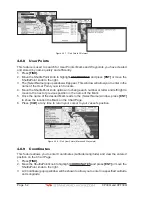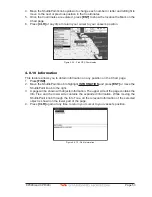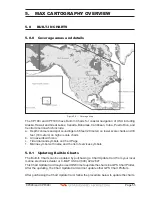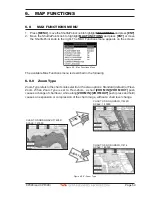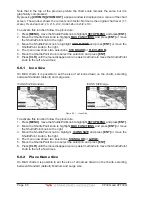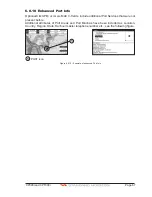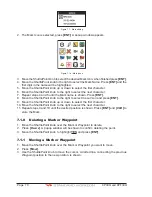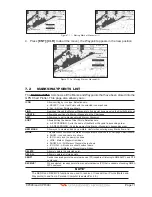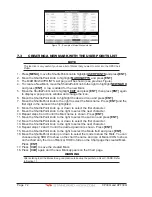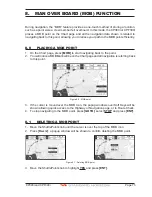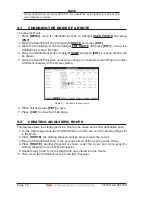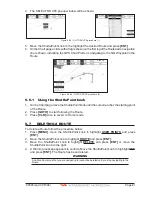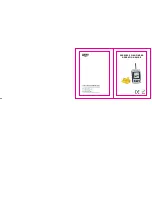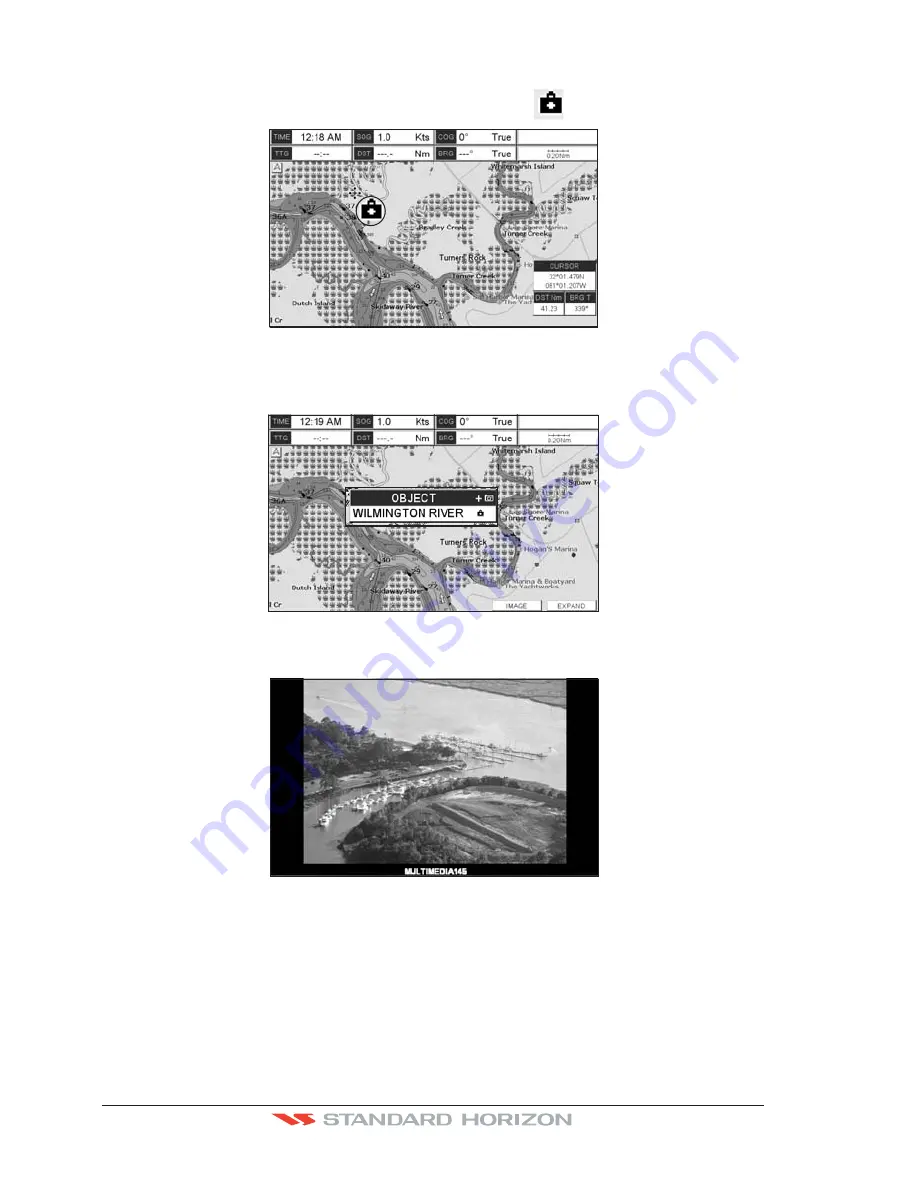
Page 66
CP390i and CPF390i
How to show the Pictures or Diagrams of a Object
They are shown on the Chart page with the camera icon
, see the figure below:
WAAS 3D
Figure 6.0.9a - Example of camera icon
Move the cursor over the camera icon. You are get the quick info on the object and there
is the camera icon on the top bar of the window:
WAAS 3D
Figure 6.0.9b - Example of Quick Info on camera icon
Press
[I
MAGE
]
for 1 second to display the image on the screen:
Figure 6.0.9c - Example of displayed image
Otherwise press
[E
XPAND
]
to open the Full Info on the object. Note that on the Full Info, there
is the small camera icon on a corner of the square containing the object icon. To see the
picture press
[MENU]
when the object with a picture is highlighted.
When the picture is shown, it is possible to fit it to screen by pressing
[ENT]
, to change the
contrast by pressing
[ZOOM IN]
or
[ZOOM OUT]
and to display the next picture associated,
if any, by moving the ShuttlePoint knob left or right.
Содержание CP390i
Страница 1: ......
Страница 5: ...Page 6 CP390i and CPF390i ...
Страница 15: ...Page 16 CP390i and CPF390i ...
Страница 29: ...Page 30 CP390i and CPF390i ...
Страница 43: ...Page 44 CP390i and CPF390i ...
Страница 53: ...Page 54 CP390i and CPF390i ...
Страница 67: ...Page 68 CP390i and CPF390i ...
Страница 75: ...Page 76 CP390i and CPF390i ...
Страница 83: ...Page 84 CP390i and CPF390i ...
Страница 87: ...Page 88 CP390i and CPF390i ...
Страница 109: ...Page 110 CP390i and CPF390i ...
Страница 145: ...Page 146 CP390i and CPF390i Figure 17 16 C Card Restore settings ...
Страница 147: ...Page 148 CP390i and CPF390i ...
Страница 153: ...Page 154 CP390i and CPF390i ...
Страница 157: ...Page 158 CP390i and CPF390i ...
Страница 168: ......