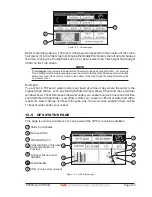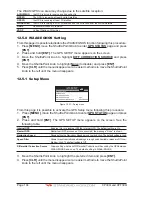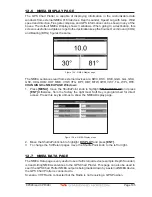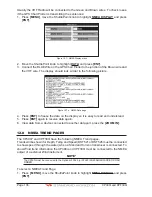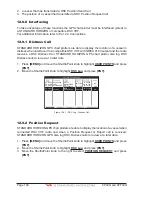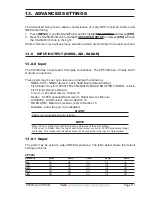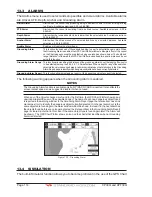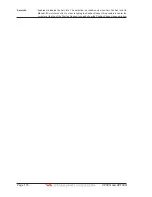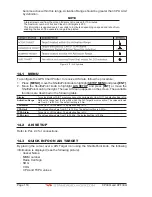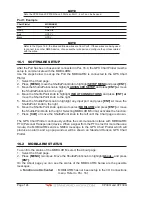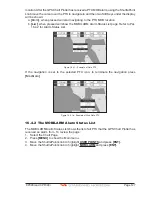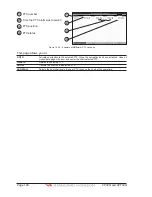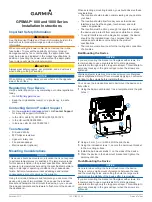CP390i and CPF390i
Page 115
Plotter, see the Simulation menu below:
Simulation Mode
: Three selections:
a. Off - turn the simulation mode Off
b. On - enable the simulator mode, where the speed and course are adjusted by
entering in values in the Course and Speed selection discussed later in this table.
c. Route - this selection allows you to navigate to a saved route.
Course
: To start the simulator you can insert the Course value.
Speed
: To start the simulator you can insert the Speed value.
Date
: To start the simulator you can insert the date.
Time
: To start the simulator you can insert the time.
Cursor Control
: Enables (On)/disables (Off) the cursor control. Moving the ShuttlePoint knob up or down will
change the SOG and left or right will change the COG of the simulated vessel.
Demo Mode
: In Demo mode the GPS Chart Plotter automatically places a Destination point on the Chart
page and simulates navigation to the point. Also, the active page changes automatically
every 10 seconds. The pages are shown in the following order: Start-up screen, GPS Status,
Chart/Compass tape, Chart/Fish Finder, Full page Fish Finder, Full page Radar, Naviga-
tion, Highway, Celestial, NMEA. Once the Demo mode is enabled, pressing any key it is
possible to temporally exit and returns to GPS Chart Plotter normal operation, but if you do
not touch any key for 30 seconds Demo mode re-starts.
13.4.0 Navigating a Route in Simulation mode
This selection allows you to navigate to a saved Route to see how data windows on the Chart
page and how the Navigation and Highway pages operate.
1. Create a Route. Refer to Par. 9.0 Route.
2. Press
[MENU]
, move the ShuttlePoint knob to highlight
SETUP MENU
and press
[ENT]
.
3. Move the ShuttlePoint knob down to highlight
ADVANCED SETUP
, then press
[ENT]
.
4. Move the ShuttlePoint knob to highlight
SIMULATION
and press
[ENT]
.
5. Move the ShuttlePoint knob to highlight
SIMULATION MODE
and press
[ENT]
to show
a popup window.
6. Move the ShuttlePoint knob to highlight
ROUTE
and press
[ENT]
which will show a
popup window with the Route(s) that are stored in the GPS Chart Plotter’s memory.
7. Highlight the desired Route and press
[ENT]
.
8. Move the ShuttlePoint knob to highlight
SPEED
and press
[ENT]
.
9. Enter in the speed you want to vessel to travel at in simulation mode, by moving the
ShuttlePoint knob left or right to select a number and up or down to change a number.
10. When the speed is adjusted, press
[ENT]
.
11. Press
[CLR]
multiple times until the chart page is shown.
13.5 DSC POLLING
This menu is used to enable or disable features related to the DSC function.
Auto Position
: Selects between Manual or Auto. See also the Par. 12.8.1. When Auto Position item is set to
Manual
and receiving the Position Request, the Position Request pop-up window is not displayed
and the cursor does not move to the position of the received Position Request data point.
Otherwise when Auto Position item is set to
Auto
, the GPS chart plotter works as follows:
1 : when receiving the Position Request, the Position Request popup window is displayed;
2 : when selecting
VIEW ON CHART
, the position is indicated on the chart marked with “P”.
The cursor is moved to the point “P” and shows the point in the center of the screen;
3 : when moving the cursor from “P”, the location can be confirmed. At this time, the same
MMSI Position Request data that were received before are remaining and displayed.
Содержание CP390i
Страница 1: ......
Страница 5: ...Page 6 CP390i and CPF390i ...
Страница 15: ...Page 16 CP390i and CPF390i ...
Страница 29: ...Page 30 CP390i and CPF390i ...
Страница 43: ...Page 44 CP390i and CPF390i ...
Страница 53: ...Page 54 CP390i and CPF390i ...
Страница 67: ...Page 68 CP390i and CPF390i ...
Страница 75: ...Page 76 CP390i and CPF390i ...
Страница 83: ...Page 84 CP390i and CPF390i ...
Страница 87: ...Page 88 CP390i and CPF390i ...
Страница 109: ...Page 110 CP390i and CPF390i ...
Страница 145: ...Page 146 CP390i and CPF390i Figure 17 16 C Card Restore settings ...
Страница 147: ...Page 148 CP390i and CPF390i ...
Страница 153: ...Page 154 CP390i and CPF390i ...
Страница 157: ...Page 158 CP390i and CPF390i ...
Страница 168: ......