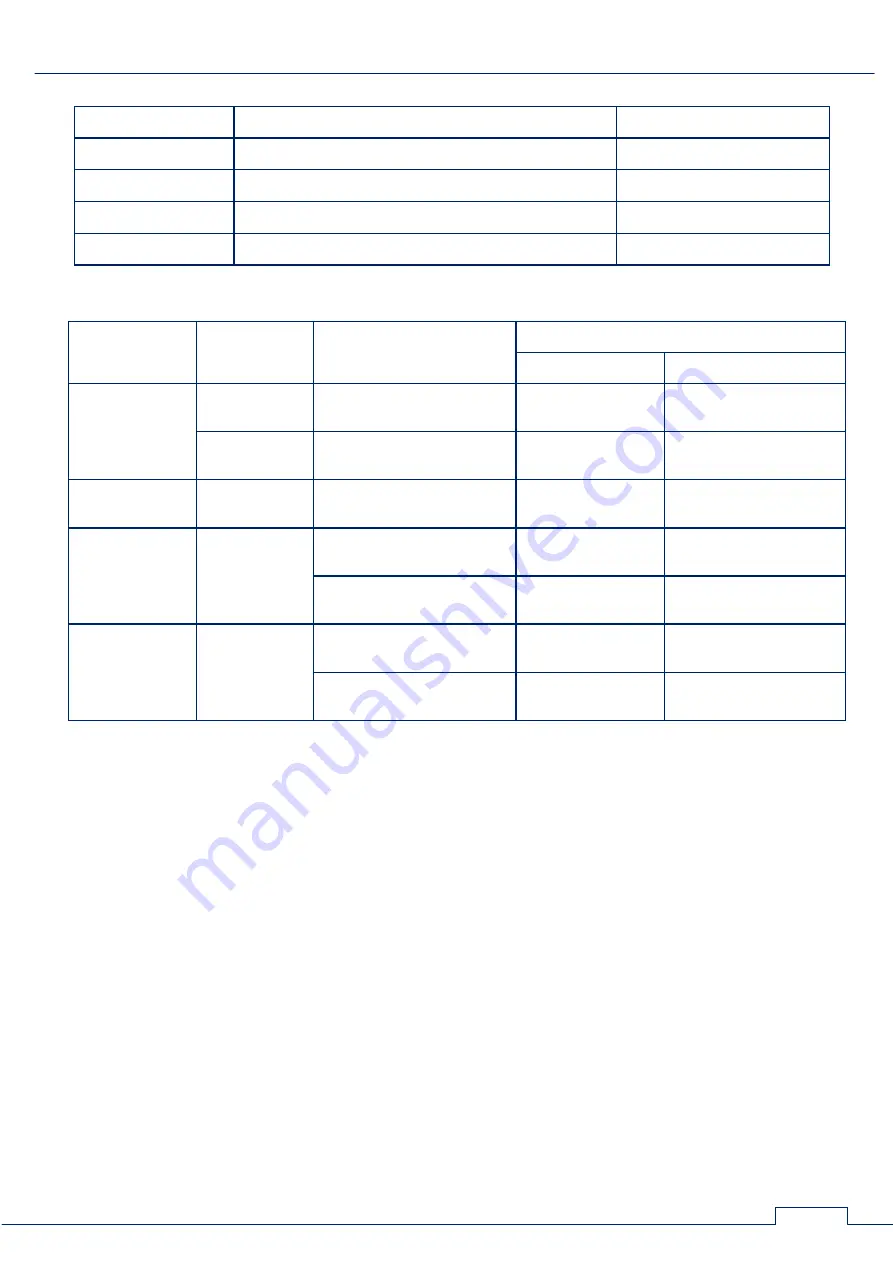
ST 500 "Piranha" Operation Manual: Supplement #3 - Reference Information
87
Line type
Purpose
User device
two-wire
analogue municipal telephone line, office PBX analogue line
analogue telephone
two-wire digital
office PBX digital line
digital telephone
four-wire digital
office PBX digital lines
digital system telephone
four-wire hybrid
office PBX hybrid lines
analogue system telephone
PAIRS OF WIRES USED IN TELEPHONE CIRCUITS
line type
RJ connector
RJ connector pin #
Wire coloring
Modern
Obsolete
2-wire analog
RJ-9
2-3 – analog signal
green
orange
red
green
RJ-11/14/25
3-4 – analog signal
white and blue
blue
red
green
2-wire digital
RJ-11/14/25
3-4 – digital signal
white and blue
blue
red
green
4-wire digital
RJ-14/25
3-4 – digital signal
white and blue
blue
red
green
2-5 – PBX commands
white and orange
orange
black
yellow
4-wire hybrid
RJ-14/25
3-4 – analog signal
white and blue
blue
red
green
2-5 – PBX commands
white and orange
orange
black
yellow

































