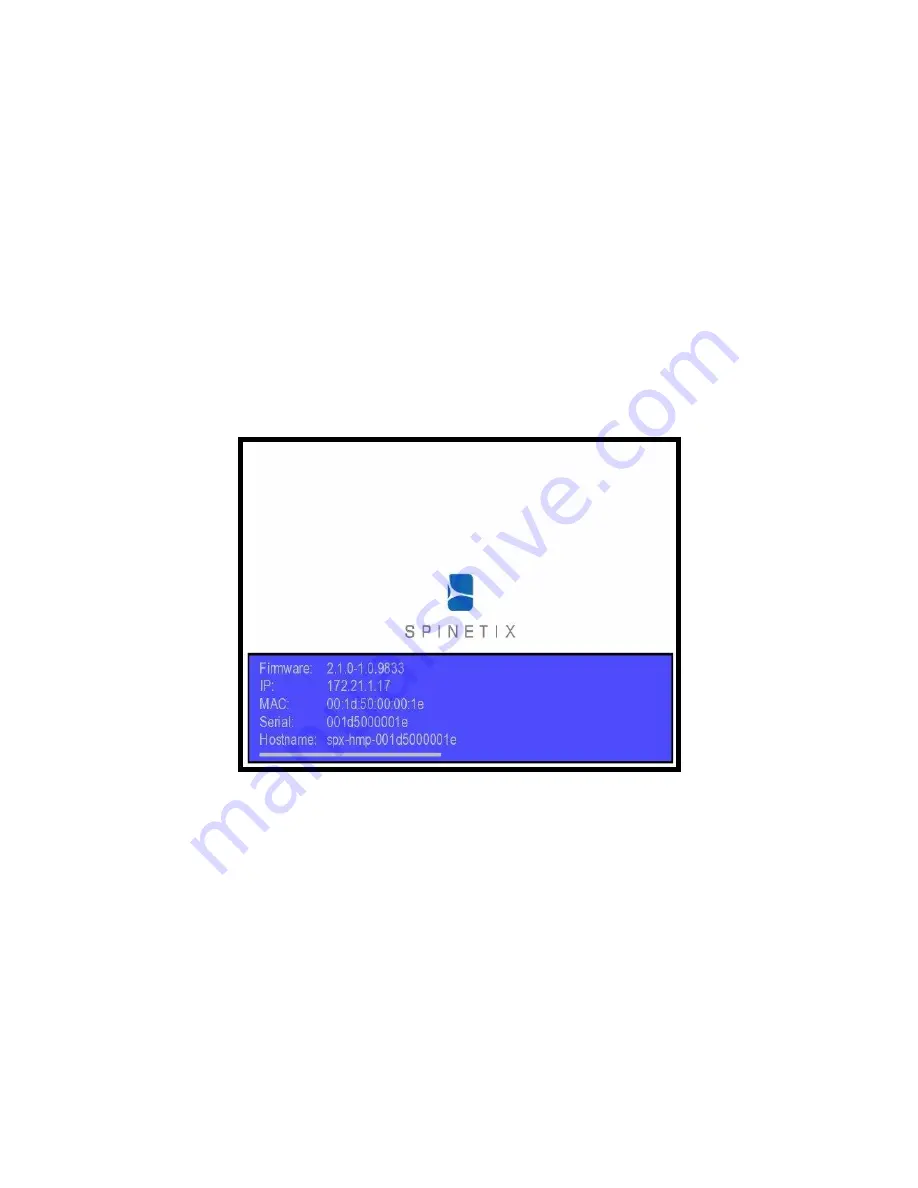
HMP100 User Guide v2.1
21
o
The screen should display the SpinetiX logo or any other content being
uploaded to the HMP100 unit.
Guide
:
1.
Connect the Screen
, through the VGA, HDMI or DVI cable to the HMP100.
2.
Check
that some content are displaying on the screen. If your HMP100 has never
been used before you should see a moving SpinetiX logo on the screen.
3.
Press
the HMP100 button briefly.
4.
Check
the screen. The HMP100 will display the following information on the
screen during 10s:
1.
Firmware version
2.
IP Address
3.
MAC Address
4.
Serial number
5.
Hostname: You can reach the unit using
http://[hostname].local
from
any PC
Troubleshooting
If you cannot display the HMP100 information, please check the following before
contacting [email protected]
1.
The screen displays nothing:
a.
Check the cables connecting the HMP100 to the screen.
b.
If the LED of the HMP100 is not blinking, the HMP100 might be
malfunctioning.
2.
The screen displays a fix SpinetiX logo with the text "Recovery System".
Your HMP100 is in recovery mode. In this case, unplug and power up again the
HMP100 unit. Wait about 1 minute. If the HMP100 unit remains in recovery mode
contact support.
3.
The HMP100 displays the SpinetiX logo on a blue background and then the screen
switch to black.






























