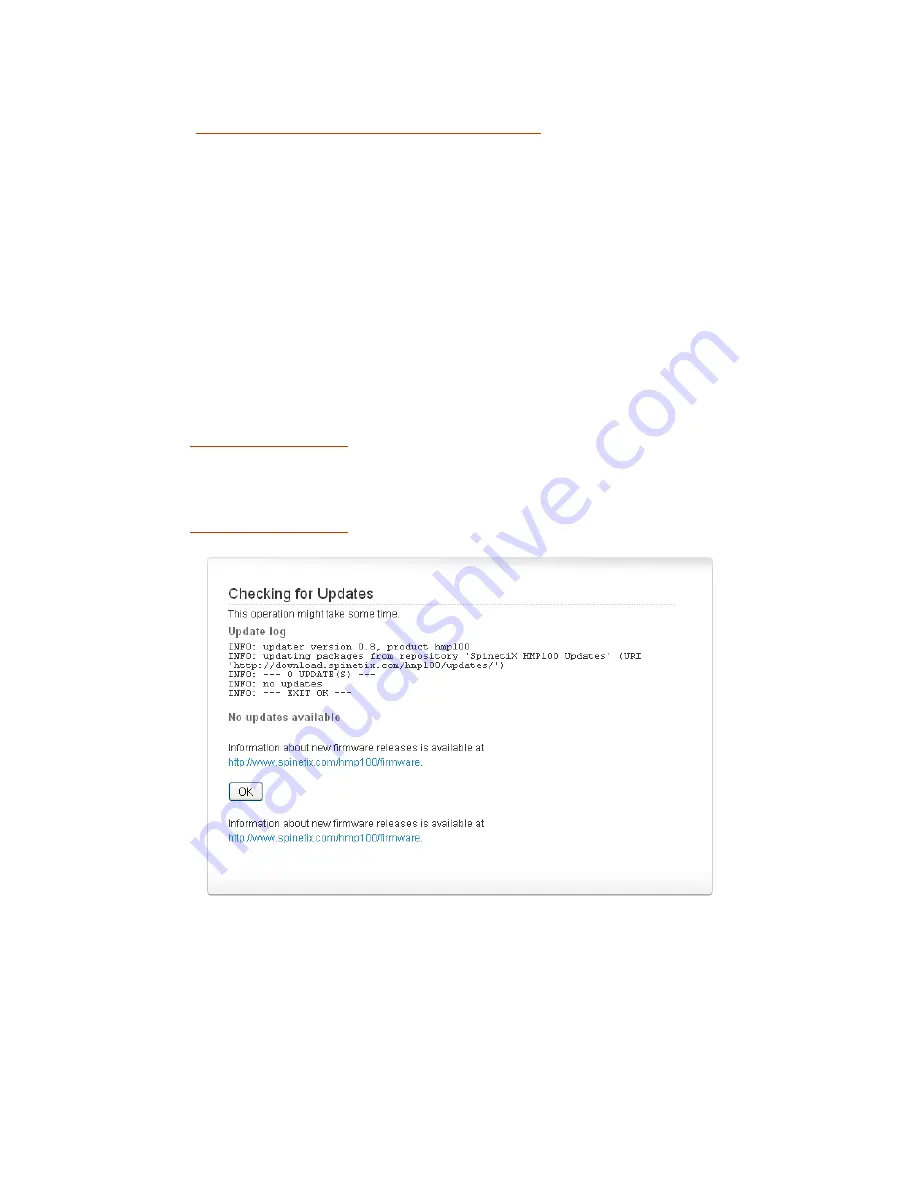
HMP100 User Guide v2.1
13
3.
Check that the field
Server URI
is equal to:
“
http://download.spinetix.com/hmp100/updates/
”. (If this is not the case, click
the
Reset to Default
button)
4.
In the section
Manual Update
,
select the update source “
From server
” and click
the
Check for Update
button.
A new page will open. At the end of the check,
the page reports the current update
status of your HMP100 unit. Three cases are possible:
No updates are available
. Check Figure 1 to see how the page looks like in this
case.
Updates are ready to install
. See the section 'Updating HMP100 firmware'
section to learn how to process with the update.
Update failed
: Check Figure 2 to see how the page looks like in this case.
The most probable source of this error is that your HMP100 couldn't contact the
update server. It is recommended to check your internet connection and your
network configuration. Make sure that a Gateway and a DNS server are
configured.
If the HMP100 is not connected to the internet, you need to contact
to check which update procedure is best suited to your
configuration. Please, specify in your message if your HMP100 unit(s) are in a
location where you can easily plug an USB key or if they have local network
connectivity.
Fatal Error
: If the update process reports a fatal error, please contact
to find how to restore the firmware of your HMP100.
Figure 1: No update available




























