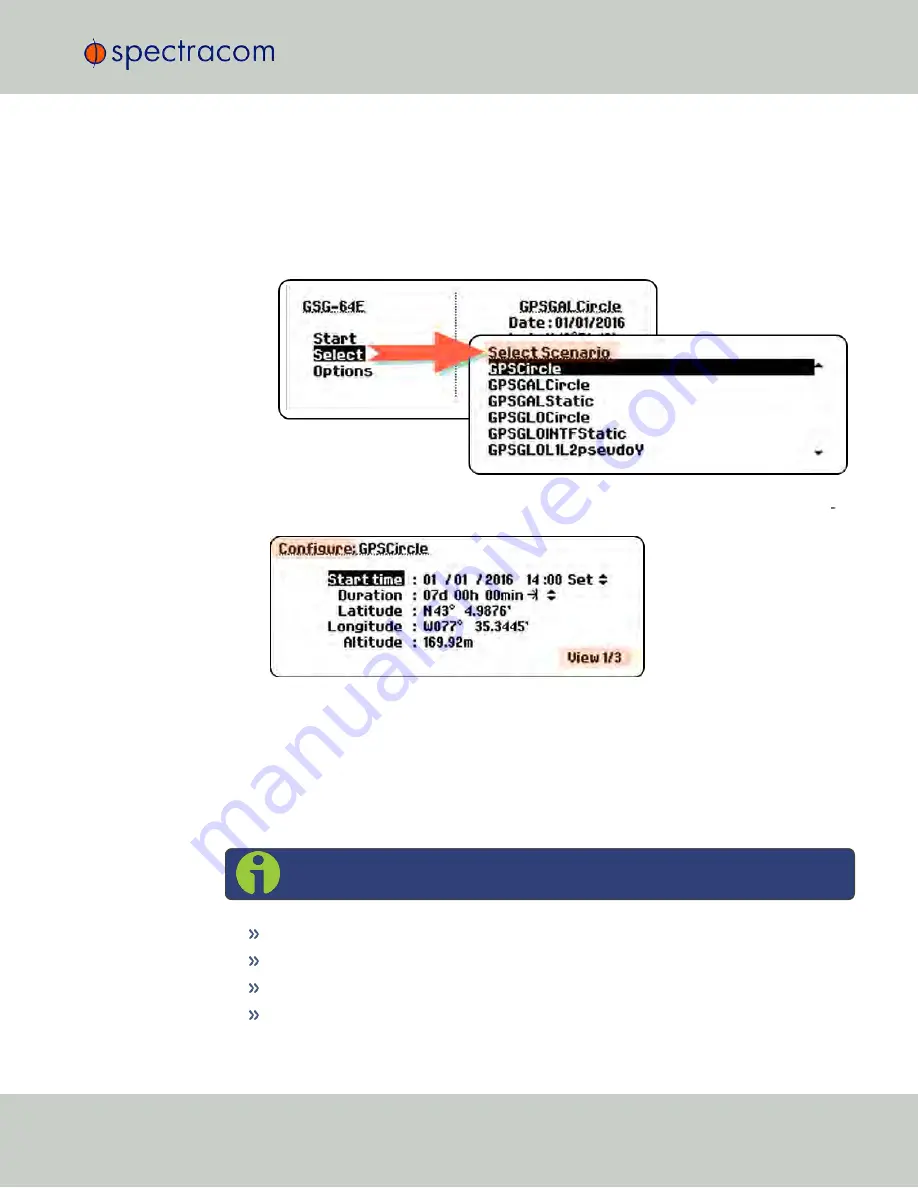
can re-configure to adapt them to your needs. You can also create your own scenarios using
the optional GSG StudioView Software.
Prior to running a scenario, you have to select it from the list of scenarios installed on the GSG
unit:
1.
In the
Main Menu
, highlight
Select
using the
arrow
keys, then press
enter
to display the
list of scenarios currently loaded:
2.
Scroll through the list by using the UP/DOWN
arrow
keys. Select the highlighted scen
ario by pressing
enter
or
view
: The first
Configuration View
will be displayed:
3.
If you want to modify the configuration of the scenario, see "Configuring a Scenario"
on page 103.
4.
To execute (= run) the selected scenario, press the
start
key: The scenario will be
launched (which will take a moment, depending on the complexity of the scenario
chosen), and then started automatically, unless you pressed the
[.]/hold
key.
Below is a list of all configurable scenario parameters which can be accessed via the
Select
Scenario
menu, and which are discussed in the following topics.
Note:
Options that are grayed out on your GSG unit are not installed.
"Latitude, Longitude, Altitude" on page 40
3.5 "Select" Menu
CHAPTER
3
•
User Manual GSG-5/6 Series
Rev.
26
37
Содержание GSG-5 series
Страница 2: ......
Страница 4: ...Blank page II User Manual GSG 5 6 Series...
Страница 116: ...BLANK PAGE 3 6 Options Menu 100 CHAPTER 3 User Manual GSG 5 6 Series Rev 26...
Страница 182: ...BLANK PAGE 4 9 Studioview Tasks 166 CHAPTER 4 User Manual GSG 5 6 Series Rev 26...
Страница 368: ...BLANK PAGE 6 7 Revision History SCPI Guide 352 CHAPTER 6 User Manual GSG 5 6 Series Rev 26...
Страница 374: ...BLANK PAGE vi User Manual GSG 5 6 Series...






























