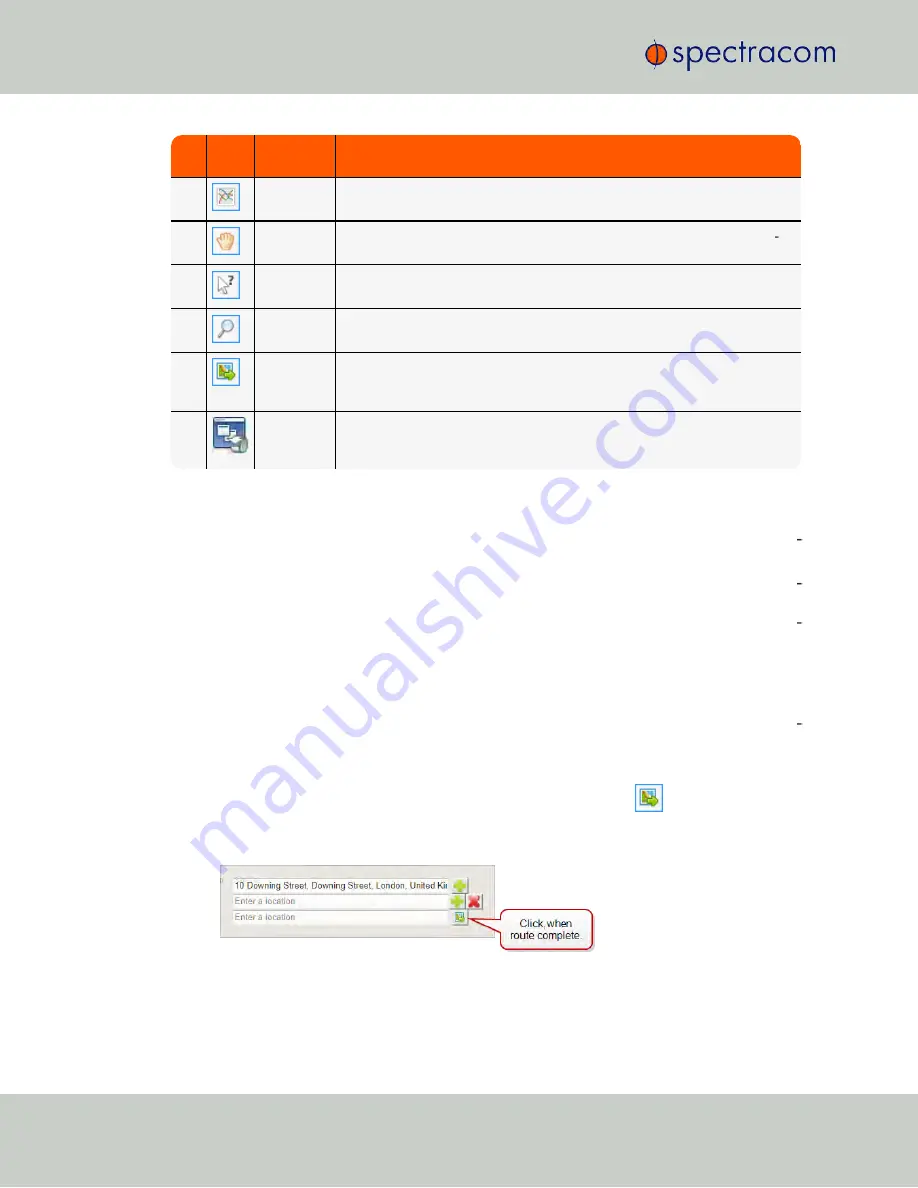
No.
Icon
Hover
Tooltip
Usage
2.
Charts
panel
Display/hide the
Speed and Altitude
chart.
3.
"Drag only"
map mode
Drag
(pan) in Google Maps™, while avoiding inadvertent insertion of way
points.
4.
Cursor
coordinates
Display the
coordinates
of the cursor.
5.
"Search"
panel
Access the Google Maps
Search
functionality (enter the name of a location,
or WGS-84 coordinates).
6.
"Build
route"
panel
Opens a panel in Google Maps that is needed to build a route. (Consider this
to be the Trajectory Editor's main tool.)
7.
Export ...
Open the StudioView
Trajectory Converter
to export a trajectory. For more
information, see
"Converting a Trajectory in StudioView" on
.
Building a Route by Creating Google Maps™ Waypoints
The main step towards creating a trajectory in StudioView is to build a
route
by creating way
points in StudioView's Google Maps window.
While it is possible to create waypoints in the Google Maps window by left-clicking on dif
ferent points – thereby building a route – this route will
not
follow streets or make allowances
for any topographic characteristics. Instead, use Google Maps to plot a realistic route by enter
ing start point and end point, as you would with any GNSS navigation system (and as
described below).
For airborne vehicle trajectories the RSG trajectory editor is more suitable, since its trajectories
natively support 6 DoF, and since its trajectories are not tied to a specific geographic location
(so they can be played in different locations, if so required. For more information, see "Creat
ing an RSG Trajectory with StudioView" on page 133).
To build a route:
1.
In the StudioView Trajectory Editor, click the
Route Builder
icon
. (See also "Using
the Trajectory Editor for the First Time" on the previous page.) The
Build route
panel will
open:
2.
Enter an address for the first point of the new route.
3.
Click the
+
button to create a new waypoint or the
x
to delete an existing one.
126
CHAPTER
4
•
User Manual GSG-5/6 Series
Rev.
26
4.9 Studioview Tasks
Содержание GSG-5 series
Страница 2: ......
Страница 4: ...Blank page II User Manual GSG 5 6 Series...
Страница 116: ...BLANK PAGE 3 6 Options Menu 100 CHAPTER 3 User Manual GSG 5 6 Series Rev 26...
Страница 182: ...BLANK PAGE 4 9 Studioview Tasks 166 CHAPTER 4 User Manual GSG 5 6 Series Rev 26...
Страница 368: ...BLANK PAGE 6 7 Revision History SCPI Guide 352 CHAPTER 6 User Manual GSG 5 6 Series Rev 26...
Страница 374: ...BLANK PAGE vi User Manual GSG 5 6 Series...






























