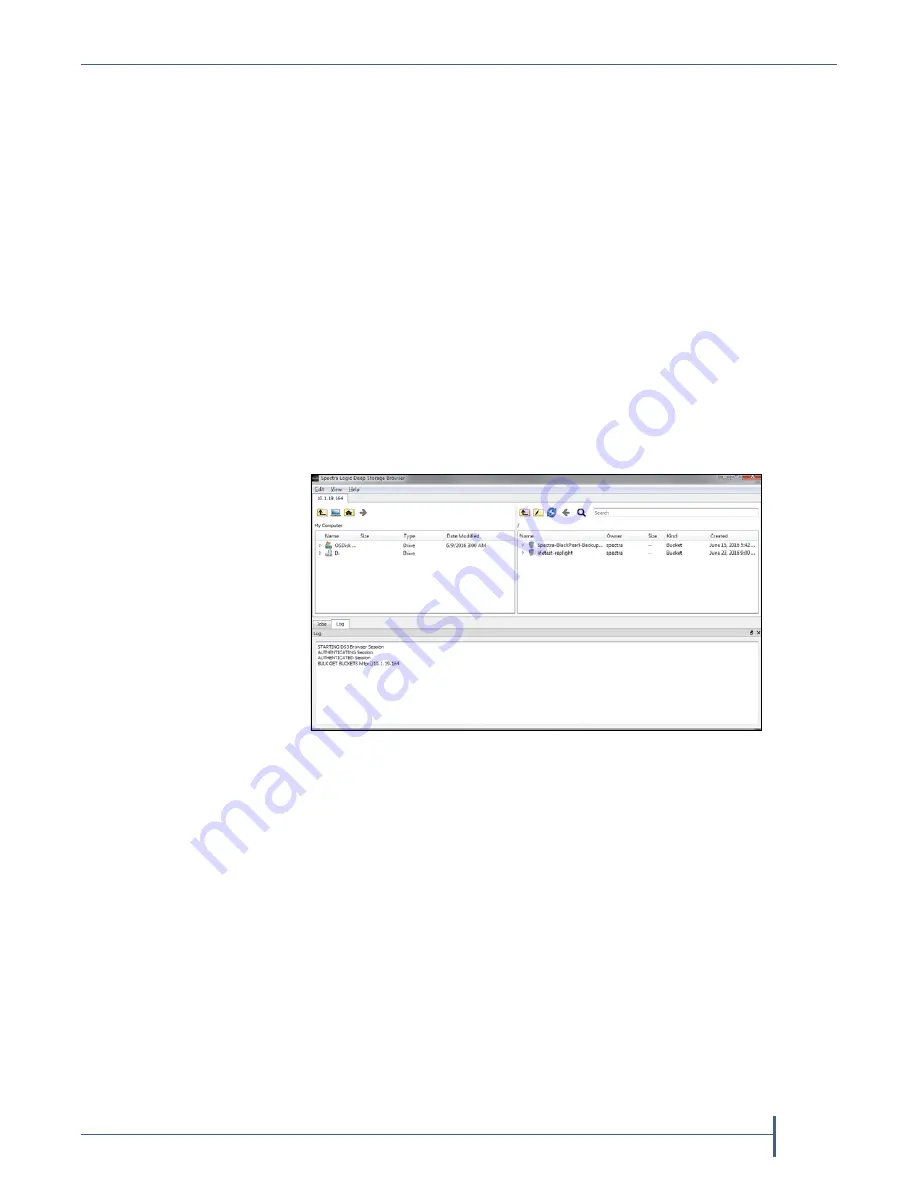
Appendix A — Network File Interface
Restoring Files From an NFI Target BlackPearl System
September 2017
User Guide
—
Spectra Verde Array
175
5.
Enter
the
S
3
Access ID
and
S
3
Secret Key
for
the
user
configured
in
the
Verde
array
NFI
service
that
you
retrieved
in
.
Notes:
If
you
left
the
S3
Credentials
window
open
in
the
BlackPearl
user
interface,
you
can
copy
and
paste
the
S3
credentials
into
the
appropriate
fields
in
the
New
Deep
Storage
Browser
Session
dialog
box.
Only
one
user
at
a
time
can
access
the
BlackPearl
system
using
a
Deep
Storage
browser.
Only
the
buckets
assigned
to
the
specified
user
are
accessible
using
the
Deep
Storage
browser.
6.
Optionally,
select
the
Save Session
check
box.
If
selected,
the
above
information
is
pre
‐
entered
the
next
time
you
launch
the
Deep
Storage
Browser.
7.
Click
Save
.
The
Spectra
Logic
Deep
Storage
Browser
main
window
displays.
Transfer Files
Use
the
instructions
in
this
section
to
use
the
Deep
Storage
browser
to
copy
a
file
from
the
BlackPearl
system
to
your
local
host.
Note:
If
you
are
not
familiar
with
the
interface
style
of
the
Deep
Storage
Browser,
see
“Interface
Overview”
in
the
1.
If
necessary,
launch
the
Deep
Storage
browser
using
the
method
appropriate
for
your
operating
system
(see
The
New
Deep
Storage
Browser
Session
dialog
box
displays.
Figure 134
The Spectra Logic Deep Storage Browser main
window.






























