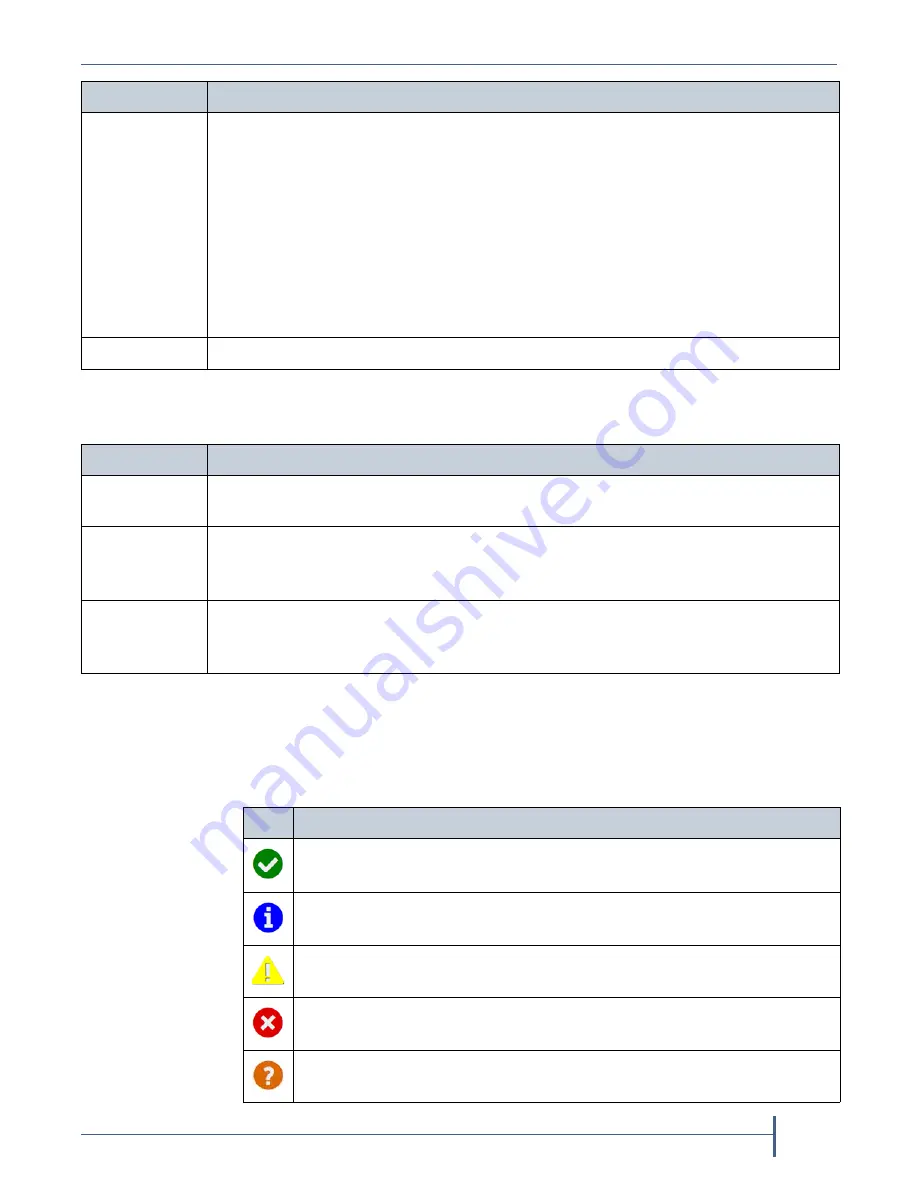
Chapter 1 — Product Overview
Verde User Interface
September 2017
User Guide
—
Spectra Verde Array
35
The
information
in
the
following
table
can
be
found
on
the
Status
bar,
located
at
the
bottom
of
all
screens.
Status Icons
Icons
indicate
the
status
of
a
component
and
the
highest
severity
level
for
any
system
messages,
as
described
in
the
following
table.
Support
The
Support
menu
provides
access
for
maintenance
and
troubleshooting
options
for
the
Verde
arrays.
Software
—Provides
controls
for
updating
the
Verde
software.
Activation Keys
—Provides
controls
for
entering
activation
keys.
Logs
—Displays
any
current
ASL
sets
on
the
array
and
provides
controls
for
generating
a
new
log
set.
Documentation
—Displays
documentation
about
the
Verde
array.
Contact Information
—Displays
contact
information
for
Spectra
Logic
Technical
Support,
as
well
as
the
part
and
serial
numbers
for
the
array.
Tools
—Displays
tools
to
troubleshoot
any
internal
or
external
server
cabling
errors.
Logout
Logs
out
the
current
user
of
the
Verde
user
interface
and
returns
to
the
login
screen.
Status Bar
Available Options
Hardware
Provides
an
at
‐
a
‐
glance
status
of
the
overall
health
of
the
Verde
array.
Clicking
this
link
takes
you
to
the
Hardware
screen.
Messages
Displays
the
severity,
date,
and
time
of
the
last
warning,
error,
or
informational
message
that
was
generated.
Clicking
this
link
takes
you
to
the
Messages
screen.
Note:
This
link
does
not
display
if
there
are
no
current
system
messages.
Power
Provides
controls
for
rebooting
and
shutting
down
the
array.
Note:
The
connection
to
the
user
interface
is
lost
after
running
the
reboot
command.
Wait
while
the
array
reboots
before
attempting
to
reconnect
to
the
user
interface.
Menu
Available Options
Icon
Meaning
Component
OK
The
component
is
functioning
correctly.
Information
An
informational
message
about
a
system
component
is
available.
Check
messages
to
determine
the
component.
Warning
A
system
component
requires
attention.
Check
messages
to
determine
the
component.
Error
A
system
component
experienced
an
error
condition.
Check
messages
to
determine
the
component
and
its
error
condition.
Unknown
The
status
of
a
system
component
cannot
be
determined.
Check
messages
to
determine
the
component.






























