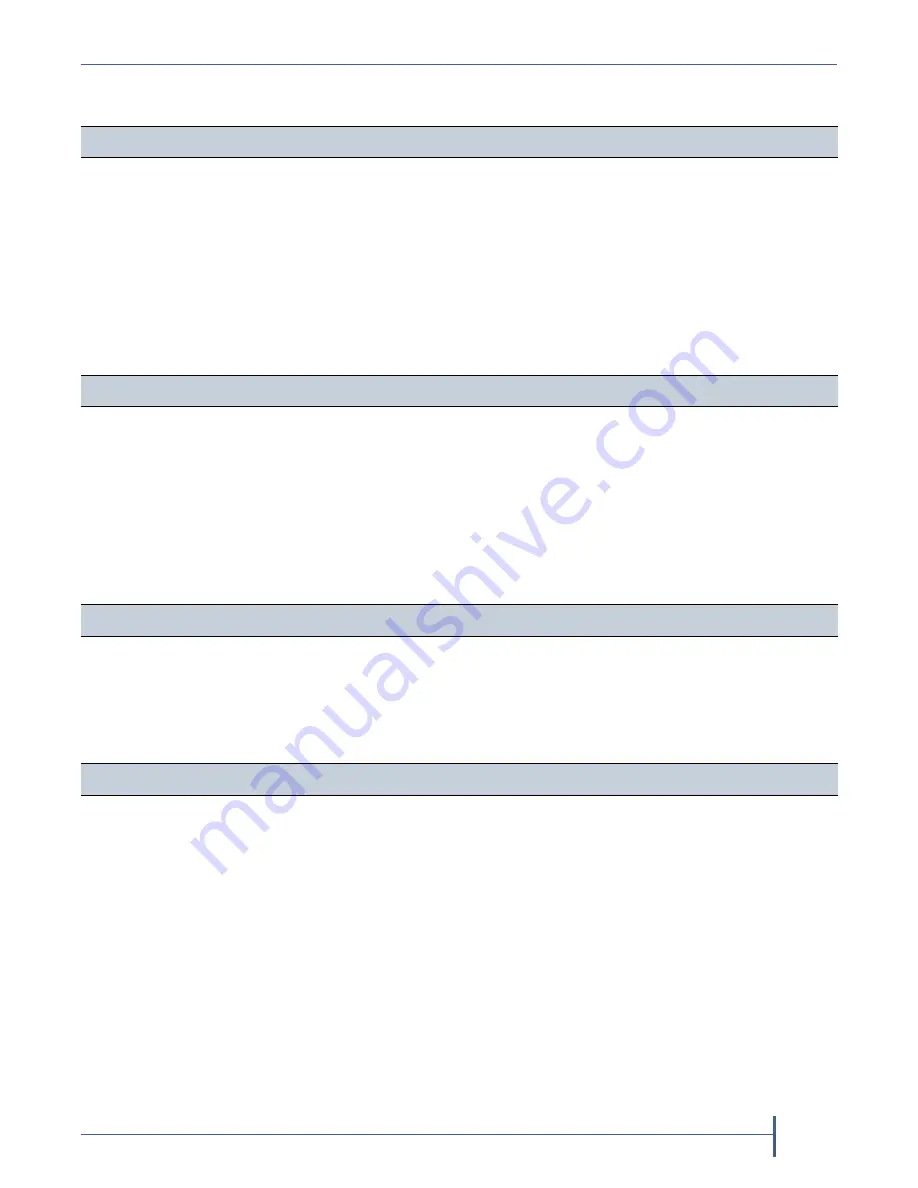
September 2017
User Guide
—
Spectra Verde Array
7
Contacting Spectra Logic
To Obtain General Information
Spectra Logic Website:
United States Headquarters
European Office
Spectra
Logic
Corporation
6285
Lookout
Road
Boulder,
CO
80301
USA
Phone:
1.800.833.1132
or
1.303.449.6400
International:
1.303.449.6400
Fax:
1.303.939.8844
Spectra
Logic
Europe
Ltd.
329
Doncastle
Road
Bracknell
Berks,
RG12
8PE
United
Kingdom
Phone:
44
(0)
870.112.2150
Fax:
44
(0)
870.112.2175
Spectra Logic Technical Support
Technical Support Portal:
United States and Canada
Phone:
Toll
free
US
and
Canada:
1.800.227.4637
International:
1.303.449.0160
Europe, Middle East, Africa
Phone:
44
(0)
870.112.2185
Deutsch Sprechende Kunden
Phone:
49
(0)
6028.9796.507
Email:
Mexico, Central and South America, Asia, Australia, and New Zealand
Phone:
1.303.449.0160
Spectra Logic Sales
United States and Canada
Phone:
1.800.833.1132
or
1.303.449.6400
Fax:
1.303.939.8844
Email:
Europe
Phone:
44
(0)
870.112.2150
Fax:
44
(0)
870.112.2175
Email:
To Obtain Documentation
Spectra Logic Website:
support.spectralogic.com/documentation






















