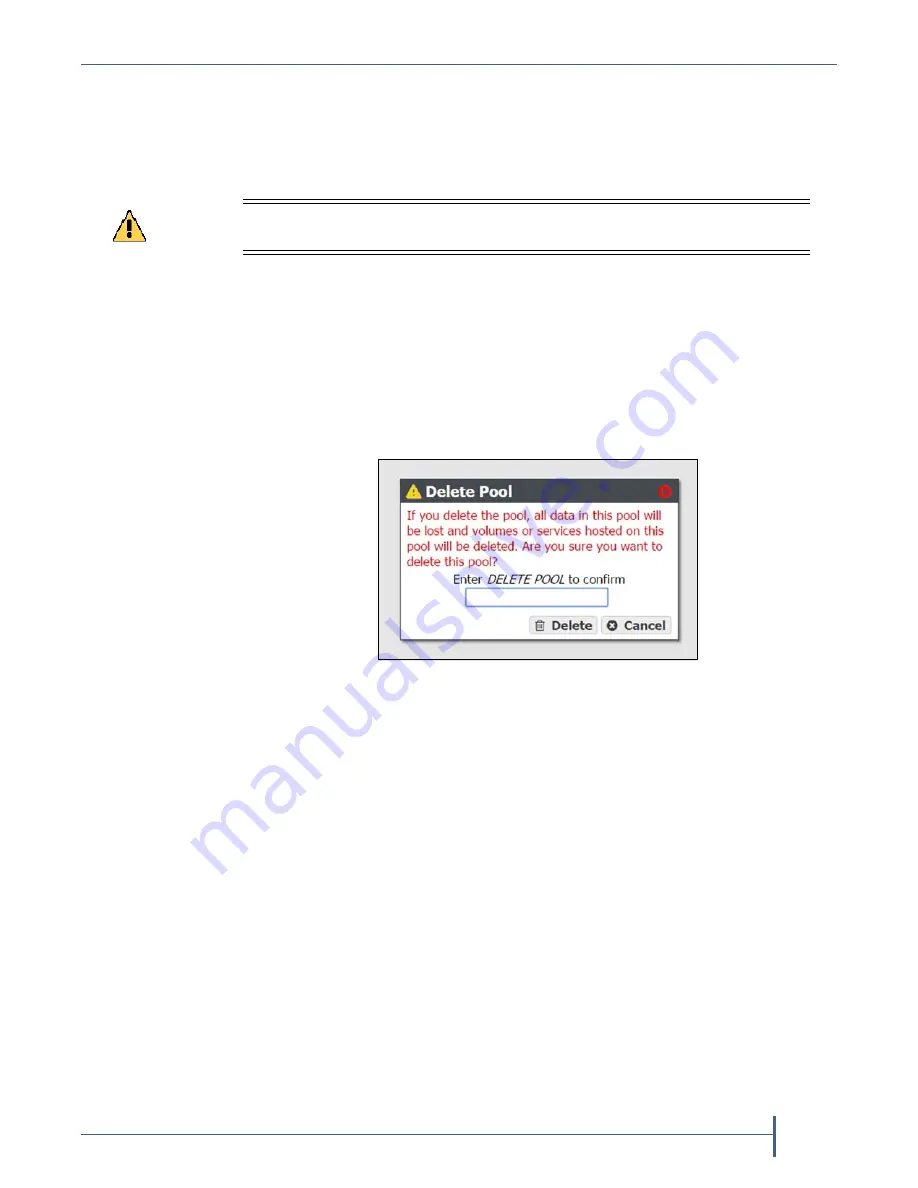
Chapter 4 — Managing Network Attached Storage
Managing Storage Pools
September 2017
User Guide
—
Spectra Verde Array
71
Delete a Storage Pool
If
you
want
to
create
a
new
storage
pool
and
existing
storage
pools
use
all
of
the
available
drives,
you
must
delete
an
existing
storage
pool
to
make
drives
available
for
the
new
storage
pool.
Use
the
following
steps
to
delete
a
storage
pool.
1.
From
the
menu
bar,
select
Configuration > NAS > Pools
,
or
click
the
Pools
pane
on
the
Dashboard.
The
NAS
Pools
screen
displays
(see
2.
From
the
list
of
existing
storage
pools,
select
the
storage
pool
you
want
to
delete,
and
then
select
Action > Delete
.
A
dialog
box
displays
asking
you
to
confirm
the
deletion.
3.
Type
DELETE
in
the
entry
field
and
click
Delete
to
delete
the
storage
pool.
4.
If
desired,
create
a
new
storage
pool
that
includes
the
disks
no
longer
in
use,
as
described
in
Caution
When you delete a storage pool, all data on it is lost. If you want to keep the data,
migrate it to another location before deleting the pool.
Figure 40
Confirm the storage pool
deletion.






























