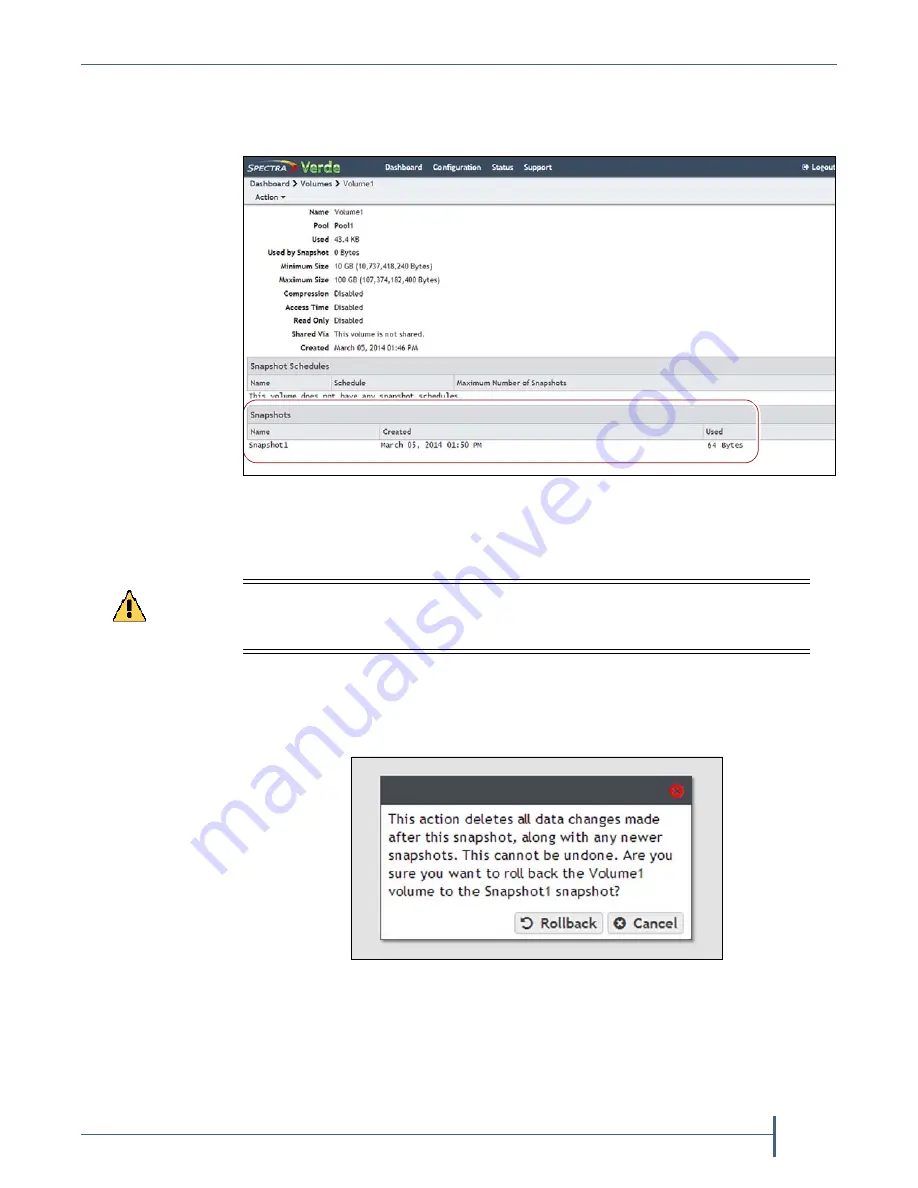
Chapter 4 — Managing Network Attached Storage
Volume Snapshots
September 2017
User Guide
—
Spectra Verde Array
81
2.
Double
‐
click
the
volume
you
want
to
restore
using
a
previously
generated
snapshot,
or
select
the
volume,
and
then
select
Action >
Show Details
.
The
details
screen
for
that
volume
displays.
3.
In
the
snapshots
list,
select
the
snapshot
you
want
to
use
to
restore
the
volume
and
then
select
Action > Rollback
.
4.
A
dialog
box
displays,
asking
you
to
confirm
the
rollback.
Select
Rollback
to
restore
the
volume
to
its
state
when
the
snapshot
was
created.
Figure 51
The Volume details screen.
Caution
Rollback deletes all data changes made after the snapshot was created, and deletes
any snapshots that were saved after the one you are using for the restore process.
This action cannot be undone.
Figure 52
Confirm the volume snapshot rollback.






























