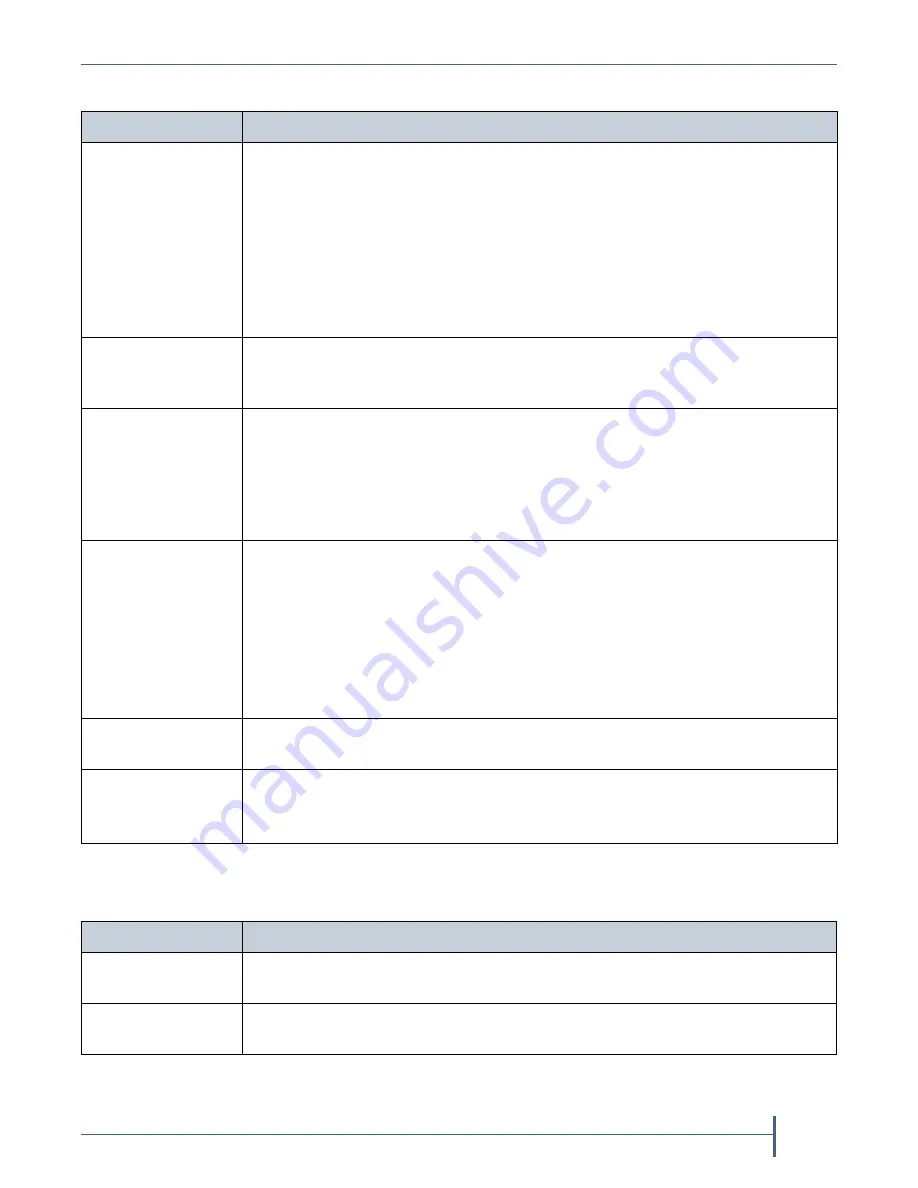
Appendix A — Network File Interface
Configure Network File Interface
September 2017
User Guide
—
Spectra Verde Array
168
3.
Configure
the
volume
as
required
for
your
environment.
4.
Select
the
Enabled
check
box
to
enable
the
NFI Volume Policy
.
5.
Select
either
Copy and Keep
,
or
Copy and Delete
.
For this option....
Do the following...
Name
Enter
a
name
for
the
new
volume.
Important:
The combined length of the names of both the storage pool and volume
used for NFI cannot exceed 26 characters, or the NFI job fails.
Note:
NFS
does
not
allow
spaces
in
share
names.
As
a
result,
any
spaces
in
the
volume
name
are
replaced
by
underscores
in
the
corresponding
NFS
share
name.
The
Verde
user
interface
displays
the
volume
name
without
the
underscores.
For
example,
for
a
volume
named
Share
One
,
the
corresponding
NFS
share
is
named
Share_One
to
external
network
computers,
but
it
is
named
Share
One
in
the
Verde
user
interface.
Pool
Select
the
storage
pool
on
which
to
create
the
volume.
If
there
are
multiple
storage
pools
configured
on
the
Verde
array,
use
the
drop
‐
down
menu
to
select
the
pool
where
you
want
to
create
the
volume.
Minimum Size
Select
the
desired
unit
size
from
the
drop
‐
down
menu
and
enter
a
numerical
value
for
the
minimum
size
in
the
text
box
to
the
left
of
the
unit
size
drop
‐
down
menu.
This
space
is
allocated
immediately
if
there
is
sufficient
space
available
on
the
storage
pool.
If
there
is
insufficient
space
available,
volume
creation
fails.
Note:
Leave
the
Minimum Size
and
Maximum Size
blank
to
create
the
volume
using
all
available
space
on
the
storage
pool.
Maximum Size
Select
the
desired
unit
size
from
the
drop
‐
down
menu
and
enter
a
numerical
value
for
the
maximum
size
in
the
text
box
to
the
left
of
the
unit
size
drop
‐
down
menu.
Notes:
Volumes
are
thin
provisioned,
so
it
is
possible
for
the
combined
allocated
maximum
storage
of
all
volumes
to
exceed
the
physical
space
available.
Leave
the
Minimum Size
and
Maximum Size
blank
to
create
the
volume
using
all
available
space
on
the
storage
pool.
Compression
If
desired,
select
the
check
box
to
enable
the
Verde
array
to
compress
stored
data.
For
more
information
on
compression,
see
Access Time
If
desired,
select
the
check
box
to
configure
the
array
to
update
the
time
stamp
of
a
file
when
it
is
read.
Note:
Selecting
Access Time
may
slow
performance.
This option....
Does the following...
Copy and Keep
Data
in
the
volume
is
copied
to
the
BlackPearl
system,
as
well
as
being
stored
on
the
array.
Copy and Delete
Data
in
the
volume
is
copied
to
the
BlackPearl
system.
Once
the
data
is
moved
to
data
stores
by
the
system,
the
data
is
deleted
from
the
Verde
array.






























