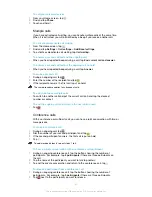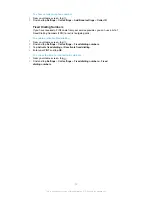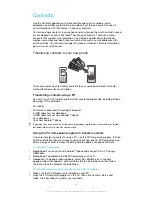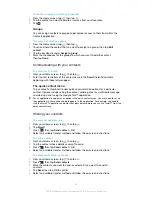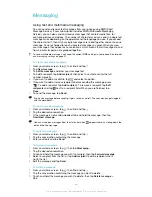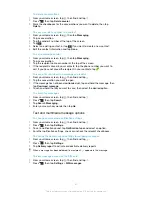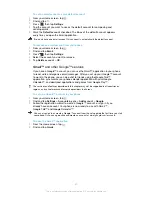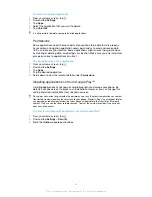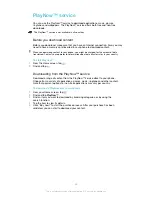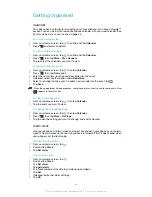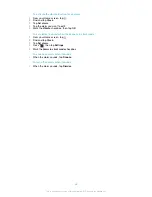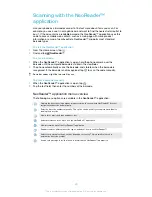To set an email account as your default account
1
From your Home screen, tap .
2
Find and tap .
3
Press
, then tap
Settings
.
4
Tap the account you want to use as the default account for composing and
sending emails.
5
Mark the
Default account
checkbox. The inbox of the default account appears
every time you open the Email application.
If you only have one email account, this account is automatically the default account.
To remove an email account from your phone
1
From your Home screen, tap .
2
Find and tap
.
3
Press
, then tap
Settings
.
4
Select the account you want to remove.
5
Tap
Delete account
>
OK
.
Gmail™
and other Google™ services
If you have a Google™ account, you can use the Gmail™ application in your phone
to read, write and organise email messages. After you set up your Google™ account
to work in the phone, you can also chat to friends using the Google Talk™
application, synchronise your phone calendar application with your Google
Calendar™, and download applications and games from Google Play™.
The services and features described in this chapter may not be supported in all countries or
regions, or by all networks and/or service providers in all areas.
To set up a Google™ account in your phone
1
From your Home screen, tap .
2
Find and tap
Settings
>
Accounts & sync
>
Add account
>
.
3
Follow the registration wizard to create a Google™ account, or sign in if you
already have an account. Your phone is now ready to use with Gmail™ ,
Google Talk™ and Google Calendar™.
You can also sign in or create a Google™ account from the setup guide the first time you start
your phone. Or you can go online and create an account at
www.google.com/accounts
.
To open the Gmail™ application
1
From the Home screen, tap .
2
Find and tap
Gmail
.
51
This is an Internet version of this publication. © Print only for private use.
Содержание XPERIA micro ST23i
Страница 1: ...User guide miro ST23i ST23a ...