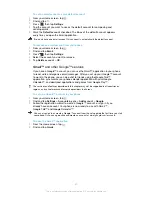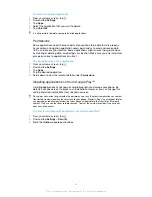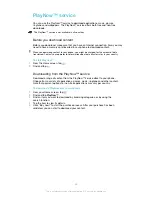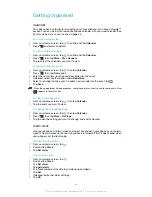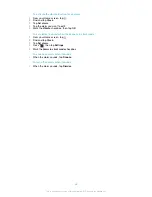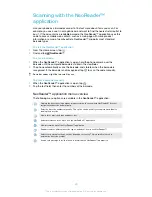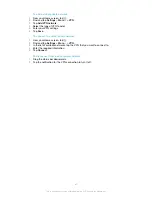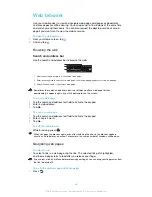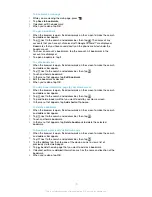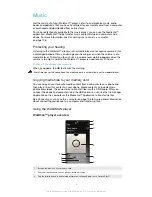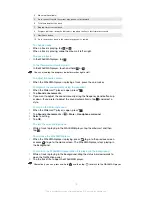Connecting to wireless networks
You can access the Internet wirelessly from your phone using Wi-Fi® technology.
This way you can browse the web and access cheaper call and data rates.
If your company or organisation has a virtual private network (VPN), you can connect
to this network with your phone. You can use a VPN to access intranets and other
internal services at your company.
Wi-Fi®
Using Wi-Fi® technology you can access the Internet wirelessly with your phone. To
access the Internet using a Wi-Fi® connection, you first need to search for and
connect to an available Wi-Fi® network. The signal strength of the Wi-Fi® network
may differ depending on your phone's location. Moving closer to the Wi-Fi® access
point may increase the signal strength.
Before using Wi-Fi®
To browse the Internet using a Wi-Fi® connection, you need to search for and
connect to an available Wi-Fi® network and then open the Internet browser. The
signal strength of the Wi-Fi® network may differ depending on your phone's location.
Move closer to the Wi-Fi® access point to increase the signal strength.
To turn on Wi-Fi®
1
From your Home screen, tap .
2
Find and tap
Settings
.
3
Tap
OFF
beside
Wi-Fi
so that
OFF
changes to
ON
. The phone scans for
available Wi-Fi® networks.
It may take a few seconds before Wi-Fi® is enabled.
To connect to a Wi-Fi® network
1
From the Home screen, tap .
2
Find and tap
Settings
.
3
Make sure that the Wi-Fi® function is on. Tap
Wi-Fi
.
4
Available Wi-Fi® networks are displayed. The available networks may be open
or secured. Open networks are indicated by and secured networks are
indicated by next to the Wi-Fi® network name.
5
Tap a Wi-Fi® network to connect to it. If you are trying to connect to a secure
Wi-Fi® network, you are asked to enter a password. is displayed in the
status bar once you are connected.
Your phone remembers Wi-Fi® networks you connect to. The next time you come within reach
of a previously connected Wi-Fi® network, your phone automatically connects to it.
In some locations, open Wi-Fi® networks require you to log in to a web page before you can
get access to the network. Contact the relevant Wi-Fi® network administrator for more
information.
To connect to another Wi-Fi® network
1
From your Home screen, tap .
2
Find and tap
Settings
>
Wi-Fi
. Detected Wi-Fi® networks are displayed.
3
Tap another Wi-Fi® network to connect to it.
To scan for Wi-Fi® networks manually
1
From your Home screen, tap .
2
Find and tap
Settings
>
Wi-Fi
.
3
Tap
Scan
. The phone scans for Wi-Fi® networks and displays available
networks in a list.
4
Tap a Wi-Fi® network in the list to connect to it.
64
This is an Internet version of this publication. © Print only for private use.
Содержание XPERIA micro ST23i
Страница 1: ...User guide miro ST23i ST23a ...