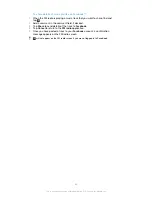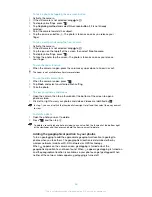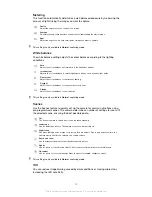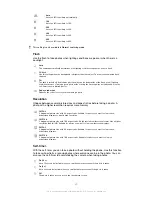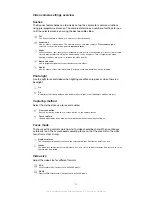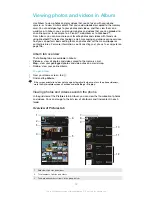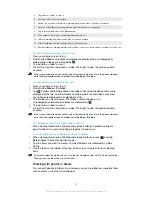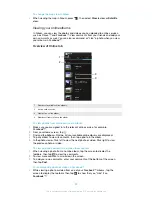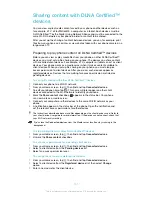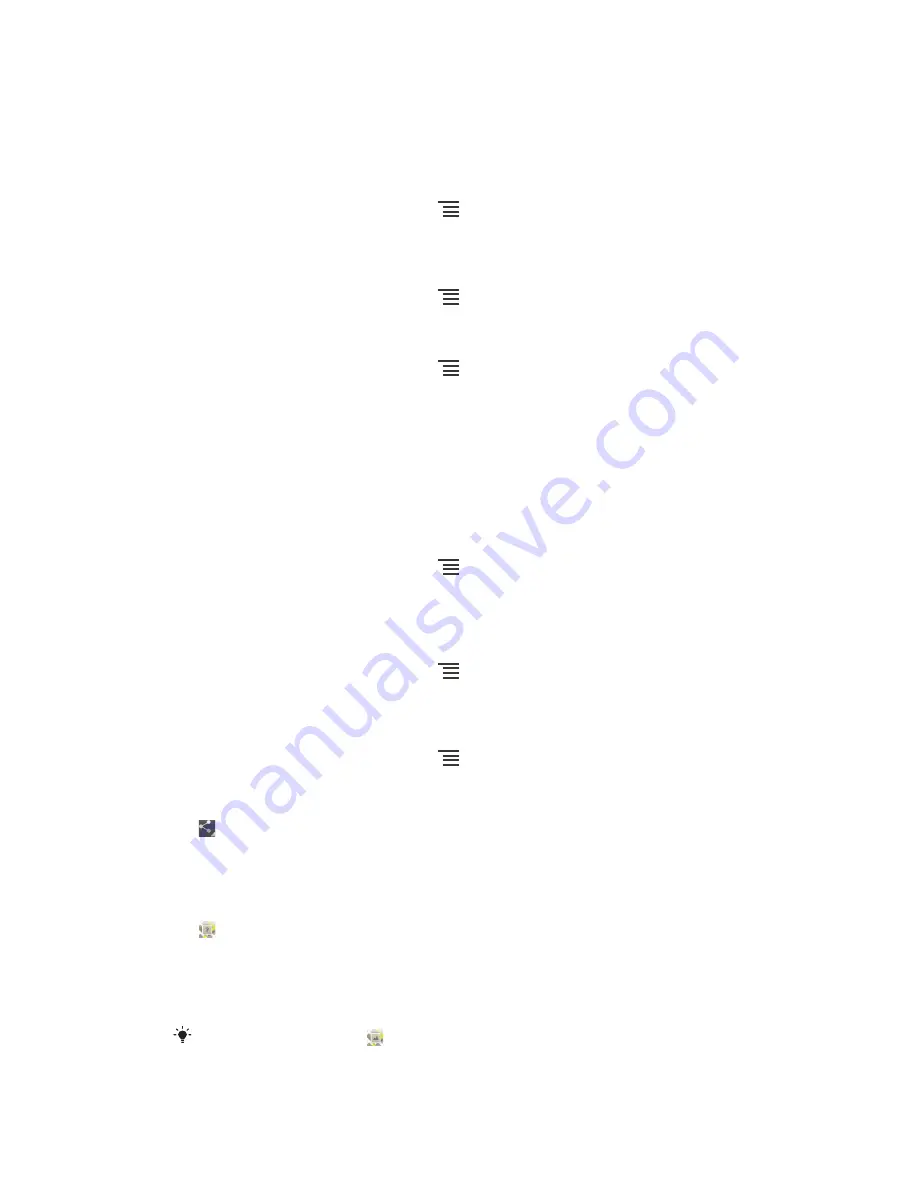
To zoom a photo
•
When you are viewing a photo, double-tap the screen to zoom in. Double-tap again
to zoom out.
•
When you are viewing a photo, spread two fingers apart to zoom in, or pinch two
fingers together to zoom out.
To watch a slideshow of your photos
1
When you are viewing a photo, press
and tap
Slide show
to start playing
all the photos in an album.
2
Tap a photo to end the slideshow.
To rotate a photo
1
When you are viewing a photo, press
.
2
Select
Rotate left
or
Rotate right
. The photo is saved in the new orientation.
To crop a photo
1
When you are viewing a photo, press
, then tap
Crop
.
2
To adjust the crop frame, touch and hold the edge of the crop frame. When the
squares at the edges disappear, drag inward or outward to resize the frame.
3
To resize all sides of the crop frame at the same time, touch and hold one of
the four corners to make the squares at the edges disappear, then drag the
corner accordingly.
4
To move the crop frame to another area of the photo, touch and hold inside the
frame, then drag it to the desired position.
5
To save a copy of the photo as you cropped it, tap
Crop
. The original
uncropped version remains on your phone's memory card.
To use a photo as a contact picture
1
When you are viewing a photo, press
, then tap
Use as
>
Contact picture
.
2
Select the contact you want to associate with the photo.
3
Crop the photo, if required.
4
Tap
Crop
.
To use a photo as wallpaper
1
When you are viewing a photo, press
, then tap
Use as
>
Wallpaper
.
2
Crop the photo, if required.
3
Tap
Crop
.
To edit a photo
•
When you are viewing a photo, press
, then tap
Edit photo
.
To share a photo
1
When you are viewing a photo, tap the screen to display the toolbars, then tap
.
2
In the menu that opens, tap the application that you want to use to share the
photo, then follow the steps to send it.
To add a geotag to a photo
1
When you are viewing a photo, tap the screen to display the toolbars, then tap
to open the map screen.
2
Find and tap the desired location to put the photo on the map.
3
To adjust the location of the photo, tap the location on the map to where you
want to move the photo.
4
When you are finished, tap
OK
to save the geotag and return to the photo
viewer.
When a photo is geotagged,
appears along with location information. You can tap this
icon to view the photo on a map.
96
This is an Internet version of this publication. © Print only for private use.
Содержание XPERIA micro ST23i
Страница 1: ...User guide miro ST23i ST23a ...