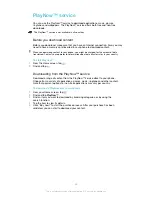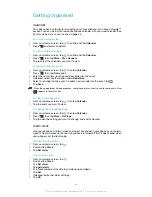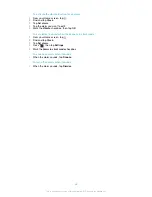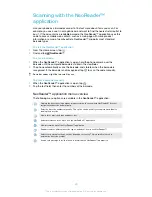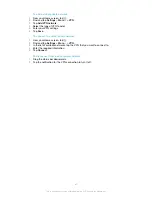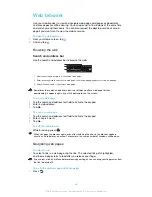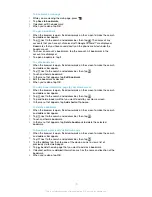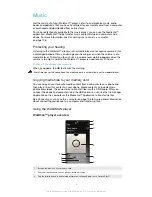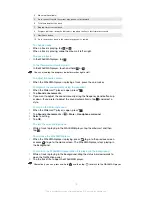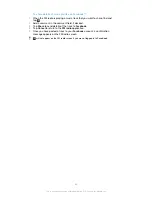To zoom in or out on a web page
Use one of the following methods to zoom in or out on a web page:
•
Double-tap to zoom in on the web page, or double-tap again to zoom out.
•
Touch an area of the page with two fingers at once and spread them apart to
zoom in, or pinch them together to zoom out.
To reload the current web page
•
Press
, then tap
Refresh
.
To save a web page for offline viewing
1
After the web page has loaded, press
.
2
Tap
Save for offline reading
. You are then directed to the
Saved pages
tab,
where you can view all saved web pages.
To view a previously saved web page
1
When the browser is open, flick downwards on the screen to make the search
and address bar appear.
2
Tap next to the search and address bar.
3
Tap , then tap the
Saved pages
tab.
4
Find and select a web page that you want to view.
To load the live version of an offline web page
1
When an offline web page is open, press
.
2
Tap
Go live
.
To request the desktop version of a web page
1
While browsing the web page, press
.
2
Tap
Request desktop site
.
Once you choose to view the desktop version of a web page in a window, any other web
pages that you view later in the same window will also show their desktop versions. Tap
Request desktop site
again to change the setting back.
To share a link to the current web page
1
While browsing, press
.
2
Tap
Share page
.
3
Select an available transfer method, then follow the on-screen instructions.
To close a browser window
1
When the browser is open, flick downwards on the screen to make the search
and address bar appear.
2
Tap next to the search and address bar. A list of all open windows appears.
3
Tap in the window you want to close, or flick the window left or right off the
screen to close it.
Managing bookmarks
Bookmarks let you access your favourite and frequently visited web pages quickly.
You can add bookmarks directly from your phone browser. You can also synchronise
your phone browser with Google Chrome™ bookmarks that you have synchronised
to your Google account using a computer. See
To synchronise the web browser data
with Google™ Chrome™
on page 60.
Depending on your network operator, some bookmarks may be pre-installed on your
phone.
69
This is an Internet version of this publication. © Print only for private use.
Содержание XPERIA micro ST23i
Страница 1: ...User guide miro ST23i ST23a ...