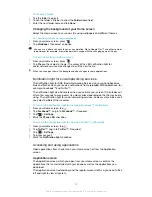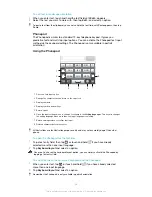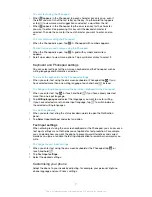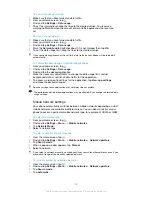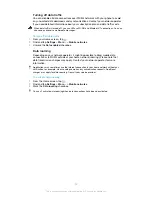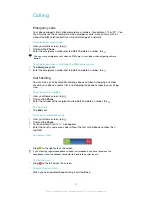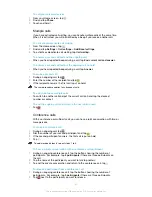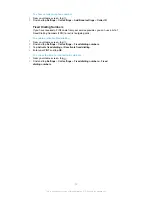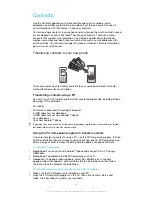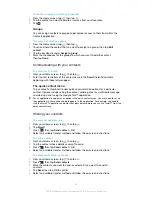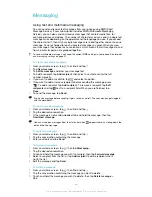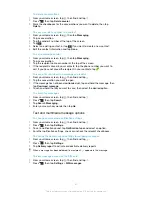To set a data usage warning
1
Make sure that you have turned on data traffic.
2
From your Home screen, tap .
3
Find and tap
Settings
>
Data usage
.
4
To set the warning level, drag the lines to the desired values. You receive a
warning notification when the amount of data traffic approaches the level you
set.
To set a data usage limit
1
Make sure that you have turned on data traffic.
2
From your Home screen, tap .
3
Find and tap
Settings
>
Data usage
.
4
Mark the
Set mobile data limit
checkbox if it is not marked, then tap
OK
.
5
To set the data usage limit, drag the lines to the desired values.
Once your data usage reaches the set limit, data traffic on your phone will be turned off
automatically.
To control the data usage of individual applications
1
From your Home screen, tap .
2
Find and tap
Settings
>
Data usage
.
3
Find and tap the desired application.
4
Make the necessary adjustments to change the data usage limit, restrict
background data, or restrict all data traffic for the application.
5
To access more specific settings for the application, tap
View app settings
and make the desired changes.
Specific settings for an application may not always be accessible.
The performance of individual applications may be affected if you change the related data
usage settings.
Mobile network settings
Your phone automatically switches between mobile networks depending on what
mobile networks are available in different areas. You can also manually set your
phone to access a particular mobile network type, for example, WCDMA or GSM.
To select a network type
1
From your Home screen, tap .
2
Find and tap
Settings
>
More…
>
Mobile networks
.
3
Tap
Network Mode
.
4
Select a network type.
To select another network manually
1
From the Home screen, tap .
2
Find and tap
Settings
>
More…
>
Mobile networks
>
Network operators
.
3
Tap
Search mode
.
4
When a popup window appears, tap
Manual
.
5
Select a network.
If you select a network manually, your phone will not search for other networks, even if you
move out of range of the manually selected network.
To activate automatic network selection
1
From the Home screen, tap .
2
Find and tap
Settings
>
More…
>
Mobile networks
>
Network operators
.
3
Tap
Search mode
.
4
Tap
Automatic
.
33
This is an Internet version of this publication. © Print only for private use.
Содержание XPERIA micro ST23i
Страница 1: ...User guide miro ST23i ST23a ...