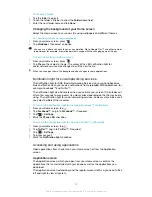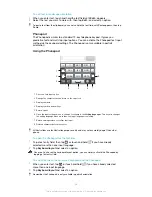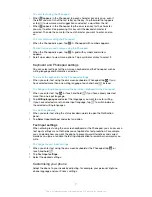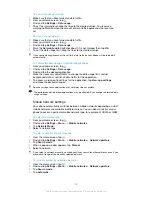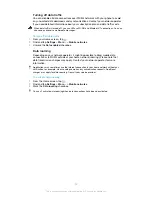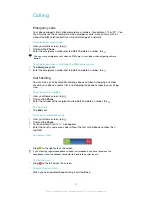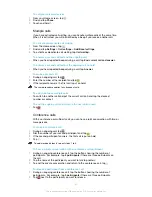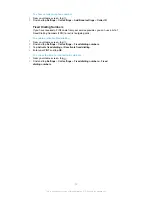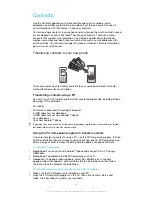To enter text using the Phonepad
•
When
appears in the Phonepad, tap each character key only once, even if
the letter you want is not the first letter on the key. Tap the word that appears
or tap to view more word suggestions and select a word from the list.
•
When
appears in the Phonepad, tap the on-screen key for the character
you want to enter. Keep pressing this key until the desired character is
selected. Then do the same for the next character you want to enter, and so
on.
To enter numbers using the Phonepad
•
When the Phonepad is open, tap
. A Phonepad with numbers appears.
To insert symbols and smileys using the Phonepad
1
When the Phonepad is open, tap
. A grid with symbols and smileys
appears.
2
Scroll up or down to view more options. Tap a symbol or smiley to select it.
Keyboard and Phonepad settings
You can select settings for the on-screen keyboard and the Phonepad, such as
writing language and automatic correction.
To access the keyboard and the Phonepad settings
•
When you enter text using the on-screen keyboard or Phonepad, tap . If you
have selected more than one writing language, touch and hold
instead.
To change writing language using the on-screen keyboard or the Phonepad
1
When you enter text, tap , or touch and hold
if you have already selected
more than one input language.
2
Tap
Writing languages
and select the languages you want to use for writing.
3
If you have selected more than one input language, tap
to switch between
the selected writing languages.
To switch keyboards
1
When you enter text, drag the status bar downwards to open the Notification
panel.
2
Tap
Select input method
, and select an option.
Text input settings
When entering text using the on-screen keyboard or the Phonepad, you can access a
text input settings menu that helps you set options for text prediction. For example,
you can decide how you want the phone to present word alternatives and correct
words as you type, or enable the text input application to remember new words you
write.
To change the text input settings
1
When you enter text using the on-screen keyboard or the Phonepad, tap , or
touch and hold
.
2
Tap
Text input settings
.
3
Select the desired settings.
Customising your phone
Adapt the phone to your needs by adjusting, for example, your personal ringtone,
phone language and your Privacy settings.
27
This is an Internet version of this publication. © Print only for private use.
Содержание XPERIA micro ST23i
Страница 1: ...User guide miro ST23i ST23a ...