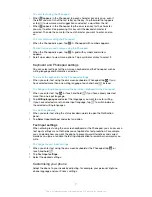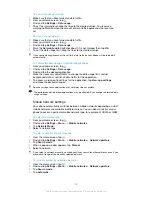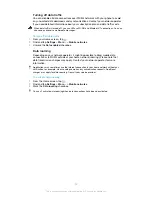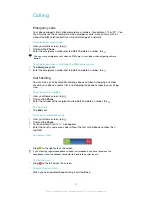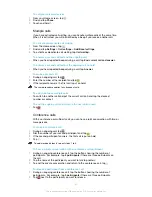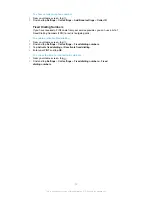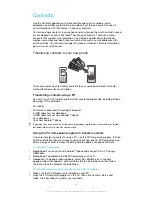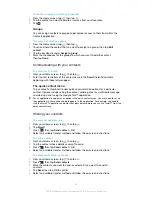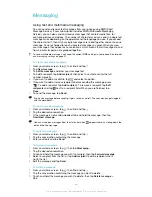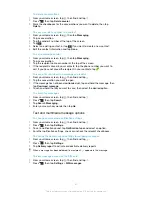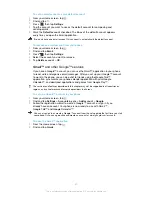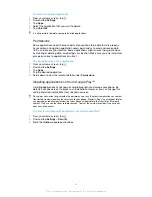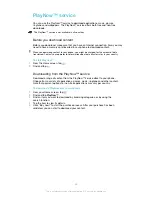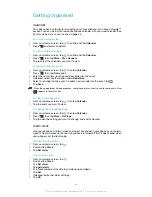Transferring contacts using an Apple® Mac® computer
For detailed instructions on how to use an Apple Mac computer to transfer contacts
from your old phone, go to
www.sonymobile.com
.
Transferring contacts using synchronisation accounts
Your phone works with popular online synchronisation accounts such as Google
Sync™, Microsoft
®
Exchange ActiveSync
®
or Facebook™. If you have synced the
contacts in your old phone or your computer with an online account, you can transfer
your contacts to your new phone using that account. For more detailed information
about synchronisation, see
Synchronising data on your phone
on page 60.
To synchronise your phone contacts with a synchronisation account
1
From your Home screen, tap , then tap .
2
Press
, then tap
Settings
>
Accounts & sync
.
3
To set up a synchronisation account, tap
Add account
and follow the on-
screen instructions. If you have already set up a synchronisation account and
you want to sync with that account, tap the account, press
, and tap
Sync
now
.
To import contacts from a SIM card
1
From your Home screen, tap , then tap .
2
Press
, then tap
Import contacts
>
SIM card
.
3
If you have set up a synchronisation account, you can choose to add the SIM
card contacts under that account. Or you can choose to only use these
contacts in the phone. Select your desired option.
4
To import an individual contact, find and tap the contact. To import all
contacts, tap
Import all
.
To import contacts from a memory card
1
From your Home screen, tap , then tap .
2
Press
, then tap
Import contacts
>
Memory Card
.
3
If you have set up a synchronisation account, you can add the imported
memory card contacts under that account. Or you can choose to only use the
imported contacts in the phone. Select your desired option.
4
If you have more than one vCard file on the Memory card, a list appears
showing different batches of phone contacts, with the corresponding dates for
when they were created. Select the batch you want to import.
To receive contact data sent using Bluetooth™ technology
1
Make sure you have the Bluetooth™ function turned on and your phone set to
visible. If not, then you cannot receive data from other devices.
2
When you are asked to confirm whether you want to receive the file, tap
Accept
.
3
Drag down the Notification panel and tap the file you received to import the
contact data.
To receive contacts sent using a messaging service
1
When you receive a new text message, multimedia message, or email
message, open the message.
2
The received contact data appears as a vCard attachment. Tap, or touch and
hold the vCard file to open a menu so you can save the contact data.
41
This is an Internet version of this publication. © Print only for private use.
Содержание XPERIA micro ST23i
Страница 1: ...User guide miro ST23i ST23a ...