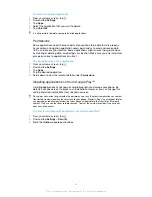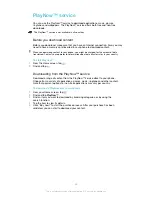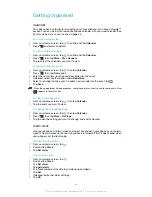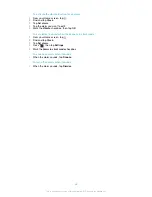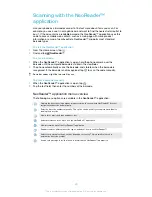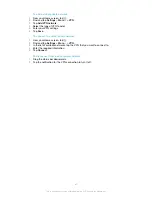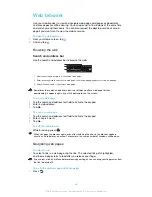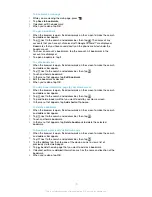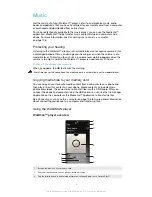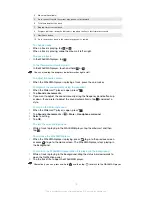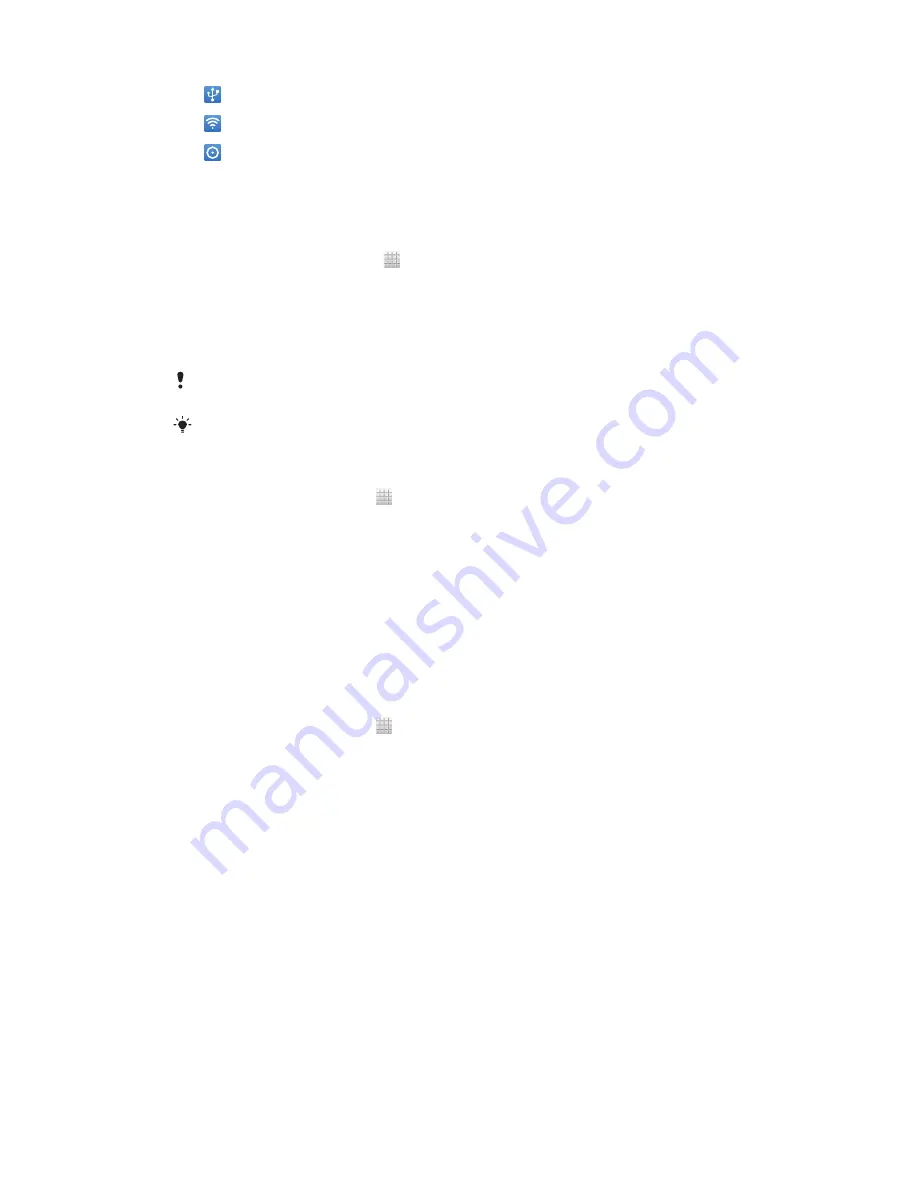
USB tethering is active
Portable Wi-Fi® hotspot is active
Both USB tethering and portable hotspot are active
To share your phone’s data connection using a USB cable
1
Deactivate all USB cable connections to your phone.
2
Using the USB cable that came with your phone, connect your phone to a
computer.
3
From your Home screen, tap .
4
Find and tap
Settings
>
More…
>
Tethering & portable hotspot
.
5
Mark the
USB tethering
checkbox. The phone starts sharing its mobile
network data connection with the computer over the USB connection. An
ongoing notification appears in the status bar and the Notification panel.
6
Unmark the
USB tethering
checkbox, or disconnect the USB cable to stop
sharing your data connection.
You cannot share your phone’s data connection and SD card over a USB cable at the same
time. For more information, see
Connecting your phone to a computer
on page 106.
You may need to prepare your computer to establish a network connection via USB cable. Go
to android.com/tether to get the most current information.
To share your phone’s data connection as a portable Wi-Fi® hotspot
1
From the Home screen, tap .
2
Find and tap
Settings
>
More…
>
Tethering & portable hotspot
.
3
Tap
Configure Wi-Fi hotspot
.
4
Enter the
Network SSID
for the network. Tap the
Security
field to select a
security type.
5
If required, enter a password.
6
Tap
Save
.
7
Mark the
Portable Wi-Fi hotspot
checkbox. The phone starts broadcasting its
Wi-Fi® network name (SSID). You can now connect to this network with up to
8 computers or other devices.
8
Unmark the
Portable Wi-Fi hotspot
checkbox when you want to stop sharing
your data connection via Wi-Fi®.
To rename or secure your portable hotspot
1
From the Home screen, tap .
2
Find and tap
Settings
>
More…
>
Tethering & portable hotspot
.
3
Tap
Configure Wi-Fi hotspot
.
4
Enter the
Network SSID
for the network.
5
To select a security type, tap the
Security
field.
6
If required, enter a password.
7
Tap
Save
.
Virtual private networks (VPNs)
Use your phone to connect to virtual private networks (VPNs), which allow you to
access resources inside a secured local network from outside the actual network. For
example, VPN connections are commonly used by corporations and educational
institutions for users who need to access intranets and other internal services when
they are outside of the internal network, for example, when they are travelling.
VPN connections can be set up in many ways, depending on the network. Some
networks may require you to transfer and install a security certificate in your phone.
See
Connecting your phone to a computer
on page 106 for more information on how
to transfer content to your phone. For detailed information on how to set up a
connection to your virtual private network, please contact the network administrator
of your company or organisation.
66
This is an Internet version of this publication. © Print only for private use.
Содержание XPERIA micro ST23i
Страница 1: ...User guide miro ST23i ST23a ...