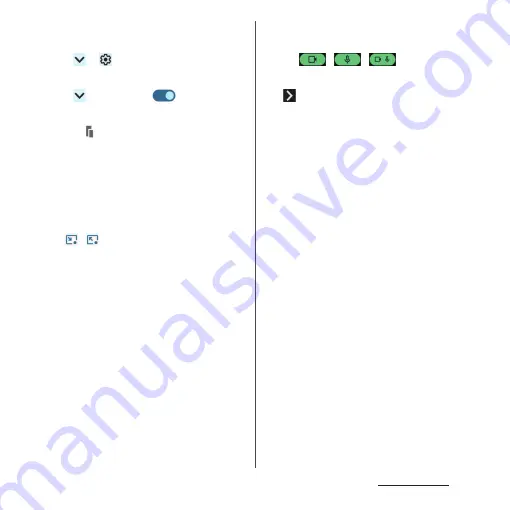
71
Basic operations
b
Status of sound and display
•
The information of sound and display quality,
setting status, etc. appear.
•
Tap
u
to display "Audio settings" (P.202)
or "Image quality settings" (P.205) to change the
setting.
•
Tap
u
[MORE INFO]
u
of "Show status of
sound and display" to hide the status.
c
Notifications
•
When
is displayed, tap to activate an
application in pop-up window (P.76).
•
Swipe (flick) left or right the notification to clear
from the list. However, some notifications may
not be cleared.
•
Touch and hold the notification to change the
notification setting or set "Silent", "Default", etc.
However, the setting may not be available for
some notifications.
•
If
/
appears when a notification in
Conversations is unfolded, you can set to show/
hide the floating icon (bubble). The floating icon
(bubble) can be shown even while the other
application is running so that you can check
arrival notifications in Conversations or check/
send messages by tapping it.
d
Manage
•
Change notification setting (P.199).
•
It is shown as "History" when "Notification history"
(P.199) is set to ON and you can check the
notification history.
e
Notification of access to the camera or microphone
•
This appears while an application is accessing the
camera or microphone.
•
Tap
/
/
to
display
the
notification and you can check which application
has been accessing. Also, tap the notification with
shown to display the app permission screen
and you can change the permission setting.
f
Open/Close the notification
•
Tap to open the notification to fully display the
content or the operation menu.
•
Some notifications may not be displayed or
opened by tapping.
g
Operation menu
•
The operation menu such as "CALL BACK" or
"REPLY" may appear when a notification is
unfolded.
•
For some notifications, operations such as
replying a message of +Message may be available
by tapping the item of the operation menu on
the Notification panel.
h
Clear notifications
•
It appears when there is any notification that can
be cleared and you can clear all notifications
under the "Silent" section. However, some
notifications may not be cleared.
i
Clear all
•
It appears when there are any notifications that
can be cleared to clear all notifications. However,
some notifications may not be cleared.
Содержание Xperia 1 IV SO-51C
Страница 1: ...INSTRUCTION MANUAL ...






























