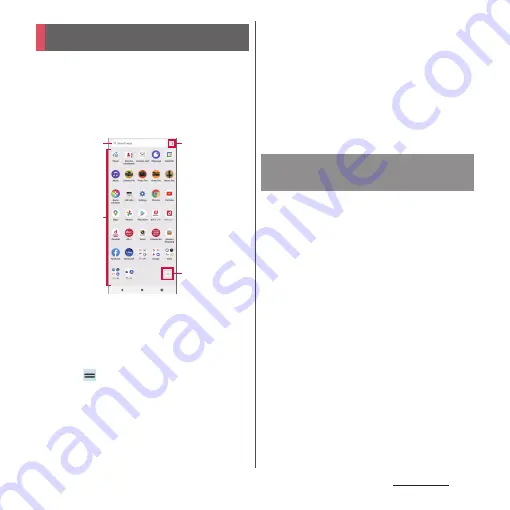
98
Home screen
When the home app is set to "Xperia Home",
all applications are displayed in the
Application screen.
•
Switching Home app (P.84)
1
Swipe (flick) the Home screen up.
a
Search bar
•
Search applications.
b
Application icon list
•
Touch and hold an application icon to display the
shortcut menu where you can perform specified
operations or check the application information.
When
is displayed, touch and hold and then
drag it to any location to add a shortcut of
specified operation to the Home screen.
c
Menu
•
Set the order of application icons, or edit the
Application screen.
d
Machi-chara
•
Tap to ask something you want to know through
dialog.
•
By default, Machi-Chara is not displayed on the
Home screen (P.88).
❖
Information
•
A dot or number may appear on the application icon
or folder when there is a notification from the
application.
Add shortcuts of application to the Home
screen.
1
In the Application screen, touch
and hold an application icon.
•
To add applications from a folder, tap
the folder and then touch and hold an
application icon.
2
Drag it a little in any direction.
•
When the Home screen appears, drag it
to anywhere.
Application screen
a
b
d
c
Adding an application to the
Home screen
Содержание Xperia 1 IV SO-51C
Страница 1: ...INSTRUCTION MANUAL ...






























