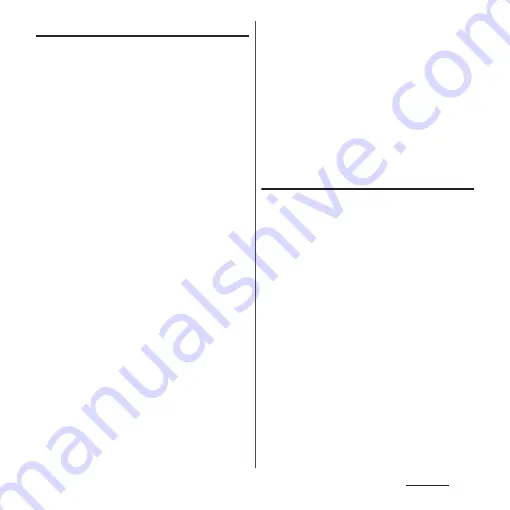
254
Appendix
Flow of updating
Updating can be executed as follows. For
detail operation steps, follow the onscreen
instructions on the terminal.
1
Download an update file and
install.
•
Depending on update type,
downloading an update file and
installing will be executed
automatically.
•
The notification or confirmation screen
may appear before downloading and
installing the update file. When either
screen appears, follow the onscreen
instructions to proceed the system
update.
* Although a message indicating that the
communication charge is incurred may
appear, the communication charge is NOT
incurred when you set to spmode.ne.jp.
2
Restart.
•
Whenever the update is prepared, the
notification or confirmation screen
appears.
Tap [Restart Now] to restart the terminal
soon.
Tap [Restart after 02:00] to automatically
restart in the nighttime.
* The confirmation screen appears just before
the restart. To stop restarting, tap [Not now]
within a certain time.
3
Notification of update completion.
•
When the update is complete, the
completion screen appears on the
terminal.
•
After the Android OS version upgrade,
check if there are updates of the
applications that you have installed
personally. Without updating them,
operations may become unstable or
functions may not work properly.
Notes
•
Once the software update is complete, you
cannot restore the previous software.
•
While the software is updating, the unique
information of the terminal (model, serial
number, etc.) is sent to the server of
DOCOMO. DOCOMO does not use the sent
information for purposes except software
update.
•
Software update needs to restart the terminal.
While updating, all functions including
dialing/receiving calls are not available.
•
By executing software update, some settings
may be initialized. Make the settings again.
•
If PIN code is set, PIN code entry screen
appears while the terminal is restarting after
the rewriting process. Enter PIN code.
Содержание Xperia 1 IV SO-51C
Страница 1: ...INSTRUCTION MANUAL ...
















































