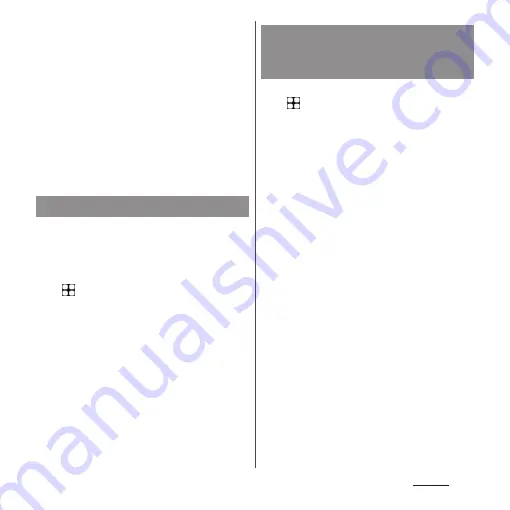
204
Settings
❖
Information
•
For silent mode, see "Setting Silent mode" (P.59).
•
"360 Reality Audio" can work when content is played
back with compatible application.
•
Even when "360 Upmix" is ON, some contents may
be played back with the original sound expression.
•
Even when "Dolby Sound" is set to ON, either of "360
Upmix" or "DSEE Ultimate" works depending on
application if they are set to ON. When you register
an application to "Effect priority", the effect of either
360 Upmix or DSEE Ultimate, with which you set to
ON, takes precedence over Dolby Sound for the
media sound of the application.
Adjust the media play volume, in-call volume,
ring and notification volume, or alarm
volume.
1
From the Home screen,
u
[Settings]
u
[Sound].
2
Tap the slider of "Media volume"/
"In-call volume"/"Ring and
notification volume"/"Alarm
volume" at a position you want to
set, or drag it left or right.
❖
Information
•
You can also adjust the media volume by pressing
the volume key. Or, you can adjust In-call volume by
pressing the volume key during a call.
•
Pressing the volume key or the power key mutes
ringtone for incoming calls.
1
From the Home screen,
u
[Settings]
u
[Sound].
2
Tap any one of [Phone ringtone -
SIM 1]/[Phone ringtone - SIM 2]/
[Notification sound]/[Default
alarm ringtone].
•
To set the ringtone for nano SIM card,
tap [Phone ringtone - SIM 1] and to set
it for eSIM, tap [Phone ringtone - SIM 2].
3
Select a sound option
u
[OK].
❖
Information
•
To set a ringtone other than ringtone, notification
sound, or alarm ringtone preset by default, tap any
one of [Add ringtone]/[Add notification]/[Add alarm]
in Step 3.
•
A ringtone or notification sound selected in Step 3
sounds in the volume set in "Ring and notification
volume". However, it does not sound when the
sound setting is mute.
Adjusting each sound volume
Setting the ringtone/
notification sound/alarm
ringtone
Содержание Xperia 1 IV SO-51C
Страница 1: ...INSTRUCTION MANUAL ...
















































