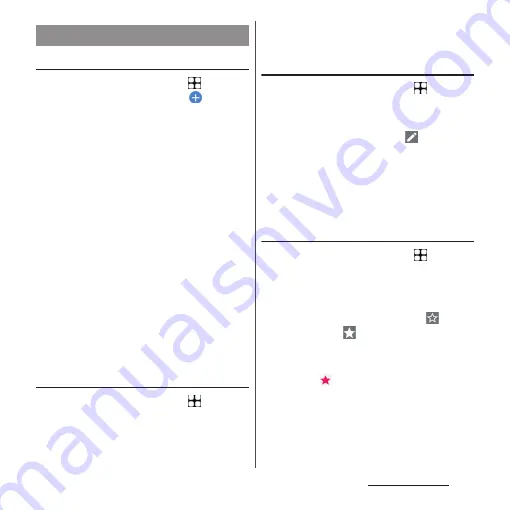
118
Phone/Phonebook
Adding a new contact
1
From the Home screen,
u
[docomo phonebook]
u
.
•
When you have set up Google account
etc., select the account to save to.
2
On the profile edit screen, enter
necessary information such as
name.
•
To add items, tap [More fields].
3
[SAVE].
❖
Information
•
The contacts are listed in alphabetical order of names
and then order of the Japanese syllabary of the
phonetic last or first names. When the phonetic
name fields are blank, the contacts are listed in
alphabetical order and then in the order of Japanese
syllabary of registered last or first names. However,
Japanese Kanji names without registration of
phonetic names are listed in "
他
(Others)" field.
•
Alphabetical names are displayed in the order of the
first name-last name.
Making a call from the phonebook
1
From the Home screen,
u
[docomo phonebook]
u
Select a
contact.
2
On the profile screen, tap the
phone number.
Editing a contact
1
From the Home screen,
u
[docomo phonebook]
u
Select a
contact to edit.
2
On the profile screen,
.
•
When you join the contacts, select a
contact to edit.
3
Select a required item and edit.
4
[SAVE].
Adding a contact to Top Contacts
1
From the Home screen,
u
[docomo phonebook]
u
Select a
contact you want to add to Top
Contacts.
2
On the profile screen, tap
to
change to
.
❖
Information
•
Contacts that you registered to Top Contacts are
displayed in
field in the Contacts screen.
Alternatively, tap "Top Contacts" tab in the call
history screen etc.
Managing phonebook
Содержание Xperia 1 IV SO-51C
Страница 1: ...INSTRUCTION MANUAL ...






























