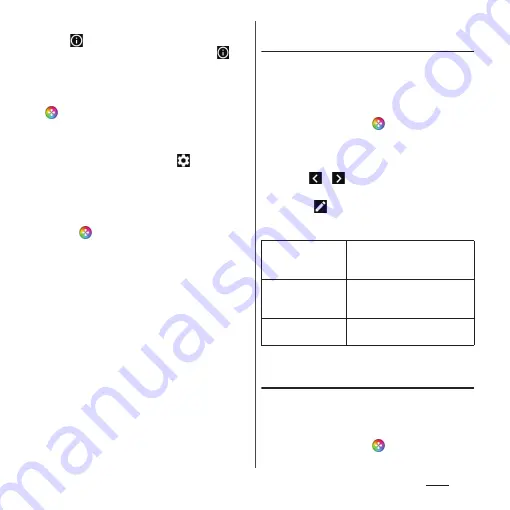
171
Apps
❖
Information
•
When
is displayed on the upper right of each
setting screen of Game enhancer menu, tap
to
display explanation of the setting item.
•
You can adjust brightness of the screen by dragging
the bar displayed in the Game enhancer menu left or
right.
•
which appears during a game can be dragged to
your desired location.
•
To adopt settings of "menu type" and "HWB shortcut"
commonly to all games in My games (P.168), on the
Game enhancer screen (P.168), tap
and [Default
menu type]
u
[Floating icon]/[Pull-down bar], or
[Default HWB shortcut]
u
[Shutter button press]
u
Tap
a feature to assign
u
[APPLY].
•
While using Game enhancer, "STAMINA mode"
(P.200) turns off. To prioritize battery level, while
gaming,
u
[Game mode]
u
[Battery life preferred].
Adjusting color tone or effect of
screens
You can preset the image quality up to 4. Call
up the preset according to gaming condition
to quickly adjust the color or effect of the
screen.
1
During a game,
u
[Display &
Sound].
2
[Image quality settings].
3
Tap
/
on the upper screen
and select the preset to set.
•
Tap
to rename the preset.
4
Set each item.
Adjusting sound with the audio
equalizer
You can preset the audio equalizer up to 4.
Call up the preset according to gaming
condition to quickly adjust the audio.
1
During a game,
u
[Display &
Sound].
Picture mode
Select the basic picture quality
of the screen from "Standard" or
"Game" to set.
L-γ raiser
Set the level to make the dark
portion (black, gray, etc.) in the
game brighter.
White balance
Drag the slider left or right to
adjust the color tone of white.
Содержание Xperia 1 IV SO-51C
Страница 1: ...INSTRUCTION MANUAL ...






























