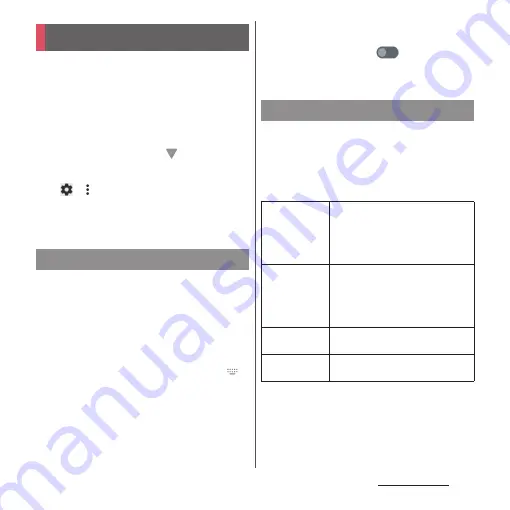
62
Basic operations
Enter characters using the software keyboard
(On-screen keyboard) which appears when
you tap the character input box in a mail,
phonebook, etc.
Input method is set to "Gboard" by default.
❖
Information
•
To hide software keyboard, tap
displayed at the
lower left of the screen.
•
For details on Gboard, in the character entry screen,
tap
u
u
[Help & feedback] and then refer to
Help.
•
Depending on your usage condition, keyboard
display or the operations may be changed.
You can change to the input method other
than Gboard.
•
You can operate it when the other input
method is installed on the terminal and set it
as a use keyboard in "Manage on-screen
keyboards" (P.223).
1
While entering characters, tap
at the bottom of the screen.
•
The input method selection screen
appears.
2
Select the input method you want
to use.
❖
Information
•
When the input method you want to use is not listed
in the selection screen, tap
of the input
method you want to use in "Manage on-screen
keyboards" (P.223).
The default software keyboard is a Japanese
keyboard and its layout is "12 keys" when the
language is set to Japanese. You can add the
following layouts to the Japanese keyboard.
•
Character input method (P.63)
Character entry
Switching the input method
Software keyboard
12 keys
Keyboard with the same key
arrangement as a mobile phone.
Repeatedly tap a key to select a
character (multi-tap input). Flick
input is also available.
QWERTY
Keyboard with characters allocated
in the same arrangement as general
PCs. Enter Japanese in Roman
character. Flick input is also
available.
Handwriting
Keyboard for inputting characters
by handwriting.
GODAN
Keyboard for inputting Japanese
with roman characters.
Содержание Xperia 1 IV SO-51C
Страница 1: ...INSTRUCTION MANUAL ...






























