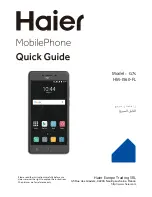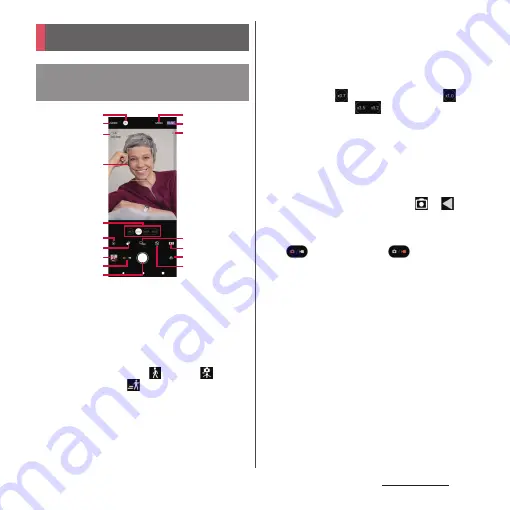
135
Camera/Photos
a
Google Lens
•
Activate Google Lens.
b
Change of the capturing method in basic mode
(P.136)
c
Scene/Condition
•
In "Photo" mode, the camera detects the scene
and displays the icon. Also, it detects the status
that camera is moving (
) or fixed (
), or an
object is moving (
) and then displays the icon.
•
The scene/condition is not displayed when the
brightness/color is adjusted (P.143).
d
Face AF frame
•
Detects a face of people or animal to focus on.
When you half press the shutter key, the camera
detects the eyes and a green auto-focus frame
appears (P.141).
e
Switch of lens/Zoom indicator
•
Tap the icon (
(ultra-wide-angle lens)/
(wide-angle lens)/
(telephoto lens)) to
switch the lens and display the zoom indicator.
Drag the icon left or right (up or down for
landscape view) to zoom.
f
Adjust brightness/color shade (P.143)
g
Set bokeh effect (P.143)
h
Thumbnail
•
Tap to view or edit shot photos or videos. To
return to the shooting screen, tap
or
, or
swipe (flick) the screen down.
i
Switch Photo/Video
•
Each time you tap it to switch "Photo" mode
(
) and "Video" mode (
)
j
Shutter (photo)
Start/stop shooting (video)
•
The Touch capture (Portrait selfie) icon etc. may
be displayed depending on the setting.
k
l
Capturing mode
•
Tap to display the mode dial to switch the
capturing mode (P.148).
m
Display area for status icons
•
The icon etc. for Save location (Geo-tag) ON is
displayed here.
n
Drive mode setting (P.143)
o
Aspect ratio setting (P.144)
p
Switch Main camera/Front camera
q
Flash mode setting (P.144)
Shooting in BASIC mode
Shooting screen in the basic
mode
d
a
f
h
i
j
e
g
b
c
o
p
n
q
k
l
m
Содержание Xperia 1 IV SO-51C
Страница 1: ...INSTRUCTION MANUAL ...