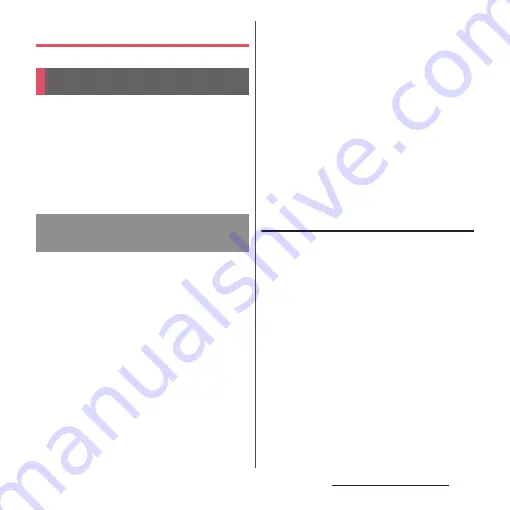
234
External device connection
External device connection
Connect a PC to exchange data between the
terminal and the PC.
❖
Information
•
Appeared screen may vary depending on the
operating system (OS) of a PC.
•
You may not be able to operate copyrighted data of
images, music, etc.
•
The following operating systems (OS) are
supported.
- Microsoft Windows 11
- Microsoft Windows 10
- Microsoft Windows 8.1
1
Connect the terminal to a PC with
USB cable A to C 02 (optional) etc.
(P.46).
•
When a screen for installing driver
software appears, wait for a while until
the installation is complete.
2
Drag the status bar down
u
[Charging this device via USB]
u
[Charging this device via USB]
u
[File Transfer].
•
The terminal is displayed on the PC
screen as a portable device and you can
access the internal storage and a
microSD card in the terminal.
❖
Information
•
To change the USB connection option, drag the
status bar down
u
Tap the notification of USB
connection options and then select the USB
connection option.
Removing USB cable A to C safely
•
Do not remove the USB cable A to C during
while transferring data. Data may be
damaged.
1
Confirm that it is not transferring
data, remove the USB cable A to C
from the terminal and a PC.
Connecting to PC
Connecting to PC with USB
cable A to C
Содержание Xperia 1 IV SO-51C
Страница 1: ...INSTRUCTION MANUAL ...
















































