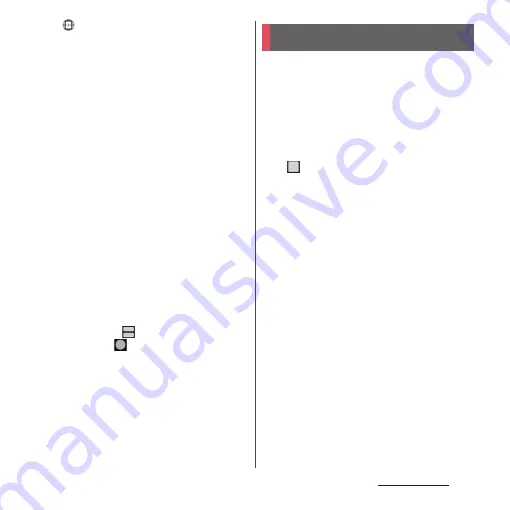
76
Basic operations
2
.
•
The application thumbnails are
displayed in the upper - lower panes
(left - right panes in the landscape view)
3
Display the application thumbnail
or the name you want to switch to.
•
Swipe (flick) the thumbnail left/right
(up/down in the landscape view) to
display the thumbnail or name of the
application you want to switch to.
•
Alternatively, tap [All apps] displayed in
the left/right end (upper/lower end in
the landscape view) of the thumbnail
line
u
Tap the application to display it.
4
[Done].
❖
Information
•
Alternatively, in Step 3, tap the pair of applications
(combination) displayed in the bottom of the screen
(left/right in the landscape view) to switch the
applications.
•
To change the application that is displayed last, in
the split screen, tap
and select the application
thumbnail, or tap
u
Activate the application to
display.
•
Alternatively, you can use the multi-window switch
by tapping [Multi-window switch] in the task
manager (P.74).
You can display an application that is
activated in the pop-up window over
another application displayed in the main
screen (full-screen).
•
Activate an application to display beforehand.
•
Using in pop-up window may not be
available depending on application.
1
.
•
Applications are shown as thumbnails.
2
Display a thumbnail of application
to activate.
•
Swipe (flick) thumbnails left/right (flick)
to display a thumbnail of the
application you want to activate.
3
[Pop-up window].
•
A pop-up window appears on the
thumbnail.
•
If "Pop-up window" cannot be selected,
activating the application in pop-up
window is not available.
Pop-up window
Содержание Xperia 1 IV SO-51C
Страница 1: ...INSTRUCTION MANUAL ...






























