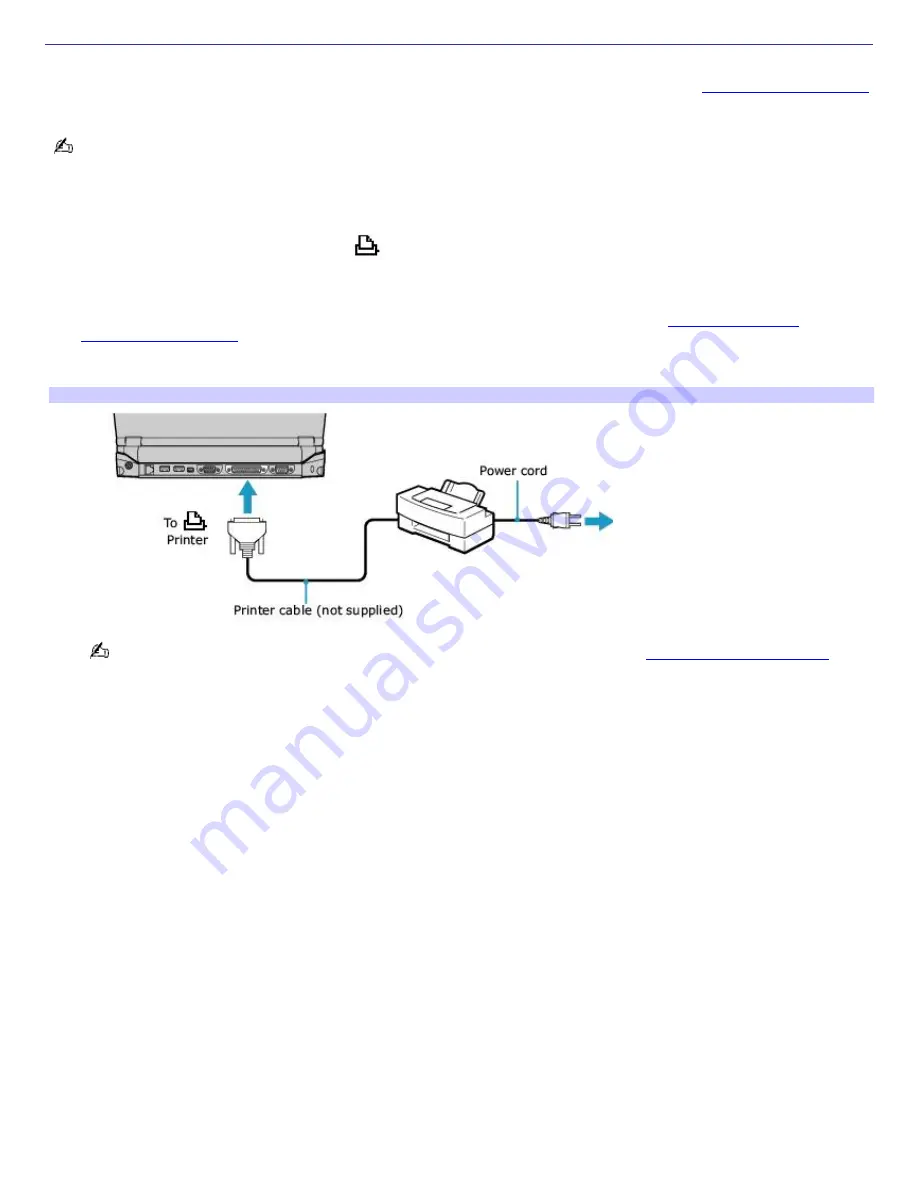
Connecting a Parallel Port Printer
If your computer came with a docking station, you can connect a Windows
®
operating system-compatible parallel port
printer to the docking station. However, if your computer did not come with a docking station, see
Connecting a USB Printer
for information on connecting a printer to your computer.
Turn off the computer before connecting peripherals. In normal use, you should turn on the peripherals before turning
on your computer.
To connect a parallel port printer
1.
Locate the Printer port, identified by the
symbol, on the docking station.
2.
Plug the printer cable (not supplied) into the Printer port.
3.
Make sure the Printer setting in the Sony Notebook Setup software is properly set. See
Displaying the Sony
Notebook Setup Screen
for more information.
4.
See the manual supplied with your printer for more information on its installation and use
Connecting a Printer to the Docking Station
If your printer stops functioning after resuming from a power saving mode, see
Troubleshooting the Printer
for
more information.
Page 57
Содержание VAIO PCG-R505ELK
Страница 81: ...Battery icon descriptions Battery Icon Battery Status Charging Fully charged Discharging No battery Page 81 ...
Страница 109: ...Page 109 ...
Страница 123: ...Page 123 ...






























