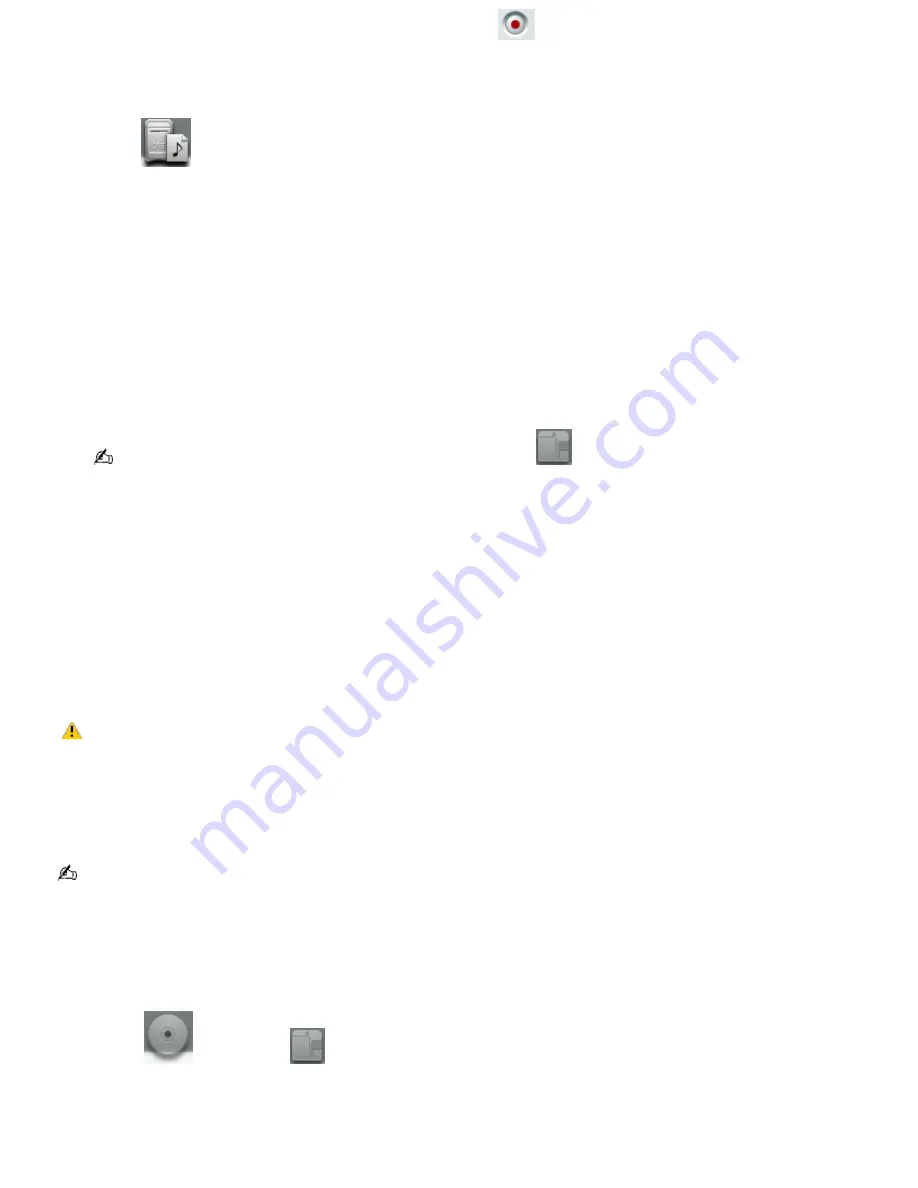
3.
Select the format and bit rate for your recording session. Click
(record) to begin recording the selected
songs.
To play songs on your hard disk drive (Playlist)
1.
Click the
(M drive) icon. The
Playlist Playback
panel appears.
2.
Click
Show List
on the
Playback
panel to view the
Contents
panel. The Playlists on your hard disk drive are
displayed.
You can find a specific Playlist using the categories function. Search for the desired Playlist by artist name, genre,
or keywords.
3.
Double-click to select a Playlist.
4.
Double-click on a song to begin playback.
To play a MiniDisc
1.
Insert the MiniDisc into the MiniDisc drive. The
MiniDisc Playback
panel appears.
If the
Playback
panel does not automatically display, click the
(MiniDisc audio source) icon. You can
double-click the icon to automatically start playback of the MiniDisc.
2.
Click
Play
on the
Playback
panel to begin playback from the beginning of the MiniDisc.
3.
Click
Show List
on the
Playback
panel to view the
Contents
panel. A song list of the music on the MiniDisc is
displayed.
4.
Select the song you wish to play. Click
Play
on the
Playback
panel to begin the selected song.
5.
Click
Stop
on the
Playback
panel to stop playback.
6.
Click
Play
during playback to pause the song. Click on the icon again to resume playback.
7.
Click
Eject
on the
Playback
panel to eject the MiniDisc from the drive.
Do not eject the MiniDisc media during playback.
Recording songs to a MiniDisc (Check-out)
When you record songs from an audio CD to a MiniDisc, the songs are recorded into a Playlist on your hard disk drive and
then checked out to the MiniDisc.
Before recording to a MiniDisc, verify that the media is not write-protected.
To record songs to a MiniDisc
1.
Insert the audio CD into the optical drive.
2.
Insert the MiniDisc media into the MiniDisc drive.
3.
Drag the
(CD) onto the
(MiniDisc) icon. The
Record
window appears.
4.
Click
Show List
on the
Record
window. The songs on the audio CD are listed in the
List
panel. You can click the
CD Info
button to view information about the songs on your CD if you are connected to the Internet.
5.
Select the format and bit rate for your recording session.
Page 140
Содержание VAIO PCG-R505ELK
Страница 81: ...Battery icon descriptions Battery Icon Battery Status Charging Fully charged Discharging No battery Page 81 ...
Страница 109: ...Page 109 ...
Страница 123: ...Page 123 ...






























