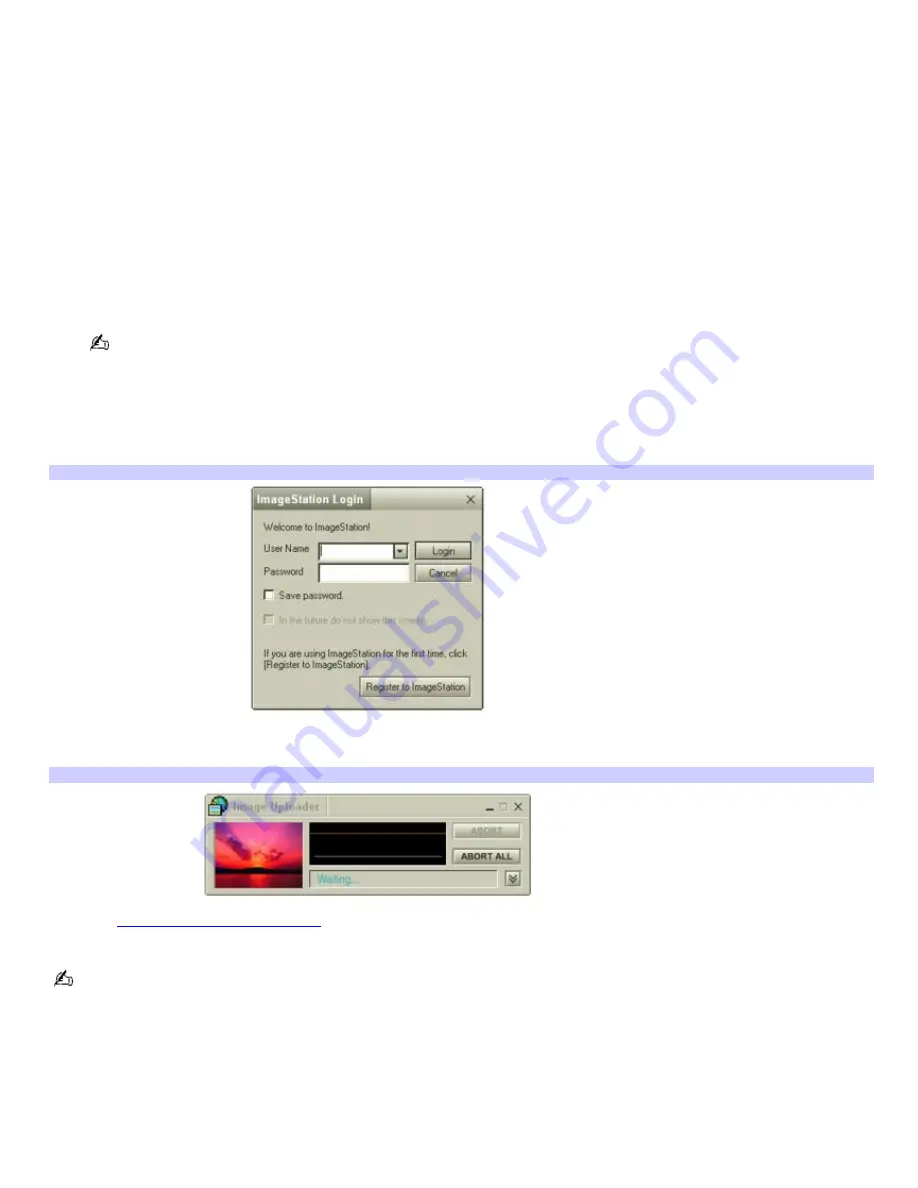
Using the ImageStation online service with MovieShaker software
ImageStation
SM
is an online service that allows you to store your pictures and movies on the Internet to share with family
and friends. The ImageStation service requires an Internet connection and registration for the Web-based service. You
must be connected to the Internet before uploading your pictures or movies using the MovieShaker software and
ImageStation applications.
To upload MovieShaker files
1.
Locate the clips or video files that you want to upload to the ImageStation service, and import them to the
Import Clip
tray.
2.
Drag the desired clips or video files to the
Story Board
tray.
3.
Click the
Export
button. The
Export
window appears.
4.
Select
MPEG1 (ImageStation)
, and click
Next
.
The MovieShaker application creates a temporary file to store your images prior to uploading to the ImageStation
service. This file is deleted after the upload process.
5.
If you are a registered member, provide your login name and password.
For first-time users, click
Register
to
ImageStation
. The ImageStation service registration wizard appears and
guides you through the initial registration process. Follow the on-screen instructions.
Im ageStation Login window
6.
When the ImageStation application on your computer connects with ImageStation online, your files are uploaded
to the Web site. The
Image Uploader
window appears and displays the Internet connection and upload status.
Im age Uploader window
7.
Go to
http://www.imagestation.com
to view your uploaded pictures or movies. Follow the on-screen instructions
to access your ImageStation account.
The ImageStation Web site may ask you to complete a full login again if your current session is not active.
Page 115
Содержание VAIO PCG-R505ELK
Страница 81: ...Battery icon descriptions Battery Icon Battery Status Charging Fully charged Discharging No battery Page 81 ...
Страница 109: ...Page 109 ...
Страница 123: ...Page 123 ...






























