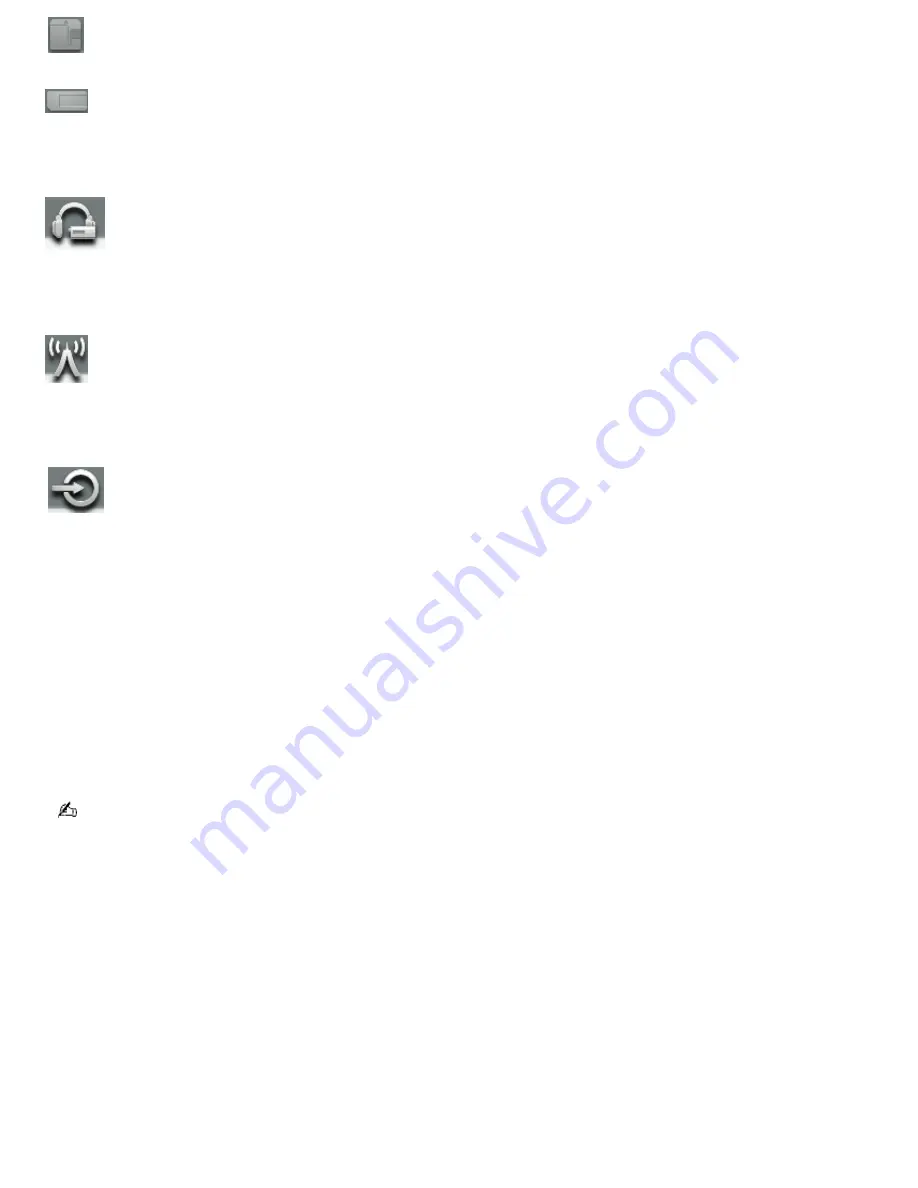
Audio source is a MiniDisc inserted into your computer's MiniDisc drive.
Audio source is MagicGate Memory Stick
®
media inserted into your computer's Memory Stick slot.
(Note: Standard Memory Stick media (blue color) is not compatible with SonicStage Premium software.)
Audio source is an external device or media connected to the USB port on your computer.
Audio source is your computer's built-in FM tuner.
Audio source is for recording purposes. This icon identifies a device connected to the external input port or
jack on your computer, such as the LINE IN, OPT IN, or MIC.
Using the basic operations
The functions and operation of each audio source is controlled through three windows:
Playback Panel —
This window enables you to play songs from the selected audio source. You can control the
music by using functions such as repeat, shuffle, fast forward, and rewind. The available functions on the
Playback
panel may vary, depending on the selected audio source icon.
Contents Panel —
This window displays a list of songs from the audio source or from a Playlist. You can also view
information about the song, such as the artist name, song title, or duration of playback.
Edit Panel —
This window enables editing of the songs from the audio source. You can rearrange song order or add
or delete songs from the audio source or Playlist.
If you select the FM tuner or external device icons, a
Listening
panel is displayed. The functions of the
Listening
panel
differ from the
Playback
panel. See the SonicStage Premium Help file for more information.
Page 138
Содержание VAIO PCG-R505ELK
Страница 81: ...Battery icon descriptions Battery Icon Battery Status Charging Fully charged Discharging No battery Page 81 ...
Страница 109: ...Page 109 ...
Страница 123: ...Page 123 ...
















































