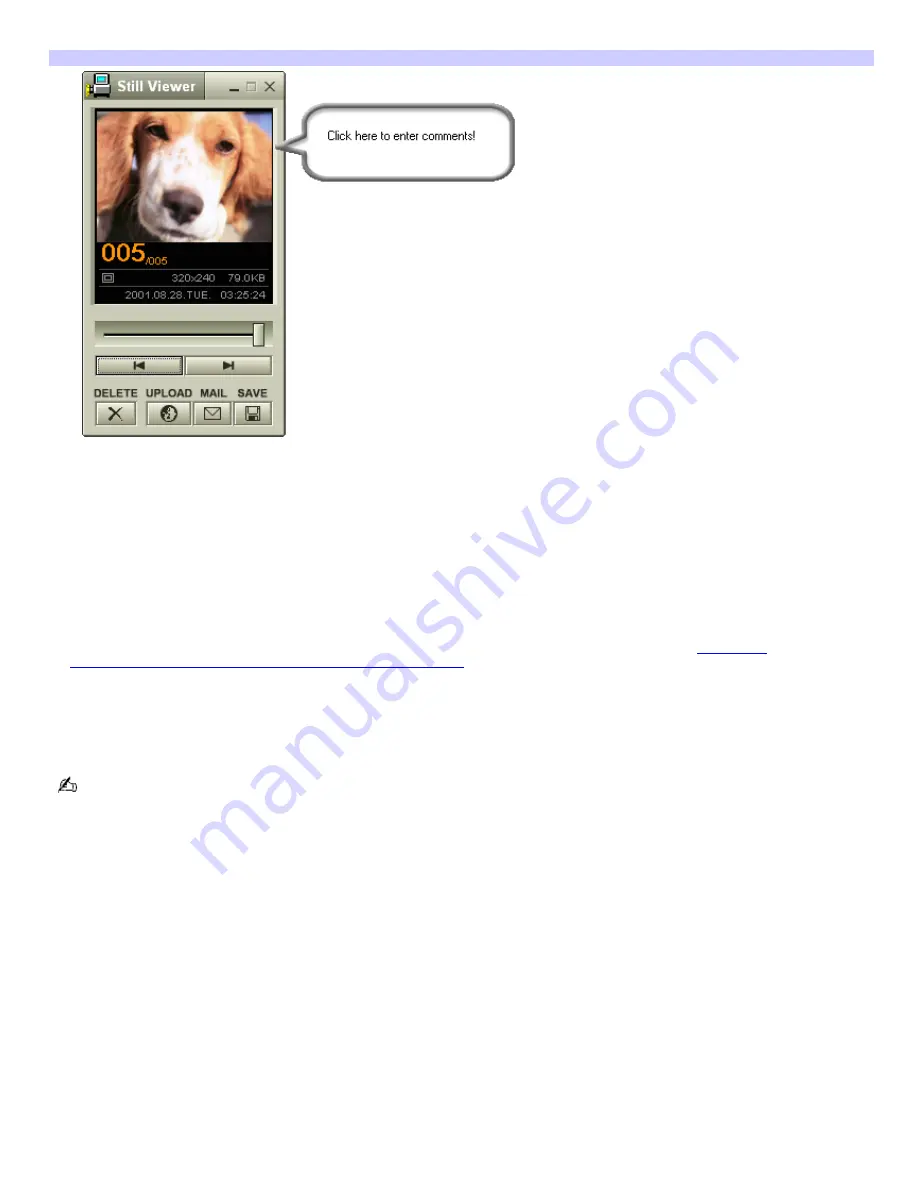
in the
Smart Capture
window, click
Capture
. The
Still Viewer
window appears. You can capture a single picture
or several pictures at once.
Still Viewer window
2.
Click the arrows or drag the scroll bar to view the pictures. As each image is captured, it appears in the
Still
Viewer
window with a text balloon to add your comments and an identifying number in the viewer queue.
To manage pictures in Still mode
In the
Still Viewer
window, you can perform various functions using the task buttons:
Delete —
Discard any or all of your still images by clicking
Delete
. Select a single image or all and the image(s) are
removed from the
Still Viewer
window.
Upload —
Send your still images online to the ImageStation Web site to share with your family and friends. The
ImageStation service stores your still images online when you become a registered user. See
"Using the
ImageStation online service with Smart Capture software."
Mail —
E-mail your still images to your family and friends. Click
, and your e-mail application launches with a new
message window containing the still image as an attachment.
Save —
Click
Save
to save your still image to a location of your choice.in any of a variety of formats
You must be connected to the Internet before attempting to upload or e-mail your still images or videos.
Page 119
Содержание VAIO PCG-R505ELK
Страница 81: ...Battery icon descriptions Battery Icon Battery Status Charging Fully charged Discharging No battery Page 81 ...
Страница 109: ...Page 109 ...
Страница 123: ...Page 123 ...






























