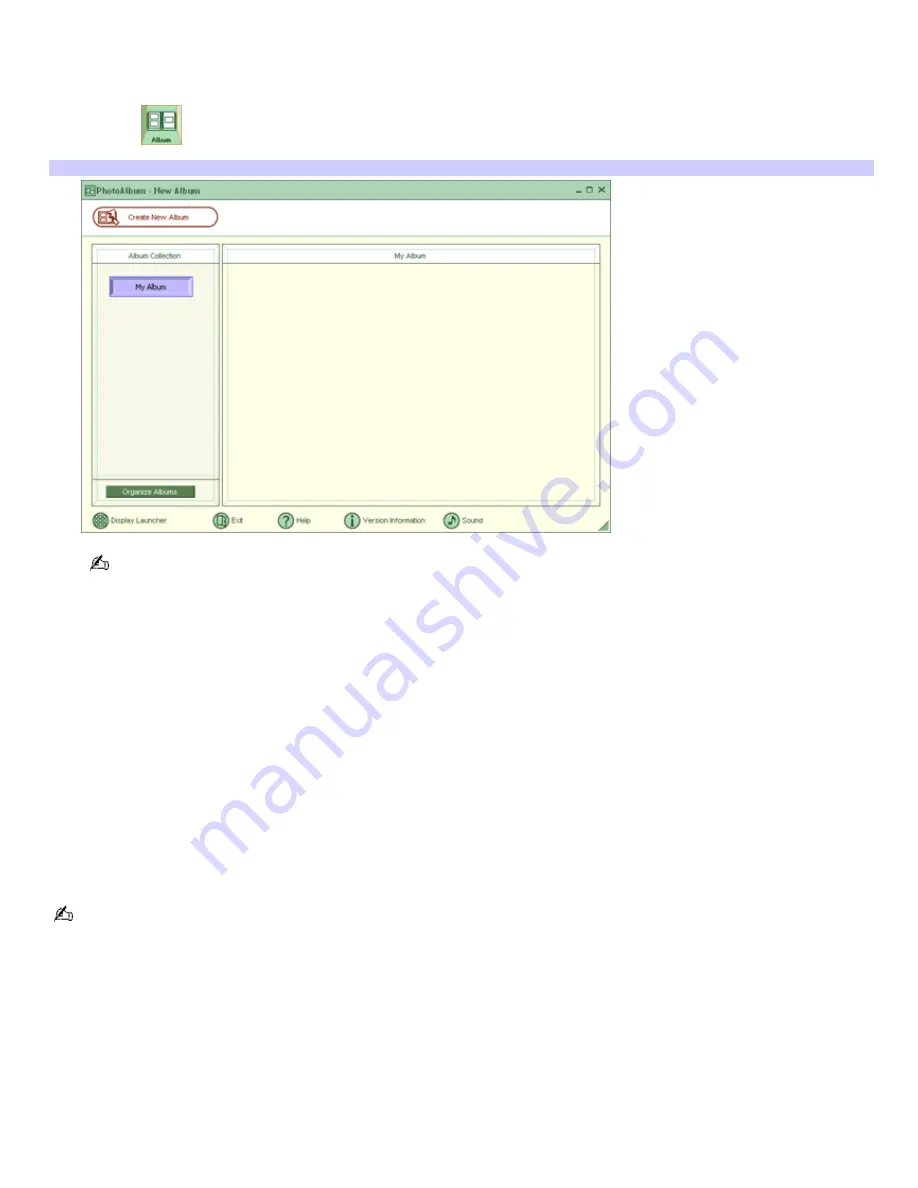
Using PhotoAlbum
Capture your special photos in an organized photo album. You can share your custom-made photo albums with friends and
family.
1.
Click the
(Album) icon to open the
PhotoAlbum
-
New Album
window.
PhotoAlbum - New Album window
If you want to work on a previously created album, do not click
Create New Album
. Instead, select the desired
album from the
Album Collection
view on the right side of the window.
2.
Click
Create New Album
. The
Select Photo
window appears.
3.
Select the photos you want to include in your album from the available folders displayed. Click
List
to select
individual pictures from each folder. The
Select Design
window appears.
4.
Select a design template for your album. Use the scroll bar to see all available designs. When you have selected
a design, the
Select Layout
window appears.
5.
Select a page layout for your album. A preview of your selected design and page layout is displayed. Scroll
through the album using the book icons at the bottom of the window.
6.
Click
Page List
to edit your album. Customize your album by adding more pictures, decorations, or comments, or
by deleting pages.
7.
You can save your album before printing by clicking
Save
.
8.
Click
. Select an album type, and click
again.
For information on stitching your album, click
Stitch Album
. See the online Help file for more details.
Page 107
Содержание VAIO PCG-R505ELK
Страница 81: ...Battery icon descriptions Battery Icon Battery Status Charging Fully charged Discharging No battery Page 81 ...
Страница 109: ...Page 109 ...
Страница 123: ...Page 123 ...






























