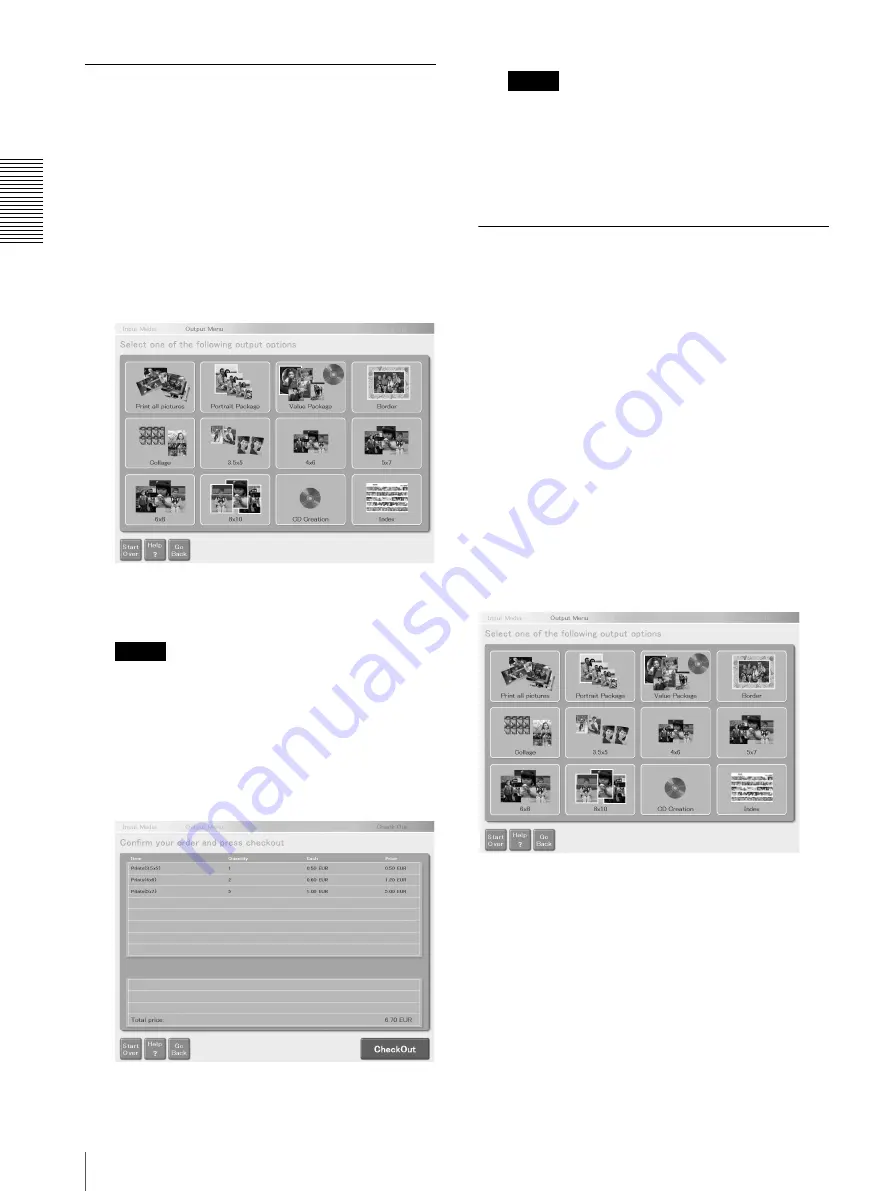
Op
erat
io
n
Output Services
30
Print All Pictures on Your Media
You can print all the pictures on your storage media at
once, which allows you to verify the price of your order
immediately after you set your media into the unit, since
selection operations are reduced to a minimum. The
print size for this output service is set in the
Administration screen.
For details, see “[Custom] Tab” (page 46).
1
Touch [Print All Pictures] in the output service
selection screen.
For details, see “Selecting the Output Service”
(page 6).
Insert your media when you are prompted. All the
pictures on the media are loaded, and the screen
allowing you to verify your order appears.
Note
If you insert your media into the unit before the
media selection screen appears, your media is
automatically detected by the system, and you are
not prompted to insert your media. Proceed to step
2.
2
Verify the order, and then touch the [Check Out]
button.
Note
If you touch the [Review Order] button, a screen
allowing you to browse all pictures on your media.
From here on, the procedure is the same as the one
outlined from step 1 of “Verifying the Order and
Entering a Password” (page 7).
Print Packages
This system includes two types of package (Portrait
Package and Value Package) that enable you to print one
or more selected pictures according to preset package
content. Both packages can print at a package price.
The content of each package can be set on the
Administration screen.
Portrait Package
The Portrait Package option prints the selected pictures
according to a preset package content (size, number of
prints, and price). Set the content for this package on the
Administration screen.
For details, see “[Promotions] Tab” (page 40).
Touch [Portrait Package] in the output service selection
screen.
For details, see “Selecting the Output Service”
(page 6).
Next, perform one of the following procedures:
• To print stored pictures
Step 1 of “Selecting the Pictures and Specifying the
Number of Copies to Print” (page 6)
• To scan pictures and print them






























