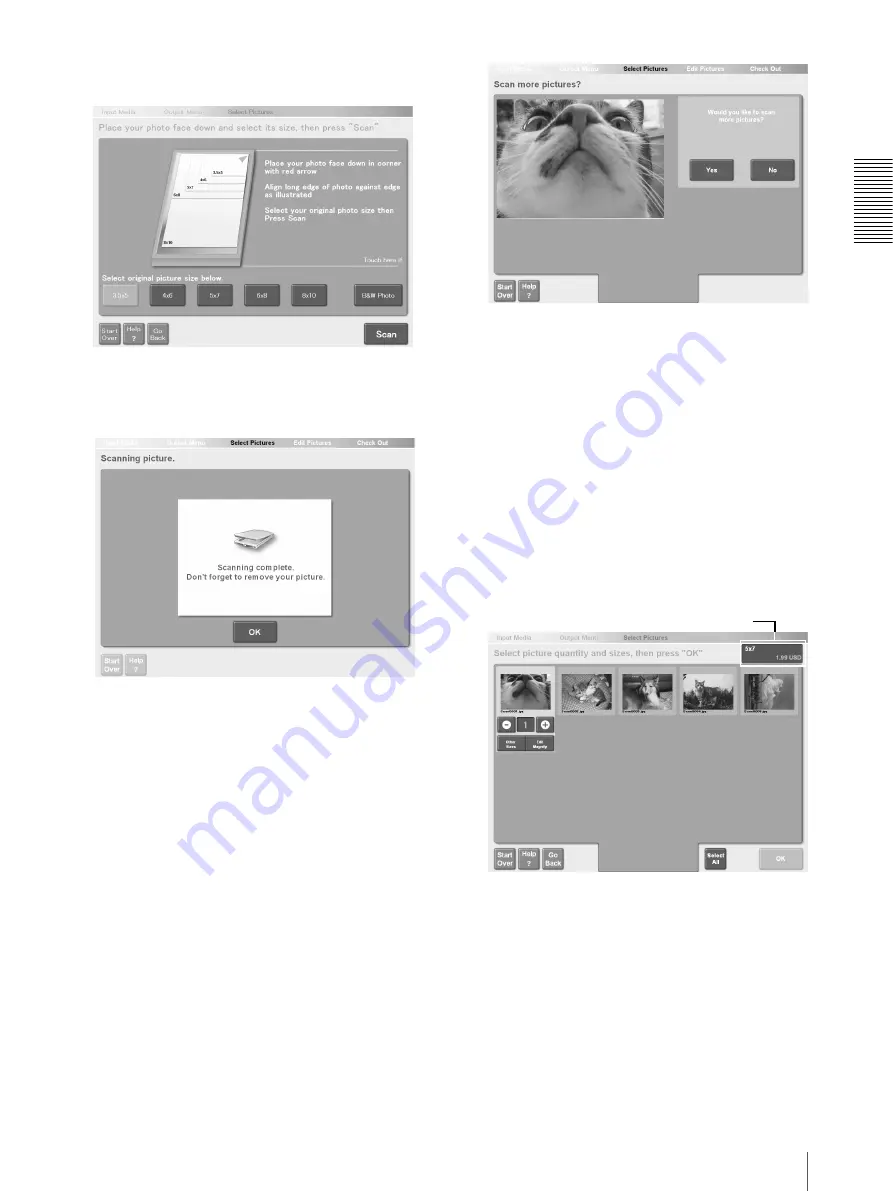
Op
erat
io
n
Scanning Pictures and Printing
11
2
If you need to, touch a button according to the size
of the picture that you want to scan.
3
Touch the [Scan] button.
Scanning begins. When scanning is complete, the
following screen appears.
4
Remove the picture from the scanner, then touch
the [OK] button.
The scanned picture appears.
5
Repeat the procedure to scan as many pictures as
you need.
• To continue scanning, touch the [Yes] button,
place a picture in the scanner, and then repeat
from step 2.
• If you touch the [No] button, the screen to specify
the number of copies appears. Proceed to step 1
of “Specifying the Number of Copies to Print”
(see below).
At this step you can also perform the following
procedure:
• If all the images cannot be displayed, touch [
b
]
or [
B
] to display the previous or next page.
Specifying the Number of Copies to Print
1
Specify the number of copies to print.
Touch a picture to select it, and then touch the [+]
or [-] button to increase or decrease the number of
copies. To select all the scanned pictures, touch the
[Select All] button. To deselect all scanned
pictures, touch the button again.
If the list contains more than one page, touch [
b
] or
[
B
] to change the page display.
At this step you can also perform the following
procedures:
• You can edit pictures by cropping them or
adjusting the brightness and contrast.
For details, see “Editing Pictures” (page 14).
• You can select other print sizes for the picture
currently selected.
For details, see “Specifying Paper Sizes”
(page 24).
Price information displays


























