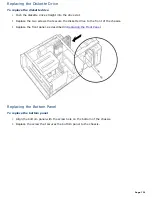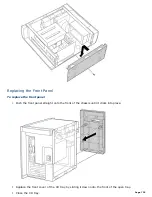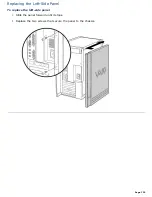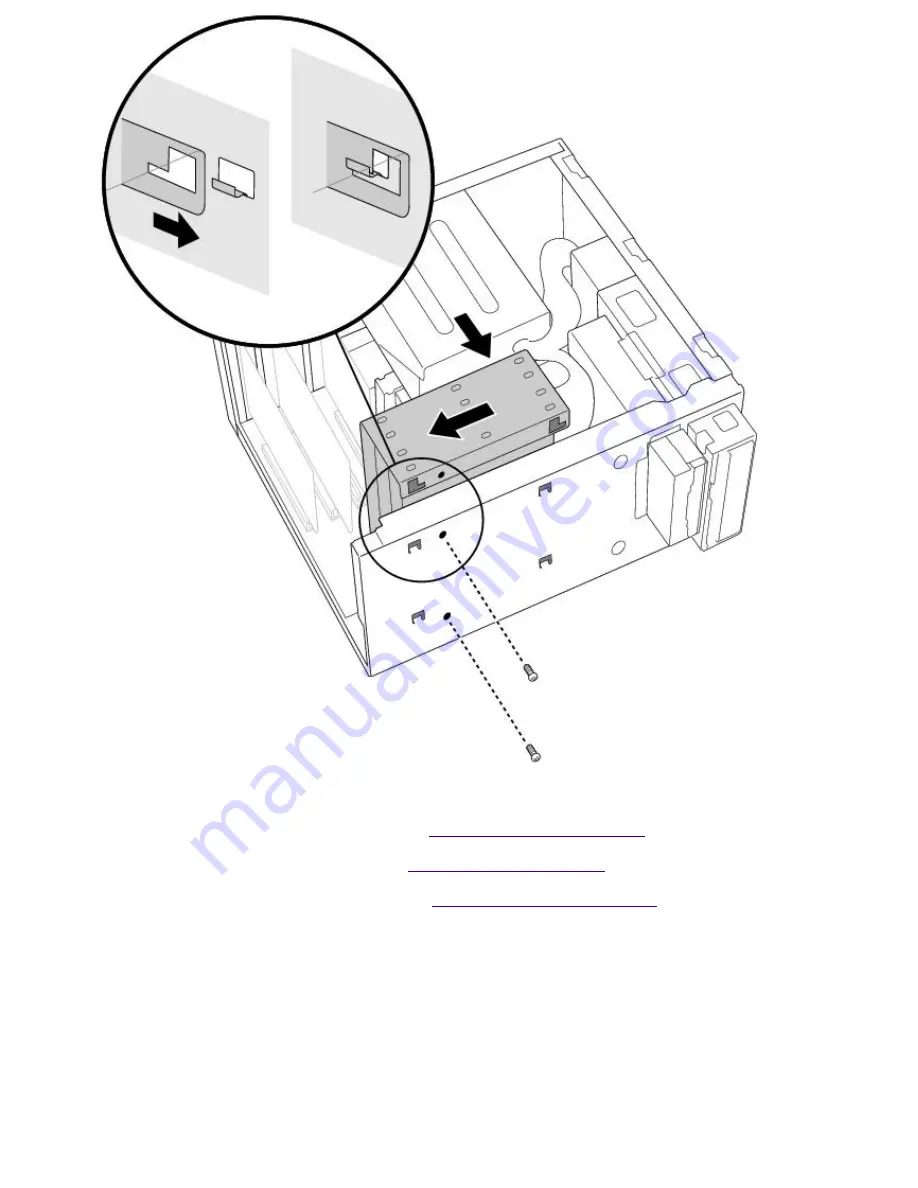
14.
Replace the two screws that secure the holder to the chassis.
15.
Replace the bottom panel, as described in
Replacing the Bottom Panel
.
16.
Replace the front panel, as described in
Replacing the Front Panel
.
17.
Replace the left-side panel, as described in
Replacing the Left-Side Panel
.
18.
Reconnect the power cord and then turn on your computer.
Your computer automatically recognizes the new drive and configures itself accordingly when you
turn it on. Format and partition the new drive following the instructions provided with the drive.
Removing the Left-Side Panel
To remove the left-side panel
1.
Remove the two screws that secure the panel to the chassis.
2.
Slide the panel back until it stops.
3.
Pull the panel straight out to remove it.
Page 732
Содержание PCV-E518DS - Vaio Digital Studio Desktop Computer
Страница 473: ...See the manual that came with your S Link equipped device for more information on setting it up and using it Page 473 ...
Страница 477: ...See the manual that came with your S Link equipped device for more information on setting it up and using it Page 477 ...
Страница 481: ...See the manual that came with your S Link equipped device for more information on setting it up and using it Page 481 ...
Страница 485: ...See the manual that came with your S Link equipped device for more information on setting it up and using it Page 485 ...
Страница 489: ...See the manual that came with your S Link equipped device for more information on setting it up and using it Page 489 ...
Страница 493: ...See the manual that came with your S Link equipped device for more information on setting it up and using it Page 493 ...
Страница 497: ...See the manual that came with your S Link equipped device for more information on setting it up and using it Page 497 ...
Страница 501: ...See the manual that came with your S Link equipped device for more information on setting it up and using it Page 501 ...