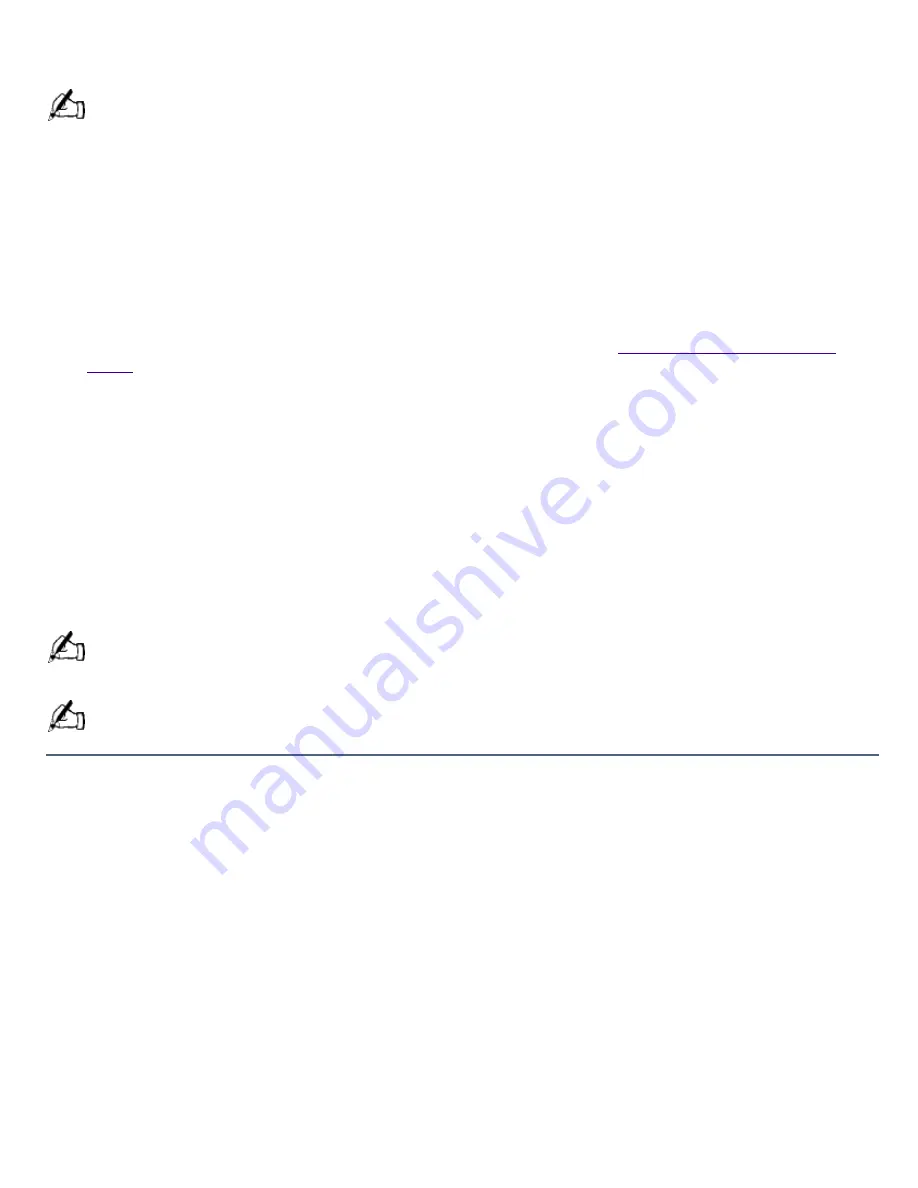
4.
Click OK to signify you have read and accept the Microsoft End-User License Agreement.
5.
When the System Recovery menu appears, follow the on-screen instructions to complete the
recovery process.
Your system may include one or two System Recovery CDs. If you have two System Recovery CDs, insert the
first CD to run the System Recovery program. You are prompted to insert the second CD once the information from
the first CD has been installed.
The recovery process takes 30 to 60 minutes to complete.
Using the Application Recovery CD(s)
The Application Recovery CD(s) allows you to reinstall individual applications and device drivers if
they are corrupted or accidentally erased. Reinstalling an individual device driver or software title
may correct a problem you are experiencing with your computer, and you may not need to
recover the entire contents of your hard drive. If you do need to reinstall all the software titles that
shipped with your computer, use the System Recovery CD(s). See
Using the System Recovery
CD(s)
.
You must be in Windows to run the Application Recovery CD(s). The application will not run from
DOS. If you have any questions on using the Application Recovery CD(s), contact Sony Online
Support (SOS).
To use the Application Recovery CD(s)
1.
Turn on your computer. If your computer is already on, close all applications.
2.
When the Windows desktop appears, insert the Sony Application Recovery CD in the
CD-ROM/DVD-ROM drive. The Application Recovery utility loads automatically.
3.
When the Application Recovery menu appears, follow the on-screen instructions to complete the
recovery process.
Your system may include one or two Application Recovery CDs. If you have two Application Recovery CDs,
insert the first CD to run the Application Recovery program. You may be prompted to insert the second CD,
depending on the application you wish to restore.
For a list of the contents of the Application Recovery CD, see the online version of Read Me First.
Page 522
Содержание PCV-E518DS - Vaio Digital Studio Desktop Computer
Страница 473: ...See the manual that came with your S Link equipped device for more information on setting it up and using it Page 473 ...
Страница 477: ...See the manual that came with your S Link equipped device for more information on setting it up and using it Page 477 ...
Страница 481: ...See the manual that came with your S Link equipped device for more information on setting it up and using it Page 481 ...
Страница 485: ...See the manual that came with your S Link equipped device for more information on setting it up and using it Page 485 ...
Страница 489: ...See the manual that came with your S Link equipped device for more information on setting it up and using it Page 489 ...
Страница 493: ...See the manual that came with your S Link equipped device for more information on setting it up and using it Page 493 ...
Страница 497: ...See the manual that came with your S Link equipped device for more information on setting it up and using it Page 497 ...
Страница 501: ...See the manual that came with your S Link equipped device for more information on setting it up and using it Page 501 ...






























