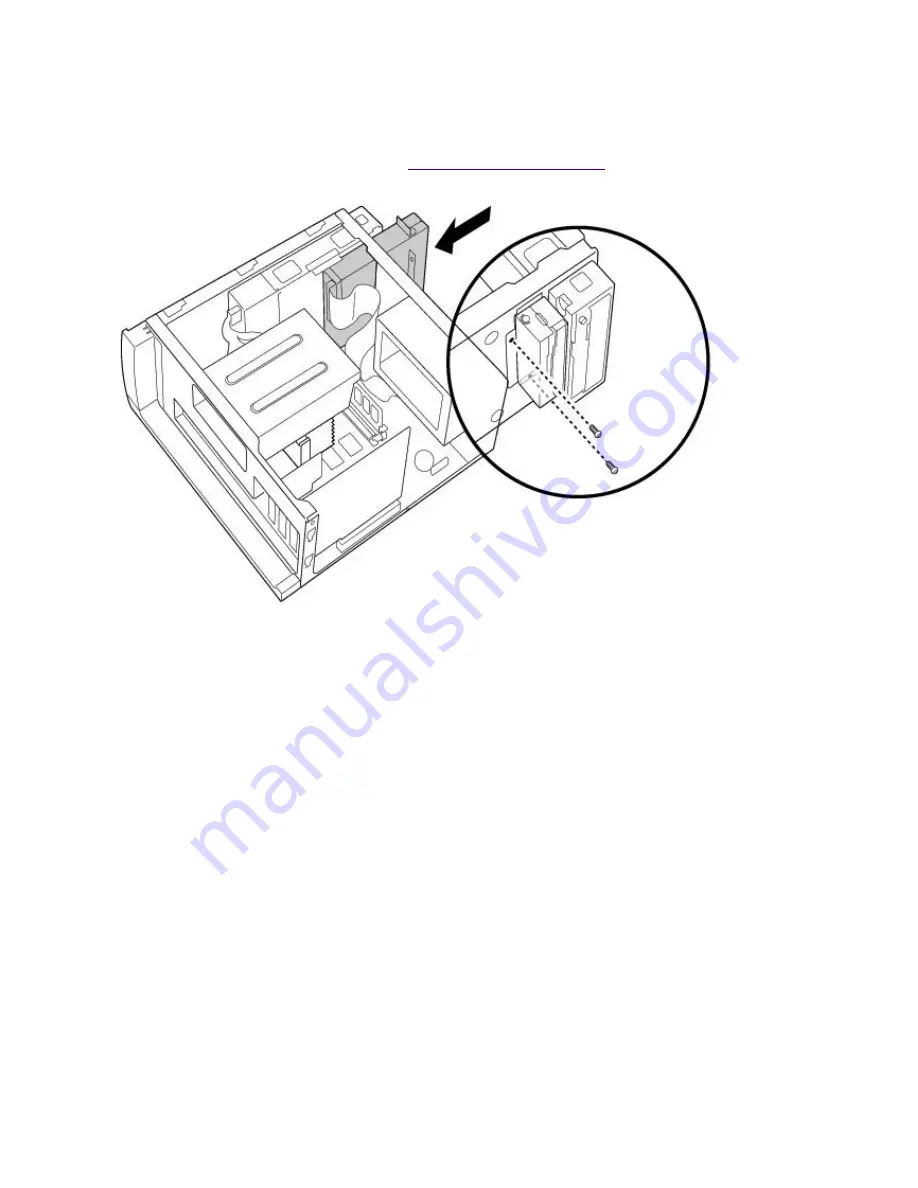
Replacing the Diskette Drive
To replace the diskette drive
1.
Push the diskette drive straight into the drive slot.
2.
Replace the two screws that secure the diskette drive to the front of the chassis.
3.
Replace the front panel, as described in
Replacing the Front Panel
.
Replacing the Bottom Panel
To replace the bottom panel
1.
Align the bottom panel with the screw hole on the bottom of the chassis.
2.
Replace the screw that secures the bottom panel to the chassis.
Page 586
Содержание PCV-E518DS - Vaio Digital Studio Desktop Computer
Страница 473: ...See the manual that came with your S Link equipped device for more information on setting it up and using it Page 473 ...
Страница 477: ...See the manual that came with your S Link equipped device for more information on setting it up and using it Page 477 ...
Страница 481: ...See the manual that came with your S Link equipped device for more information on setting it up and using it Page 481 ...
Страница 485: ...See the manual that came with your S Link equipped device for more information on setting it up and using it Page 485 ...
Страница 489: ...See the manual that came with your S Link equipped device for more information on setting it up and using it Page 489 ...
Страница 493: ...See the manual that came with your S Link equipped device for more information on setting it up and using it Page 493 ...
Страница 497: ...See the manual that came with your S Link equipped device for more information on setting it up and using it Page 497 ...
Страница 501: ...See the manual that came with your S Link equipped device for more information on setting it up and using it Page 501 ...
















































