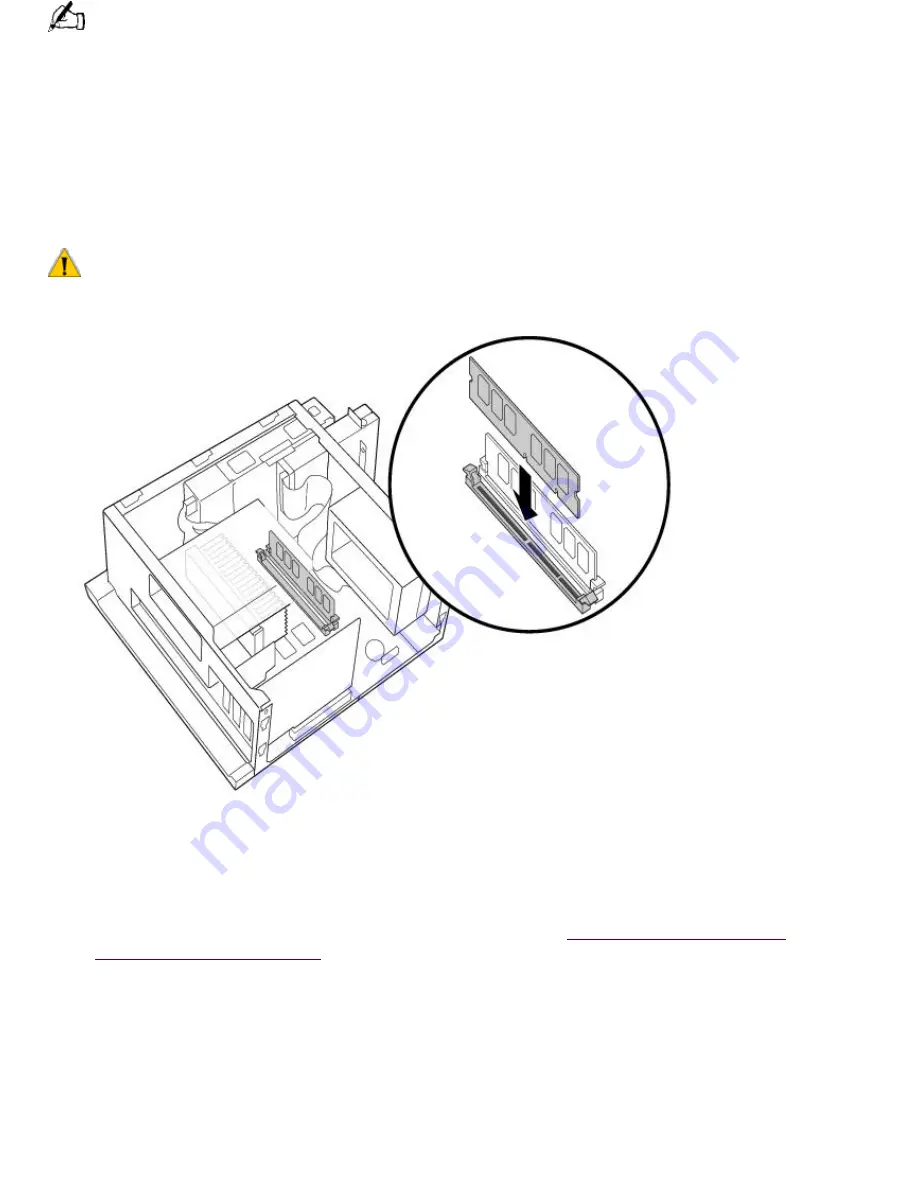
You do not need to completely remove the diskette drive in order to access the DIMM sockets.
4.
If necessary, remove any cables, add-in cards, or other components to access the DIMM
sockets.
5.
Remove either (or both) of the factory-installed DIMMs.
6.
Handle the DIMM only by the edges, and remove it from its anti-static package.
7.
Locate the keys on the bottom edge of the DIMM .
8.
Align the DIMM over the socket.
To avoid damaging the DIMM socket, move the DIMM socket tabs slightly outward to relieve pressure. The
DIMM should then click easily into place.
9.
Firmly insert the bottom edge of the DIMM into the socket.
10.
Press evenly against the DIMM's upper corners. The end latches snap into position automatically.
11.
Reinstall any add-in cards or components you removed.
12.
Replace the diskette drive and cover panels, as described in
Replacing the Diskette Drive
to
Replacing the Left-Side Panel
.
Replacing the Lithium Battery
After several years, when the lithium battery starts to weaken, the system settings stored in CMOS
RAM, such as the date and time, may be wrong. When this occurs, you need to replace the lithium
battery.
To replace the lithium battery
1.
To run the Setup utility, press F3 when your computer is starting up. Then press F1 to run the
BIOS setup utility.
Page 667
Содержание PCV-E518DS - Vaio Digital Studio Desktop Computer
Страница 473: ...See the manual that came with your S Link equipped device for more information on setting it up and using it Page 473 ...
Страница 477: ...See the manual that came with your S Link equipped device for more information on setting it up and using it Page 477 ...
Страница 481: ...See the manual that came with your S Link equipped device for more information on setting it up and using it Page 481 ...
Страница 485: ...See the manual that came with your S Link equipped device for more information on setting it up and using it Page 485 ...
Страница 489: ...See the manual that came with your S Link equipped device for more information on setting it up and using it Page 489 ...
Страница 493: ...See the manual that came with your S Link equipped device for more information on setting it up and using it Page 493 ...
Страница 497: ...See the manual that came with your S Link equipped device for more information on setting it up and using it Page 497 ...
Страница 501: ...See the manual that came with your S Link equipped device for more information on setting it up and using it Page 501 ...






























